Excel 2016: Core Data Analysis, Manipulation, and Presentation v1.0
Question 1
SIMULATION -
Project 1 of 7: Tailspin Toys -
Overview -
You recently opened an online toy store. You have sold products to 500 individual customers. You are evaluating customer data and order data.
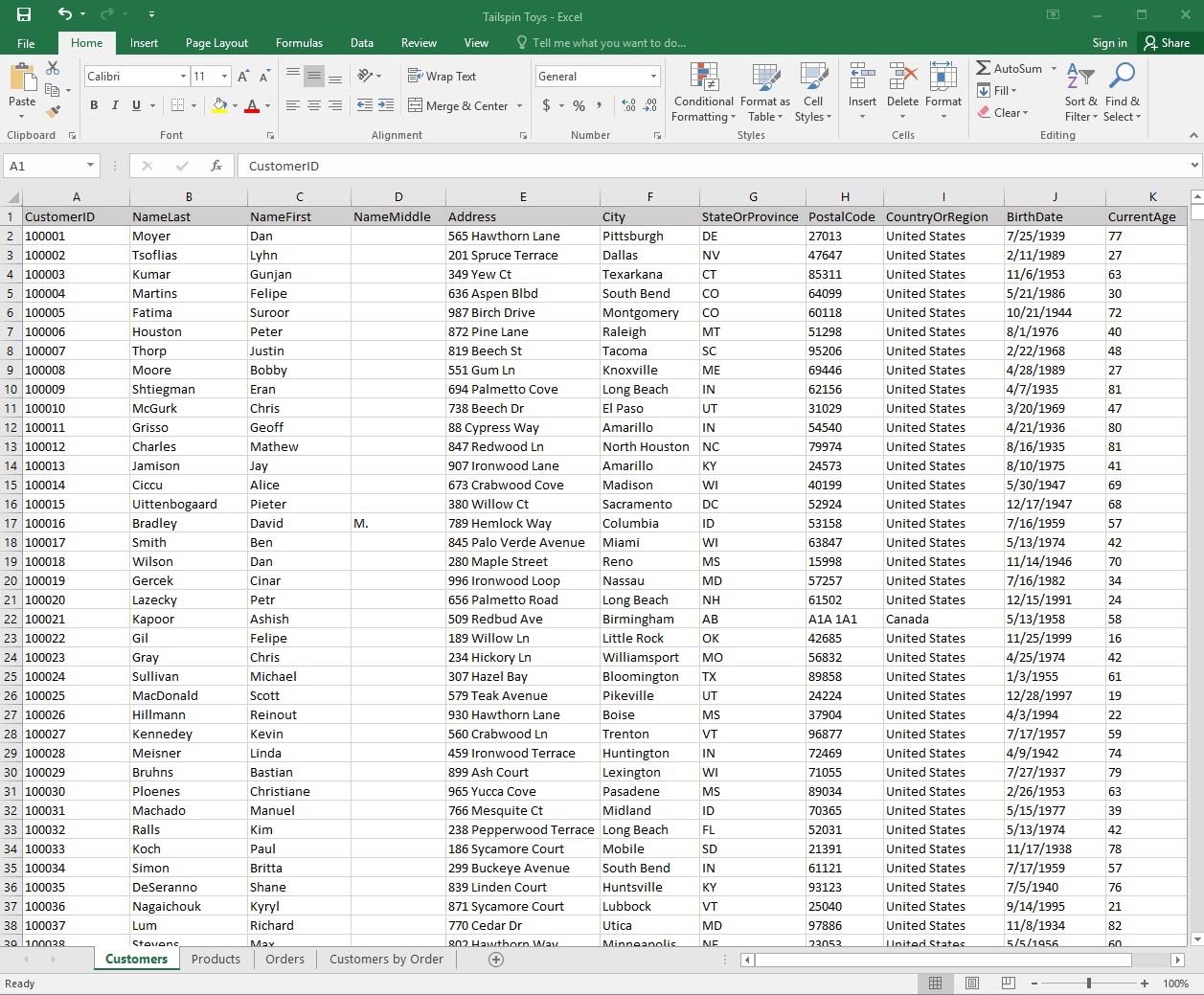
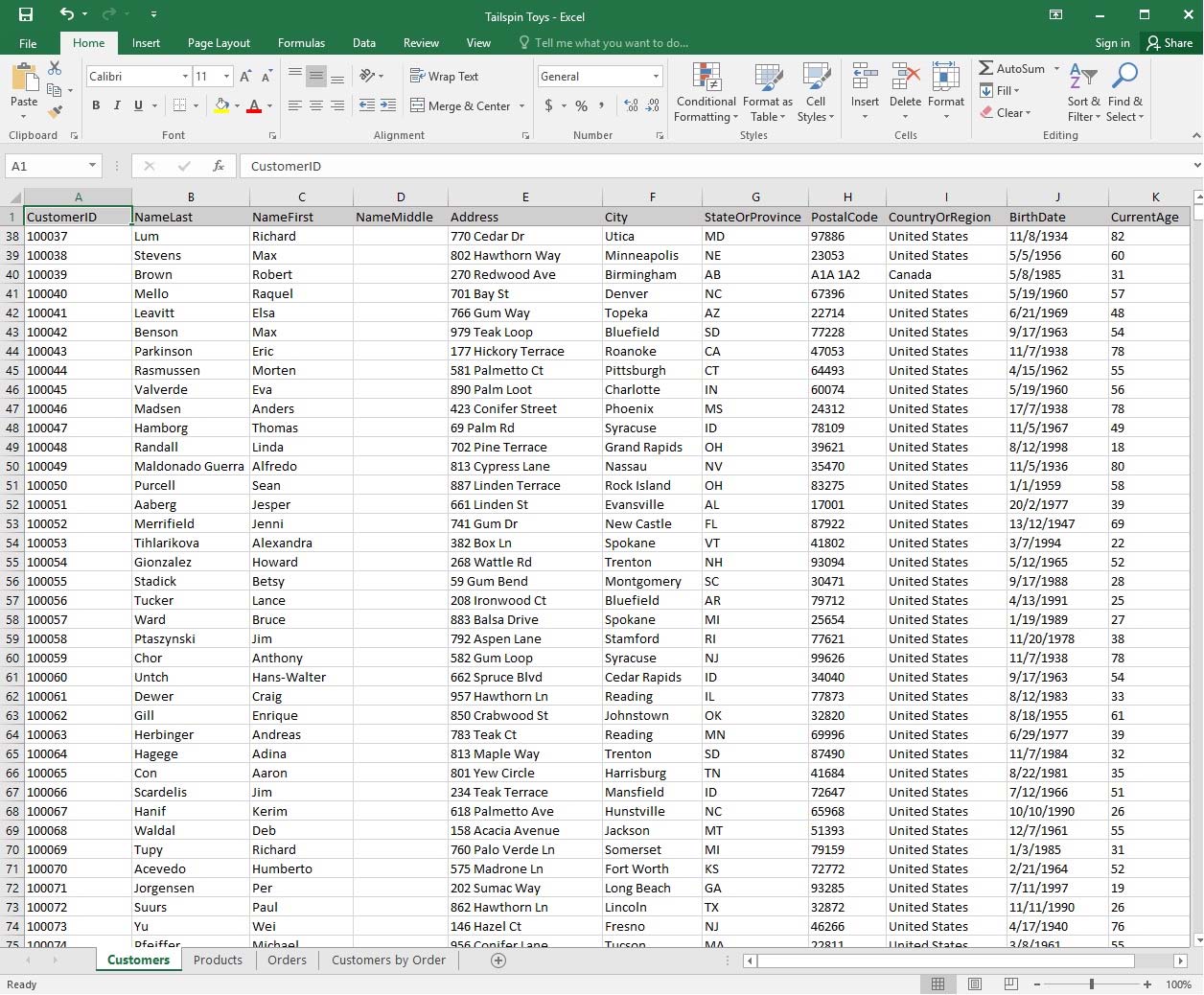
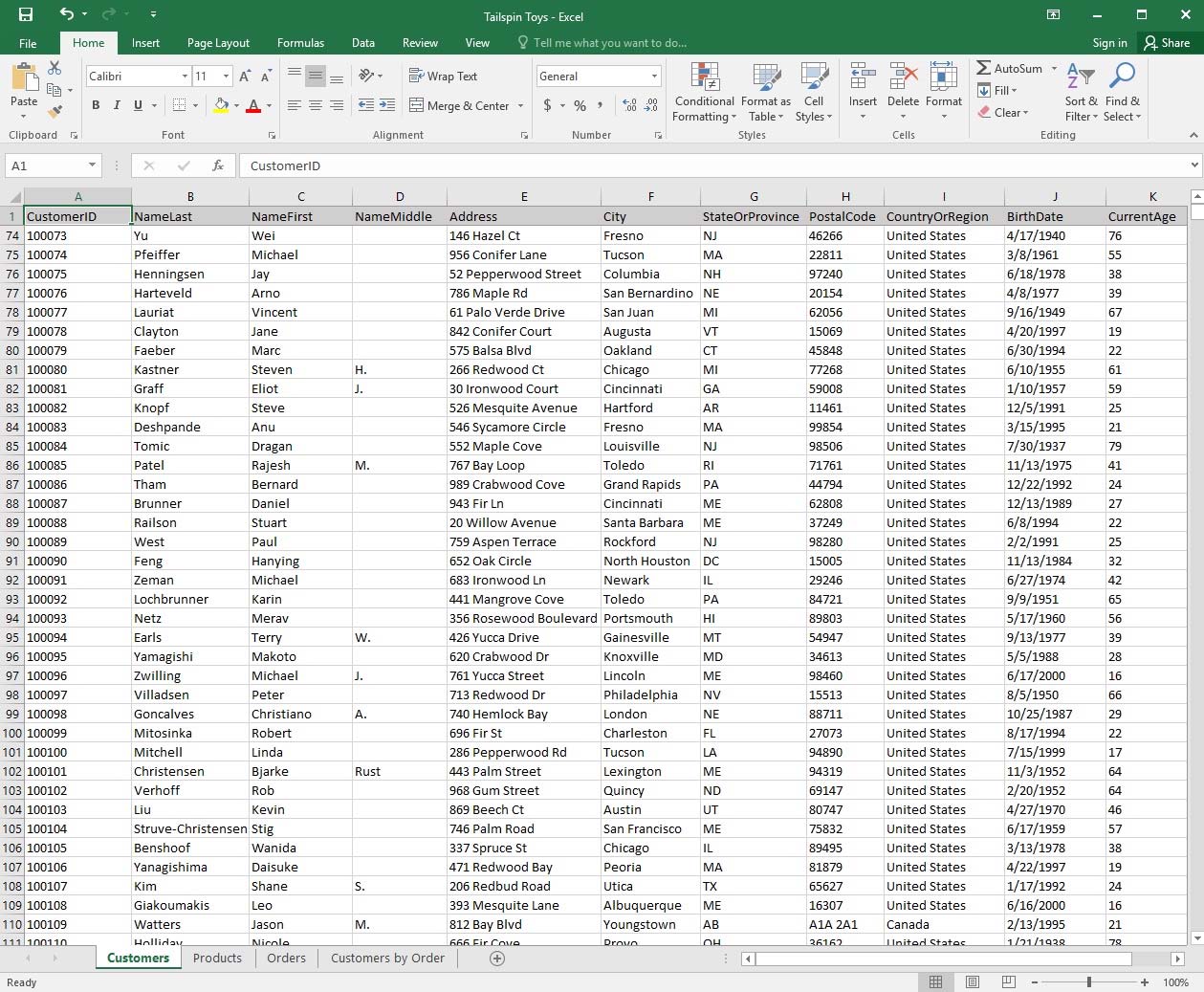
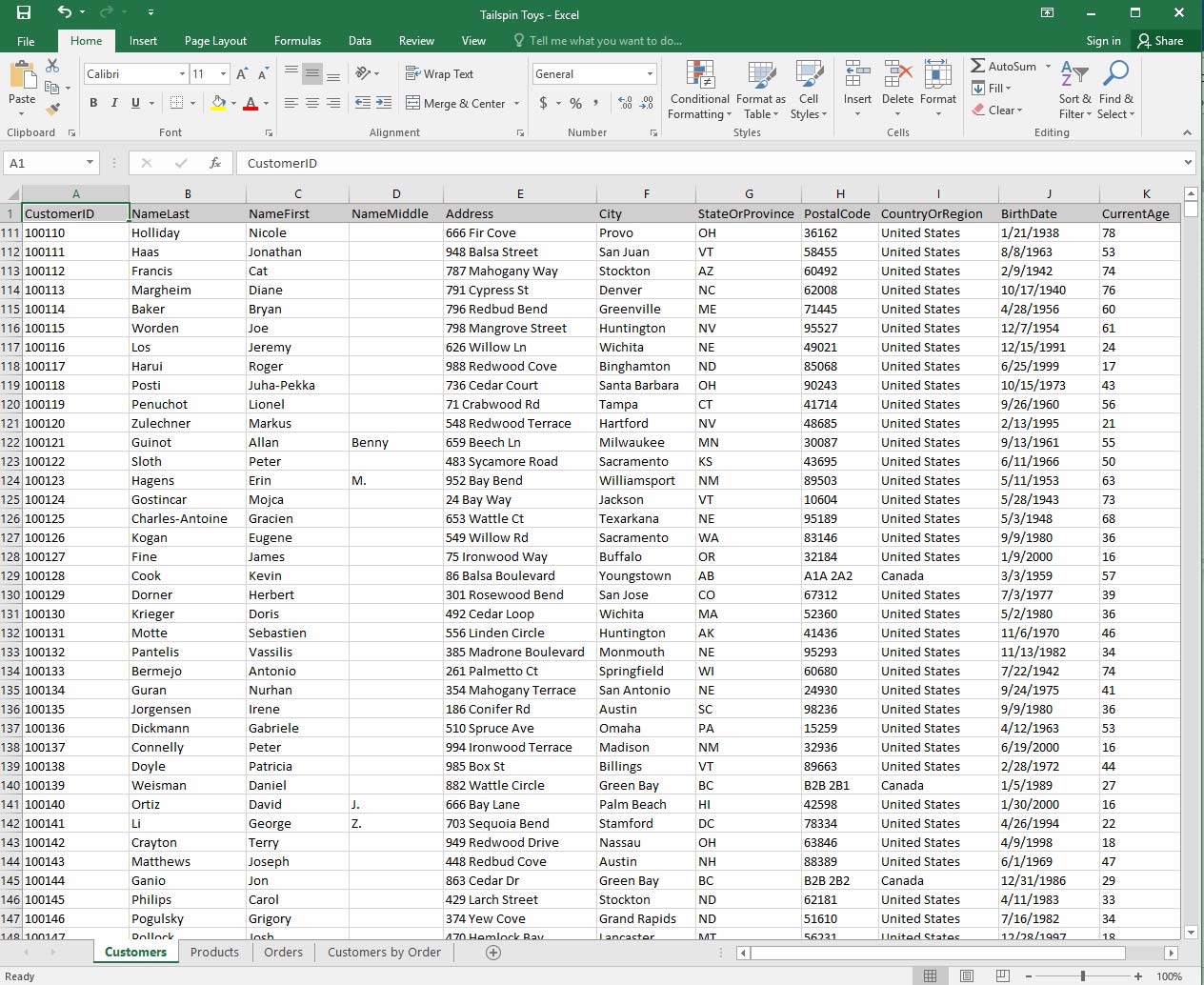



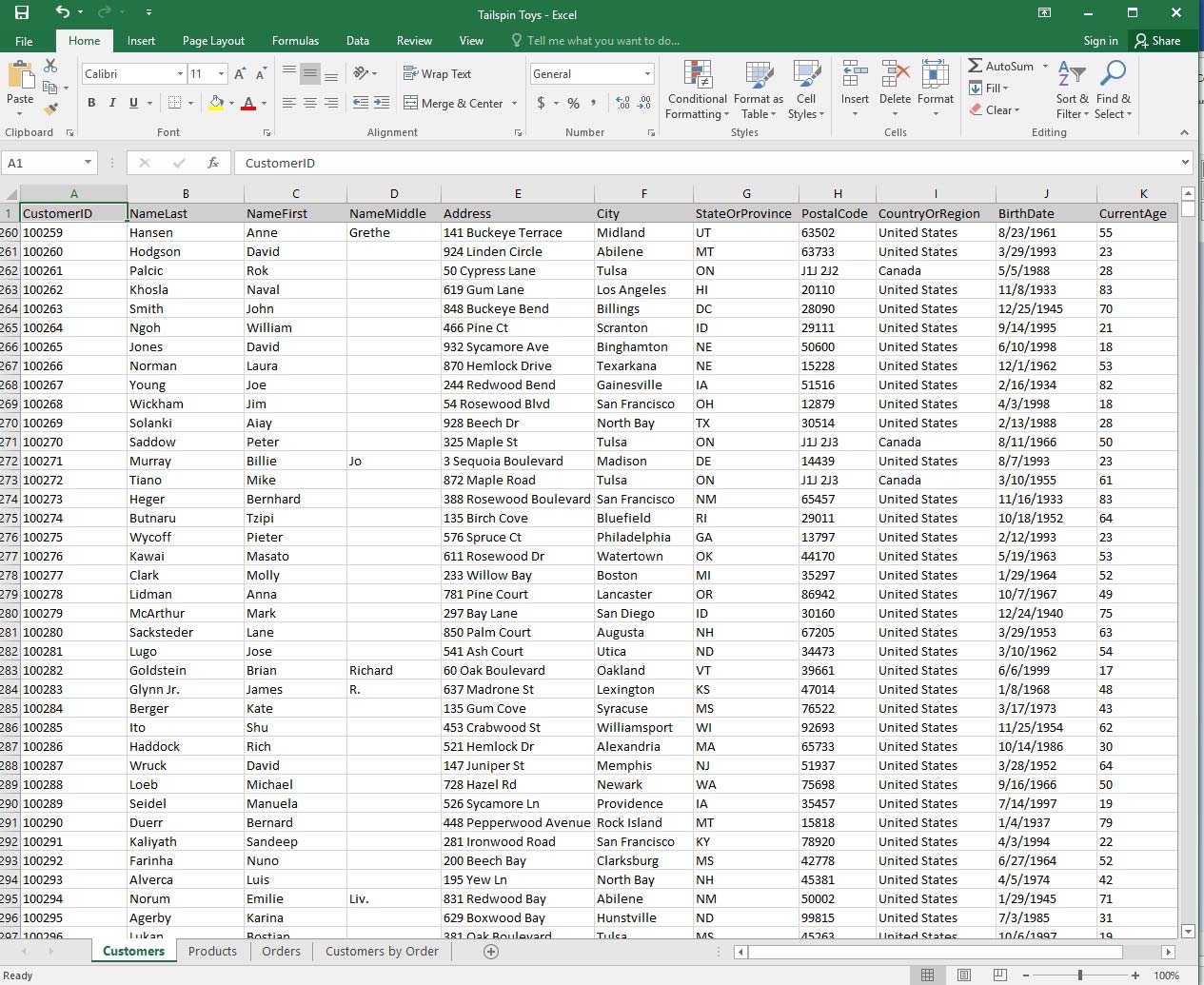
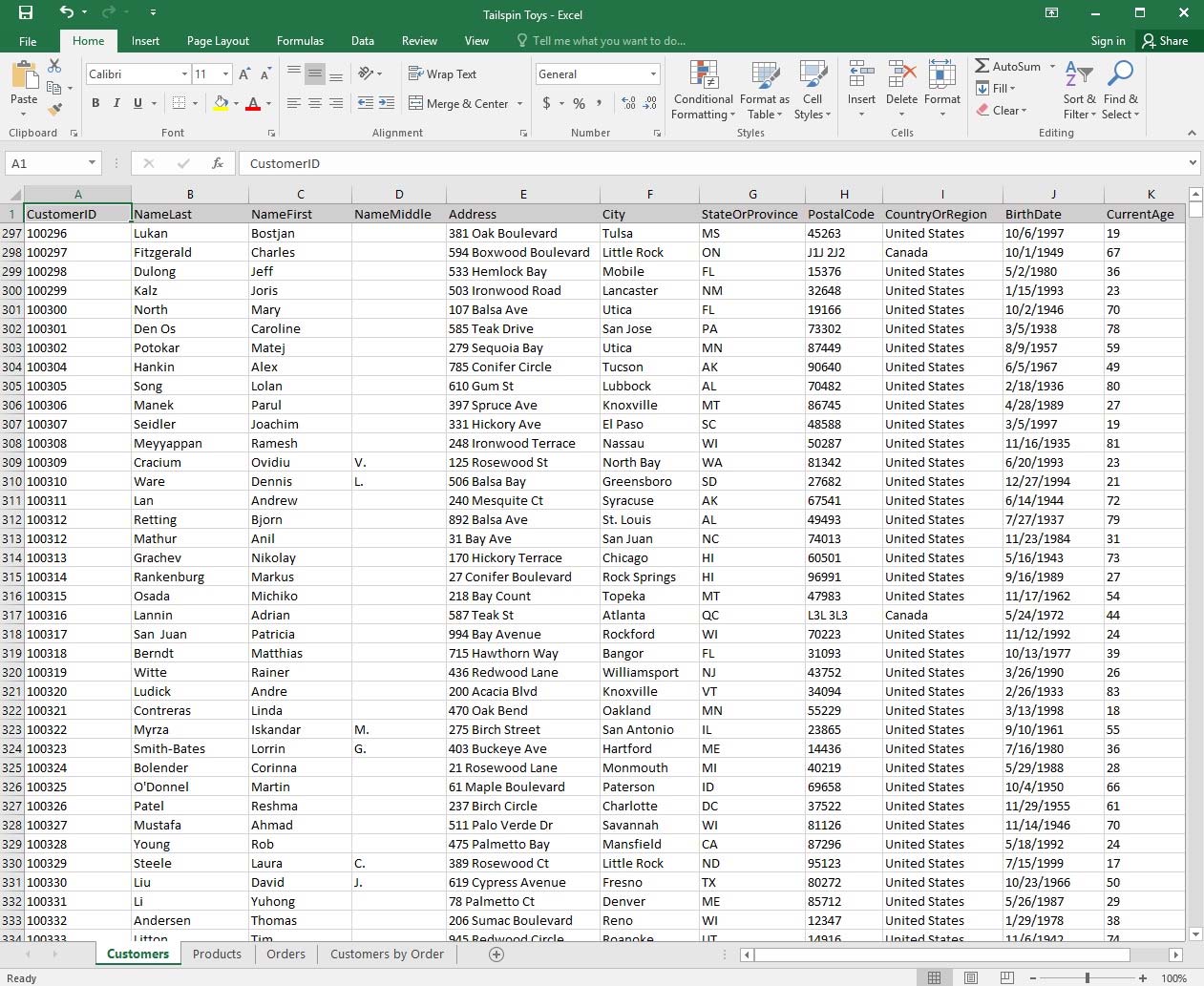
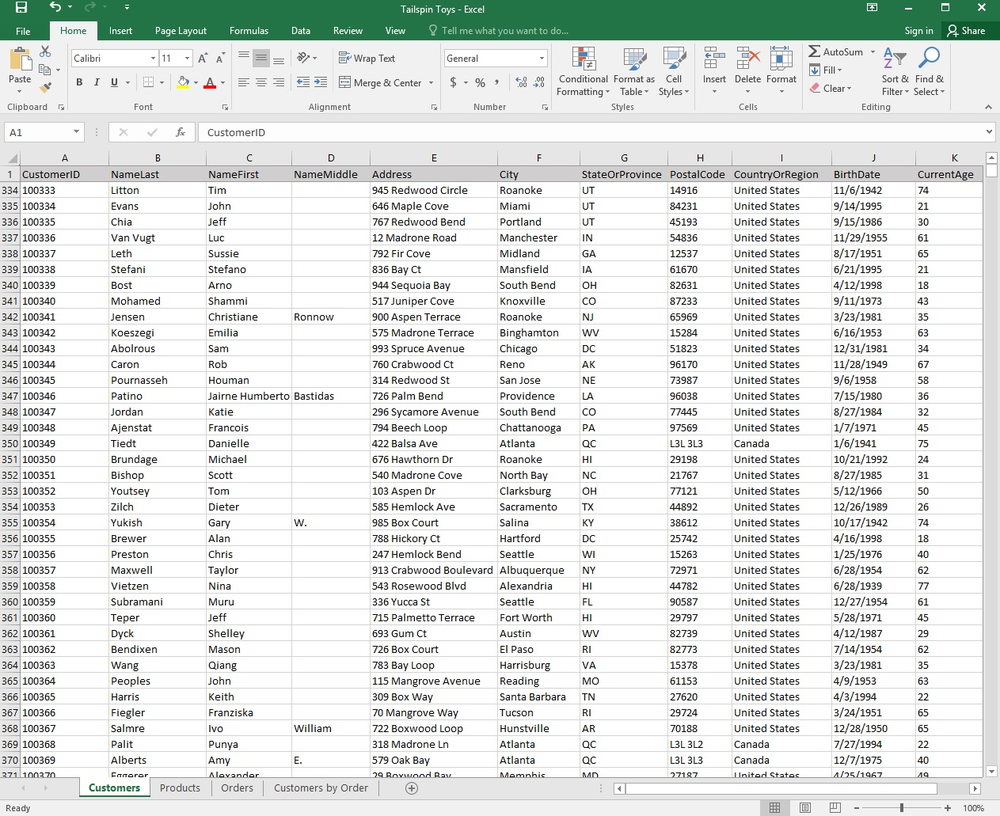
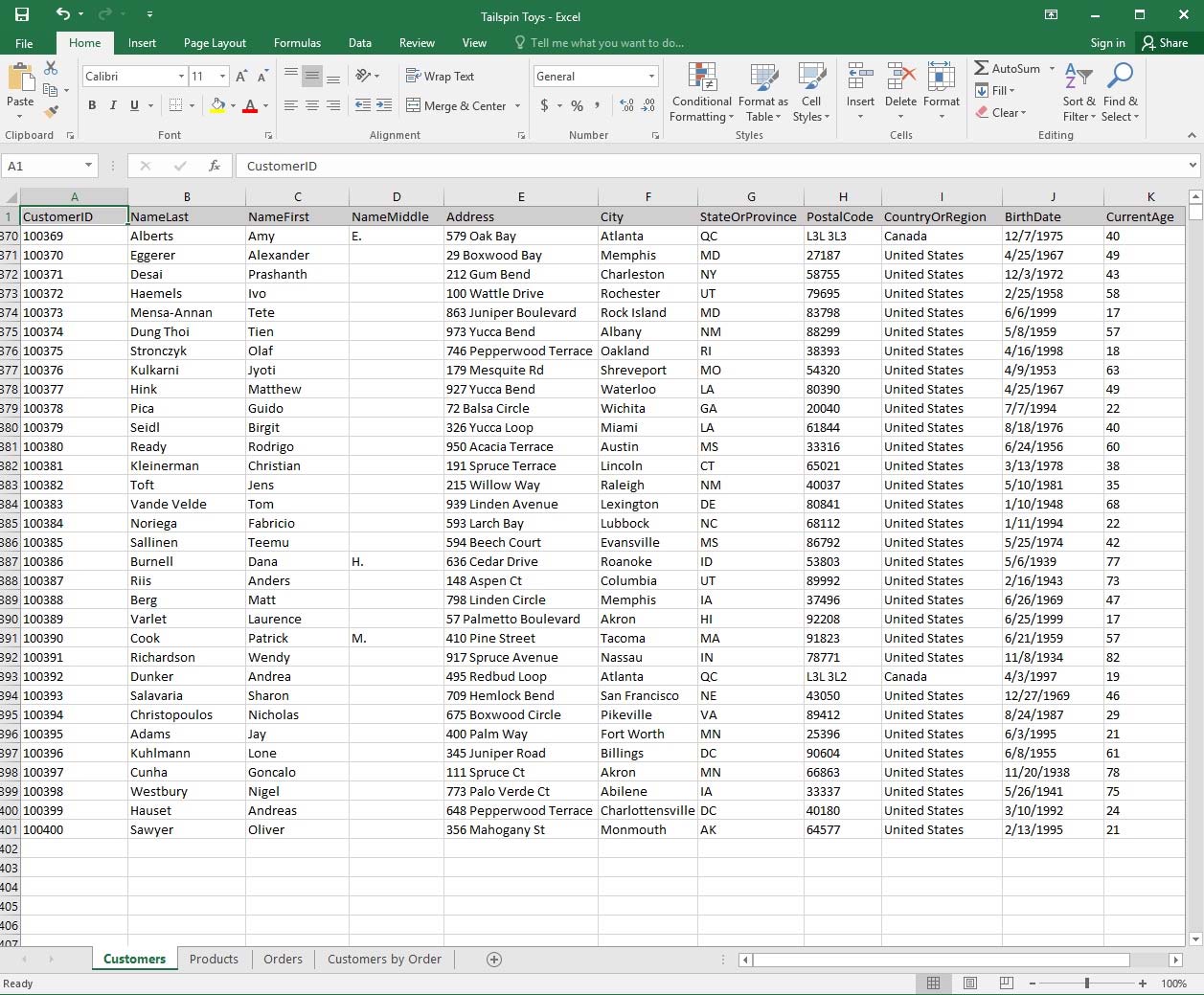
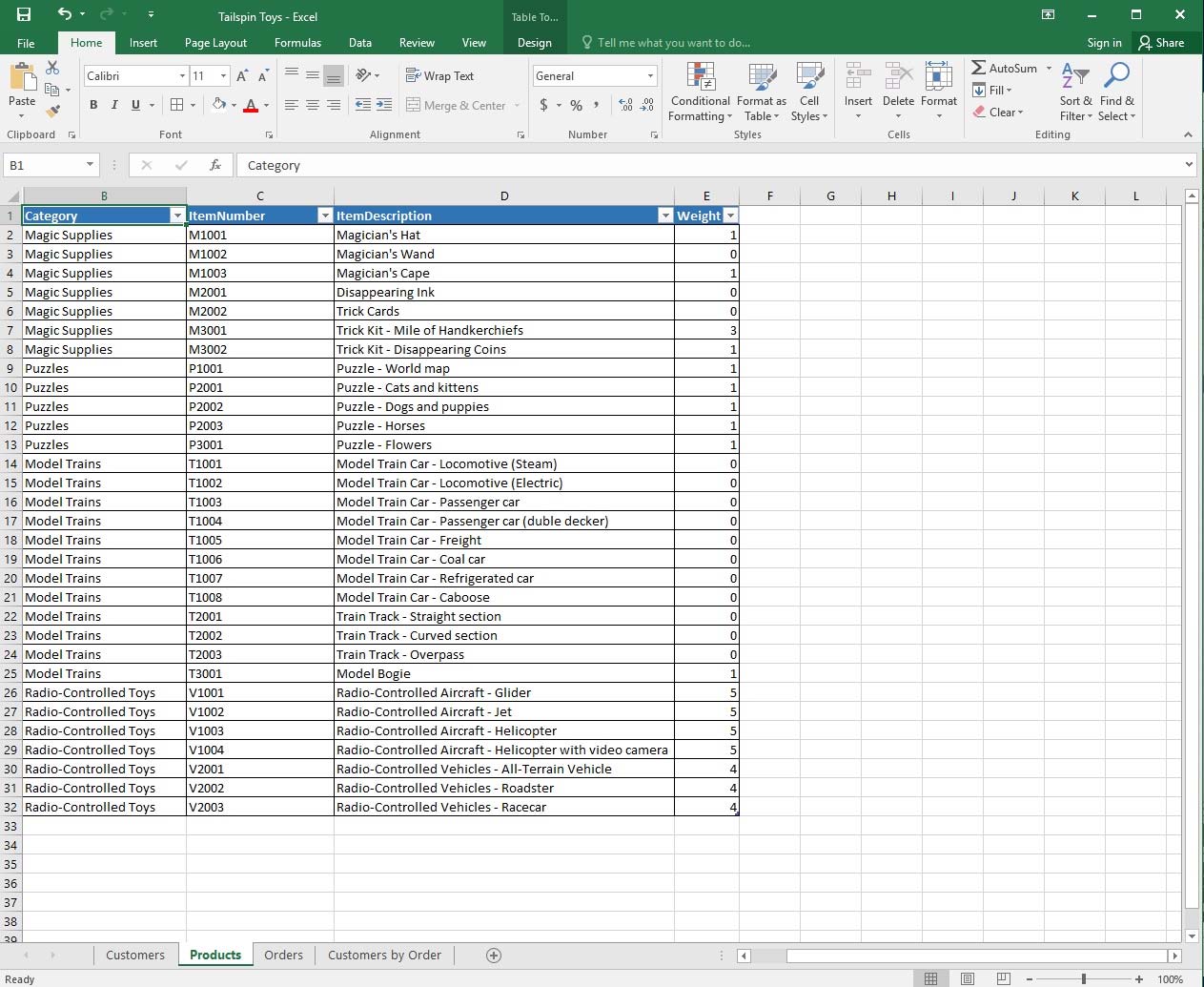
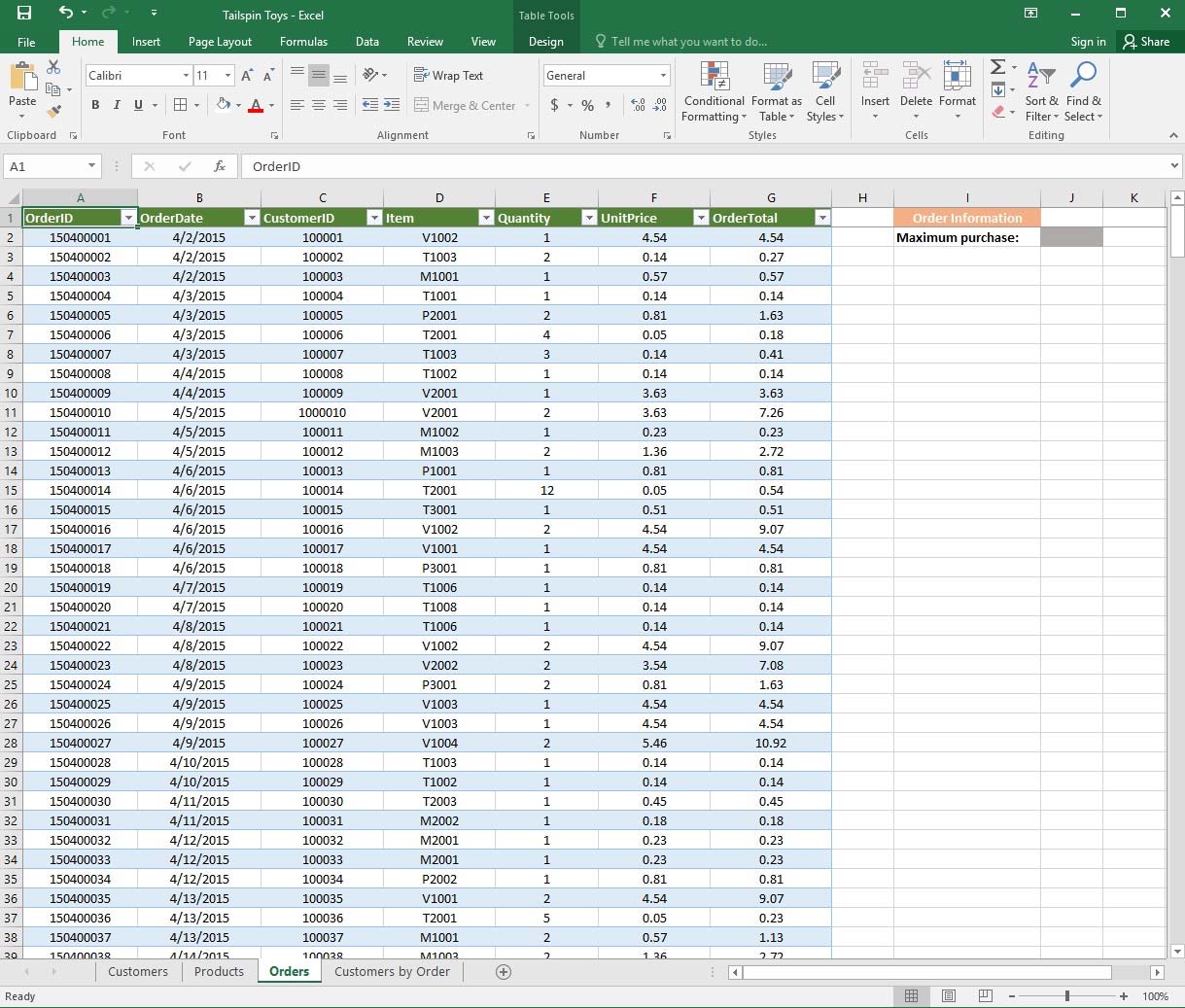
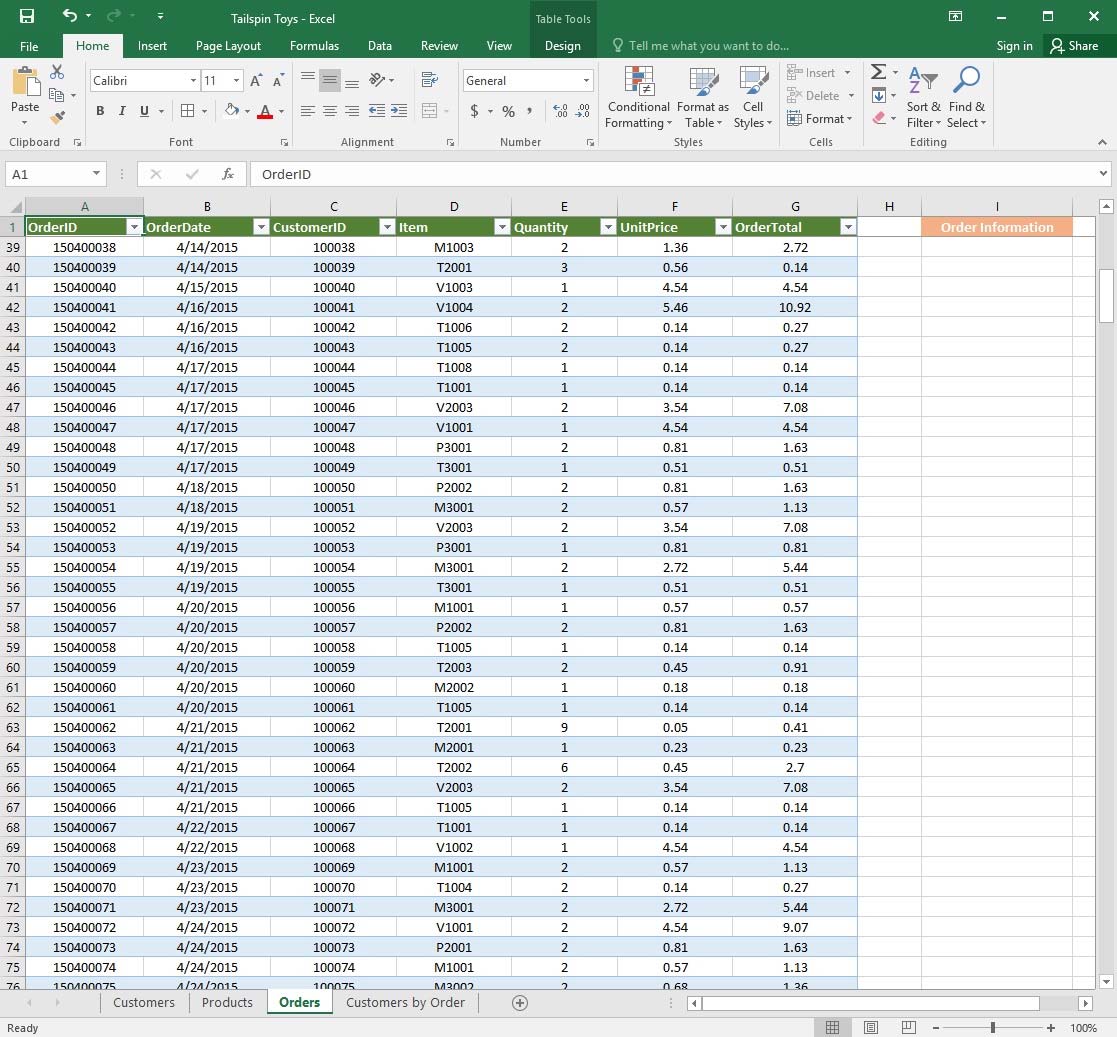
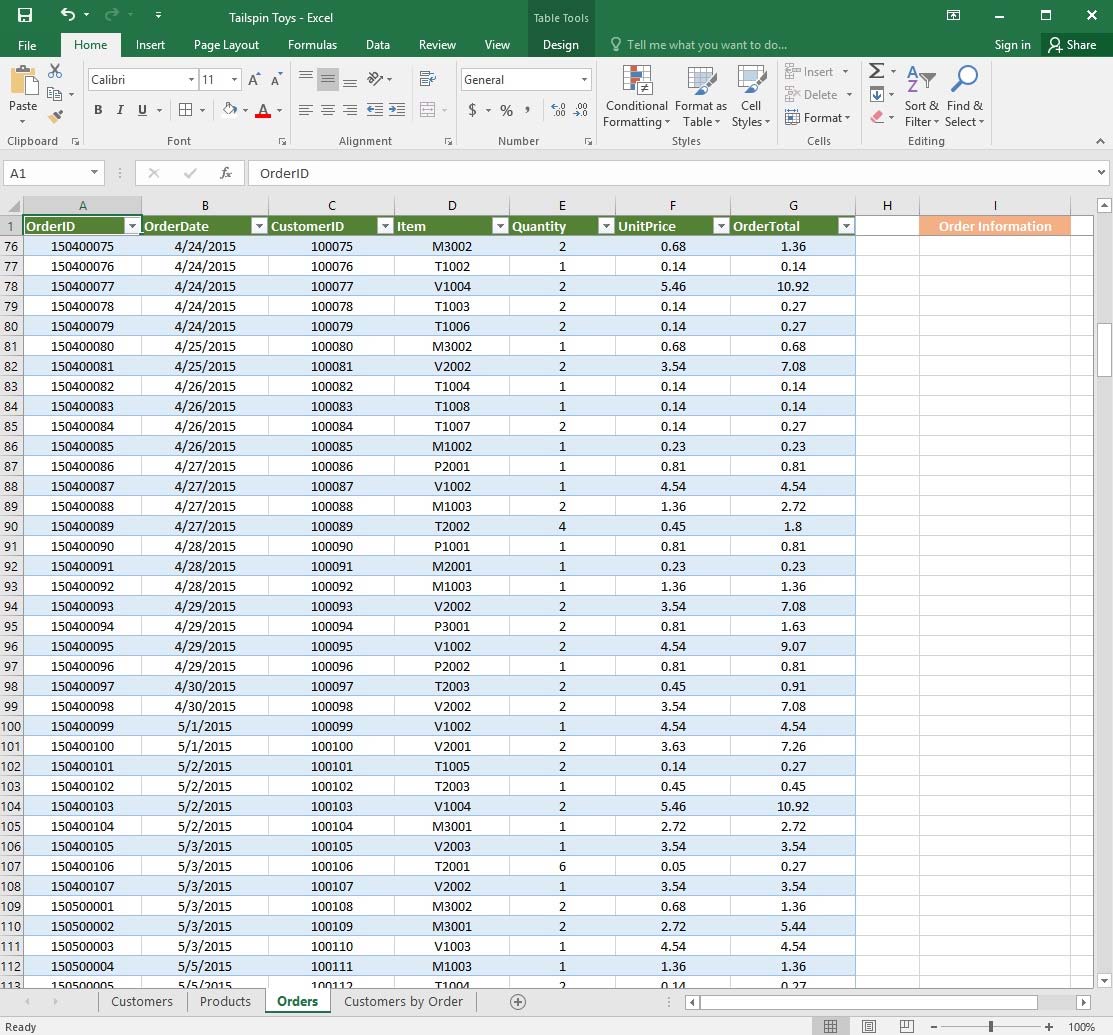
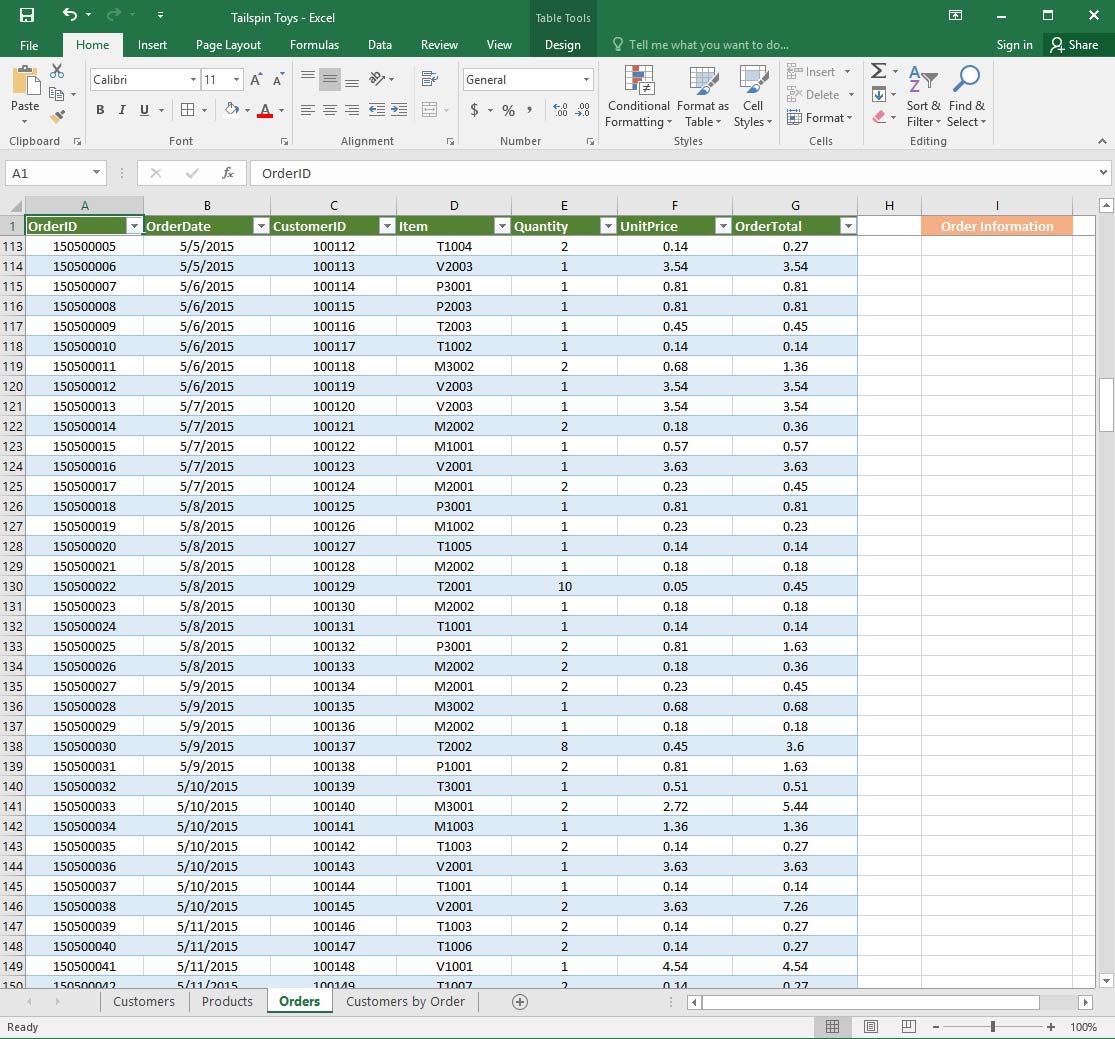
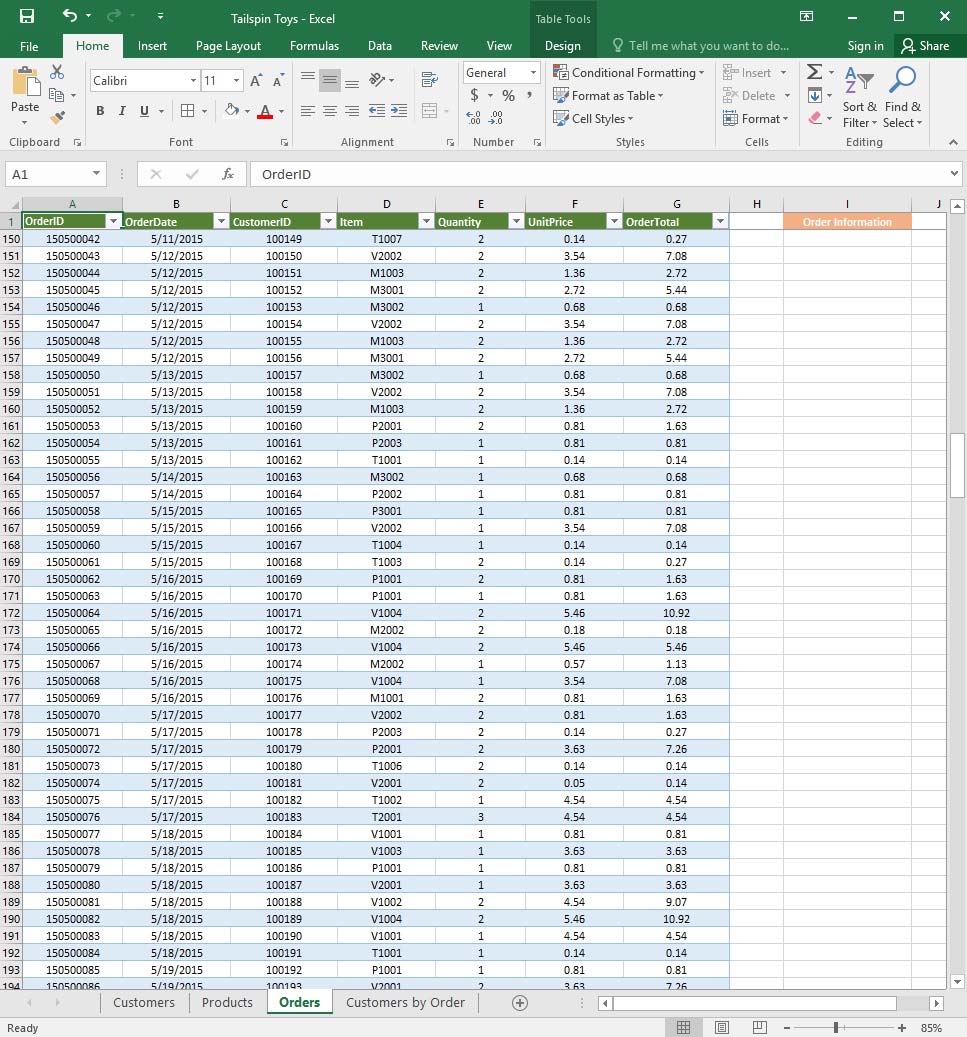
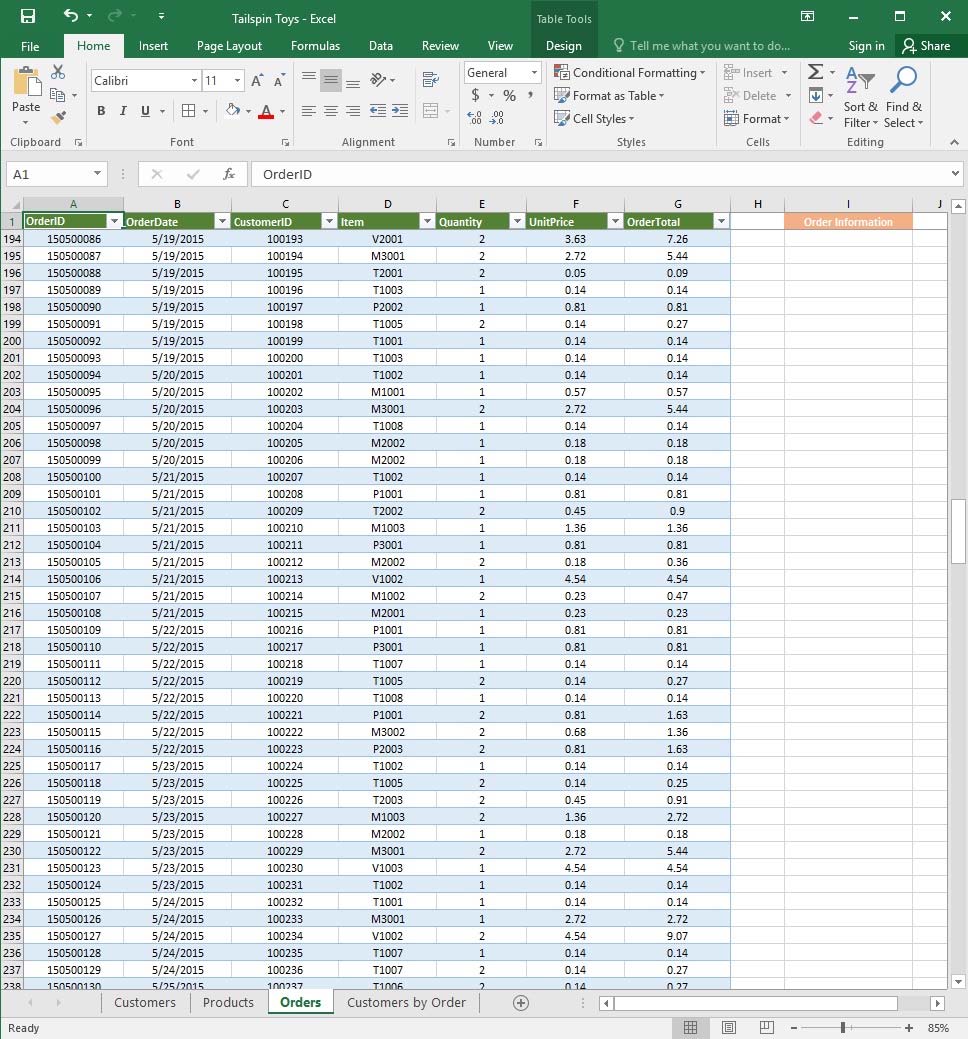
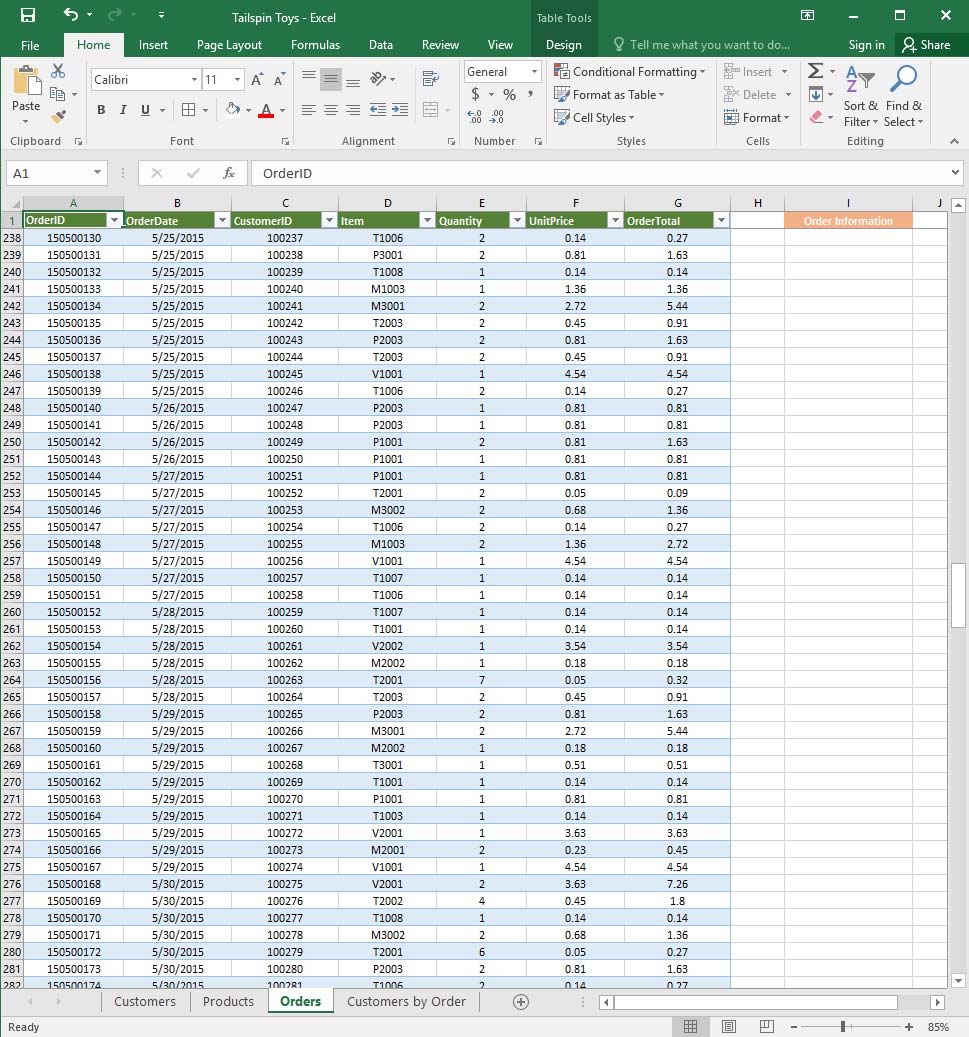
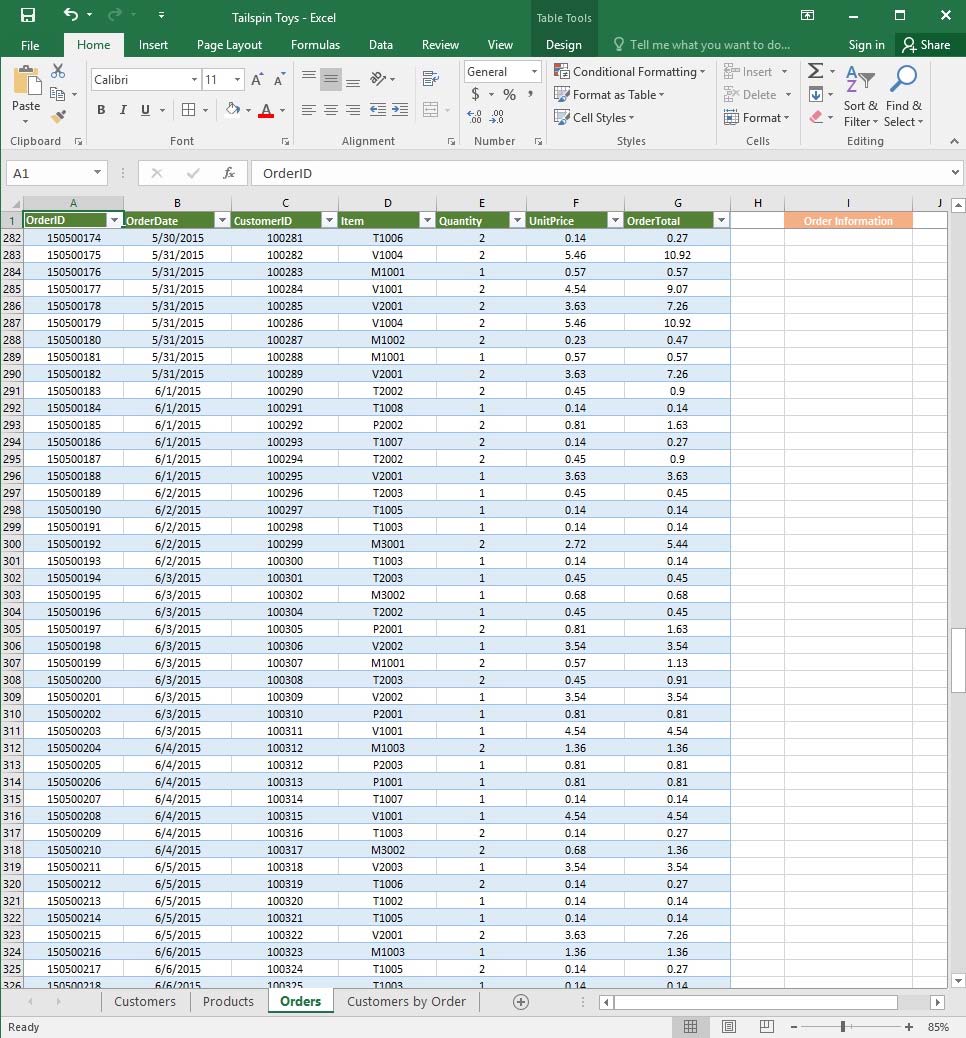
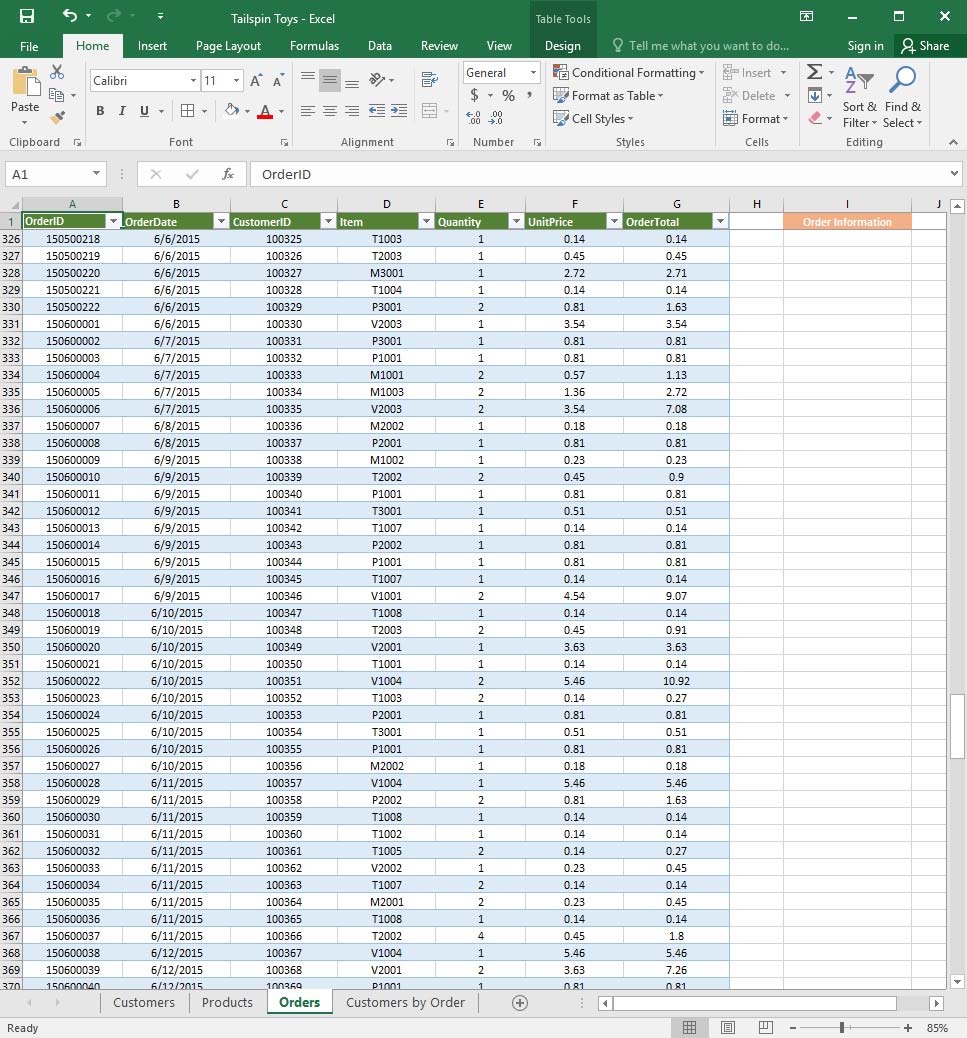
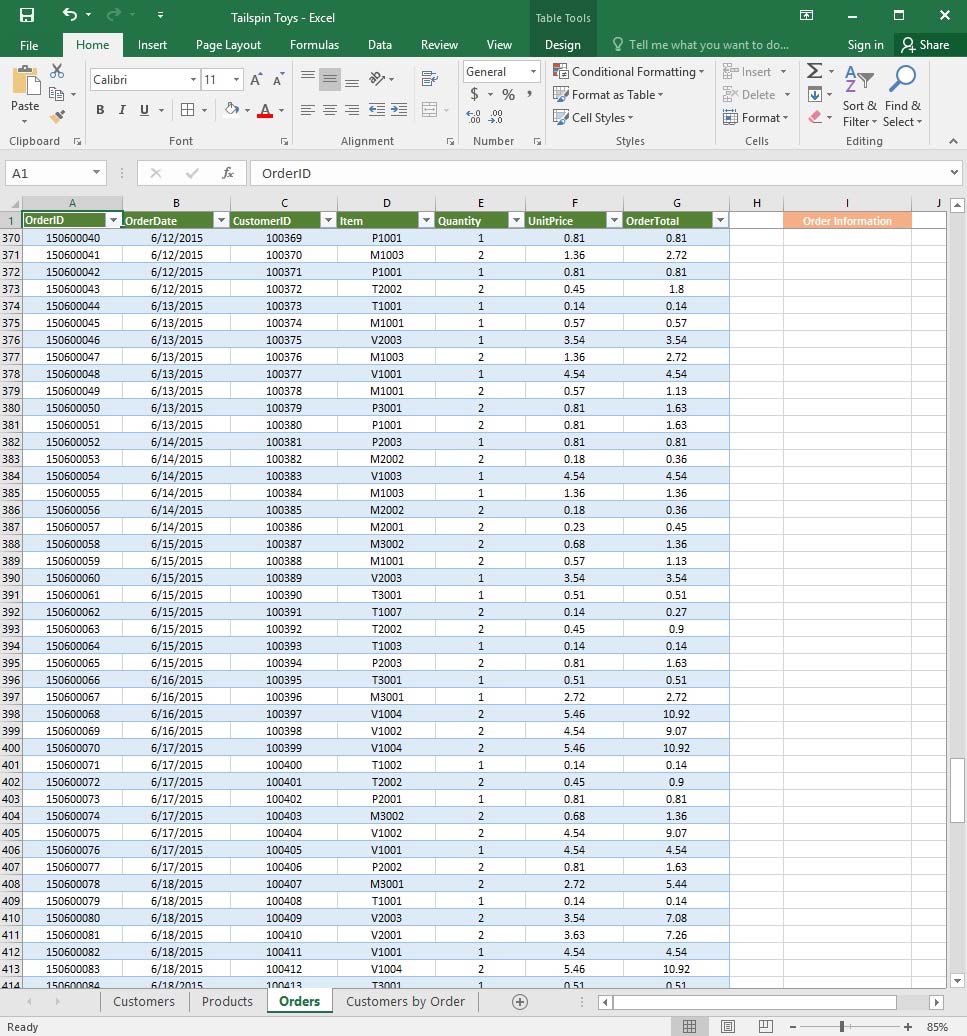
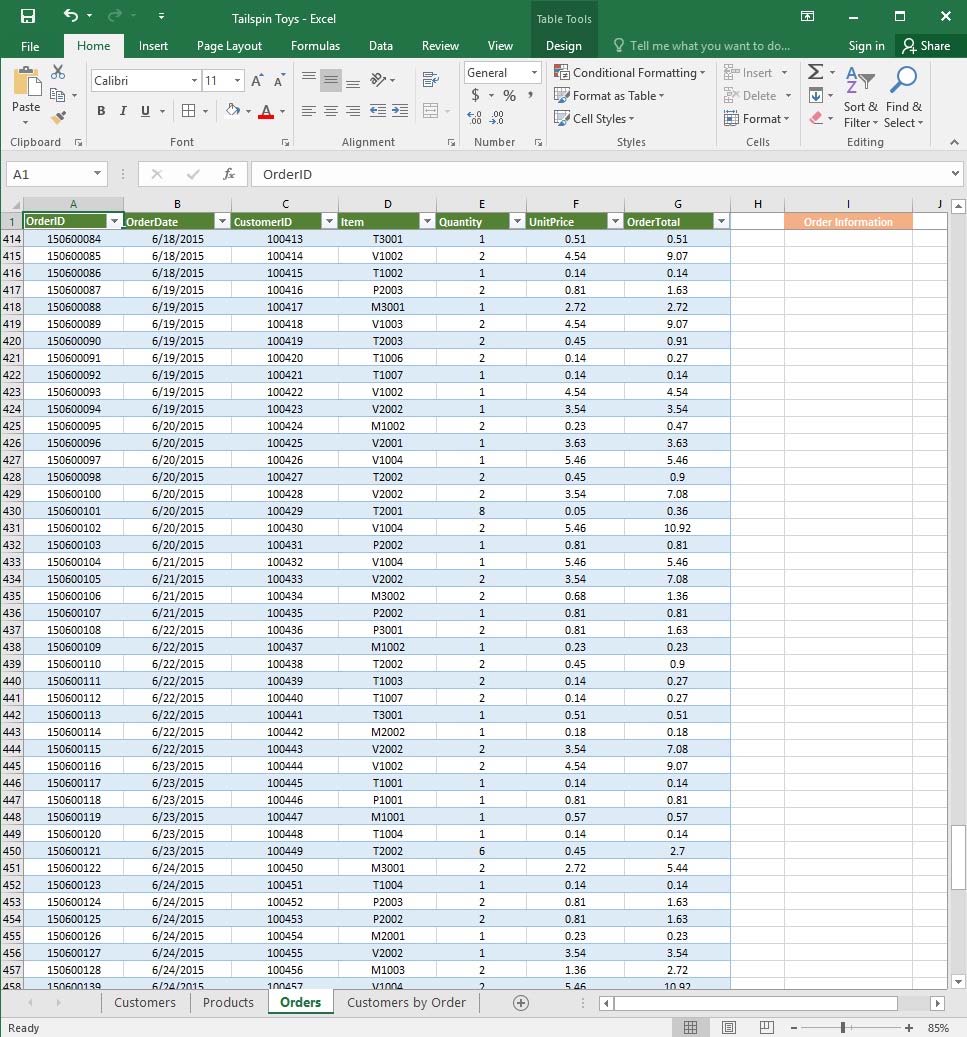
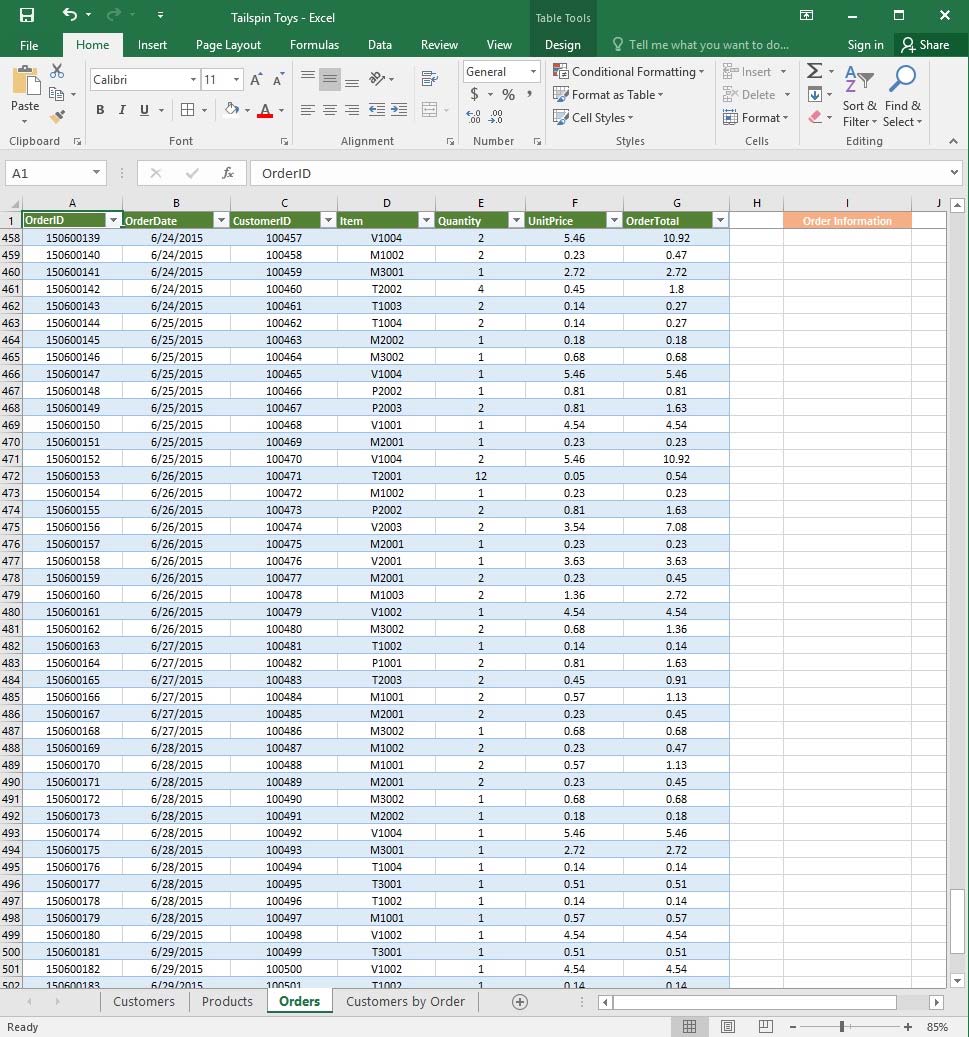
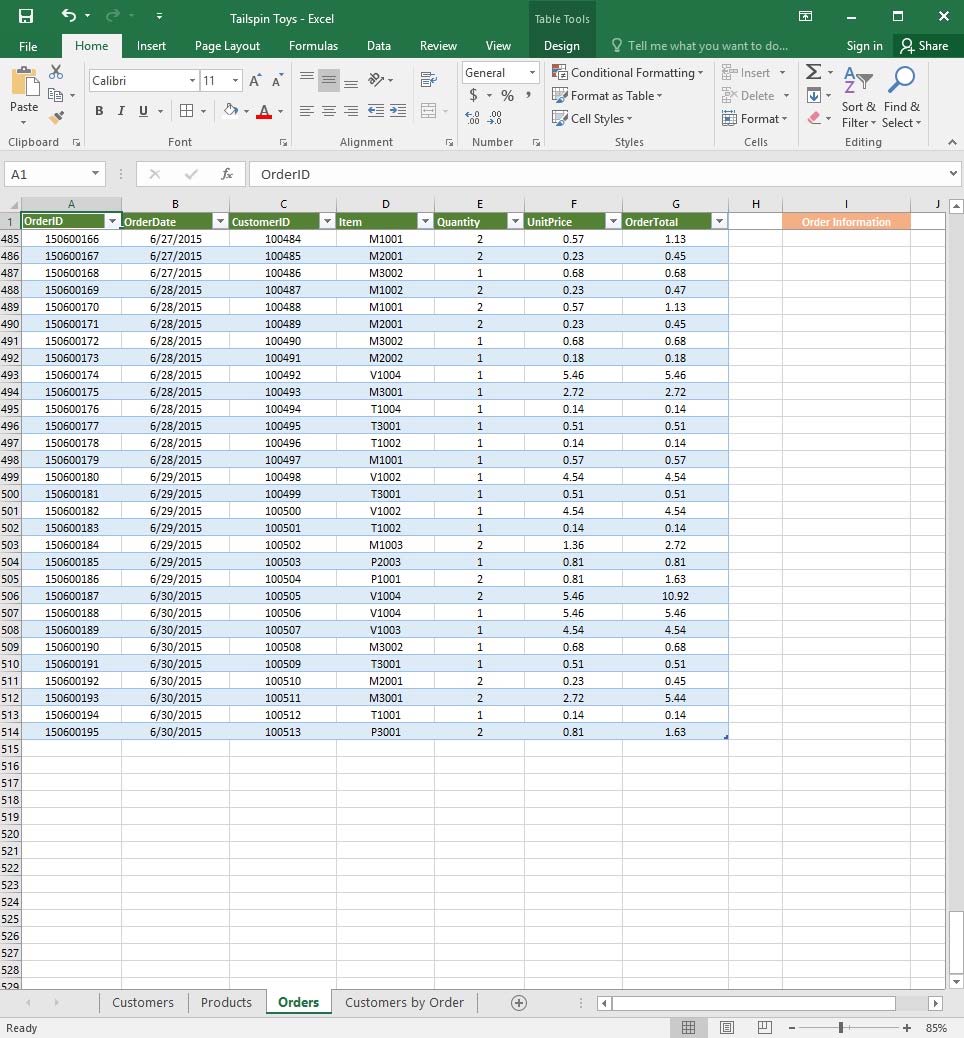
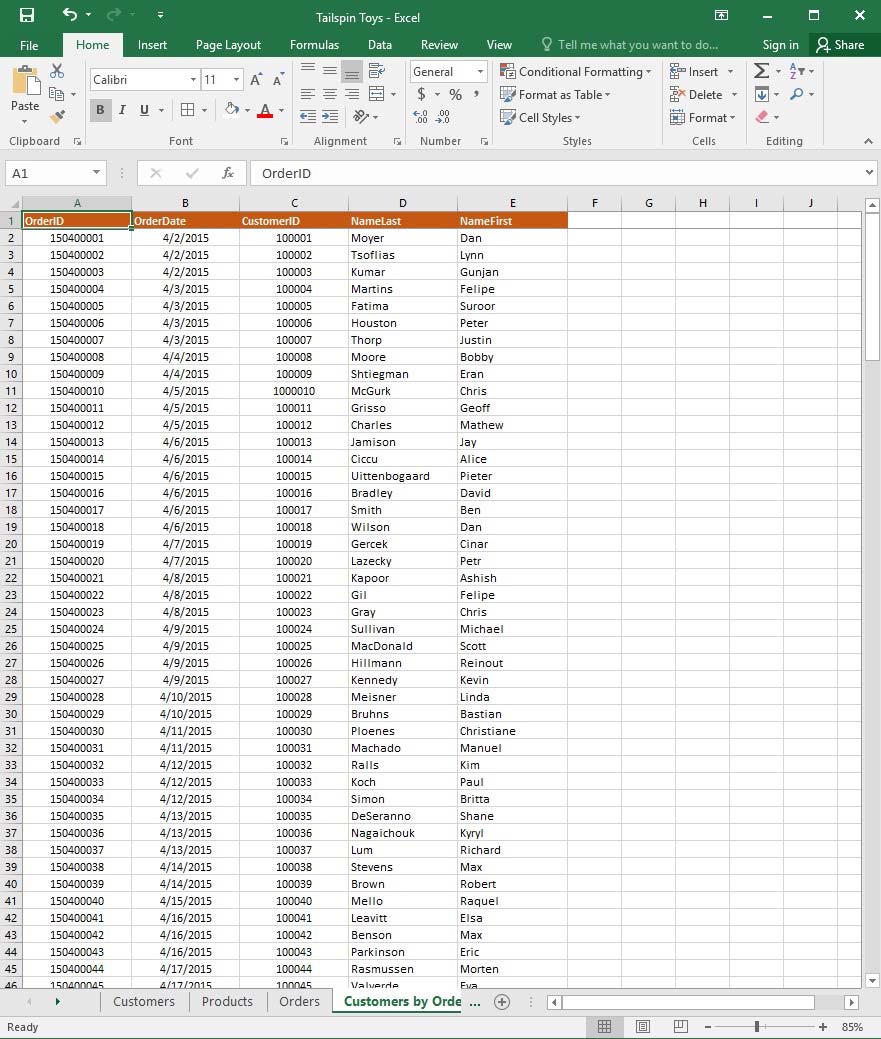
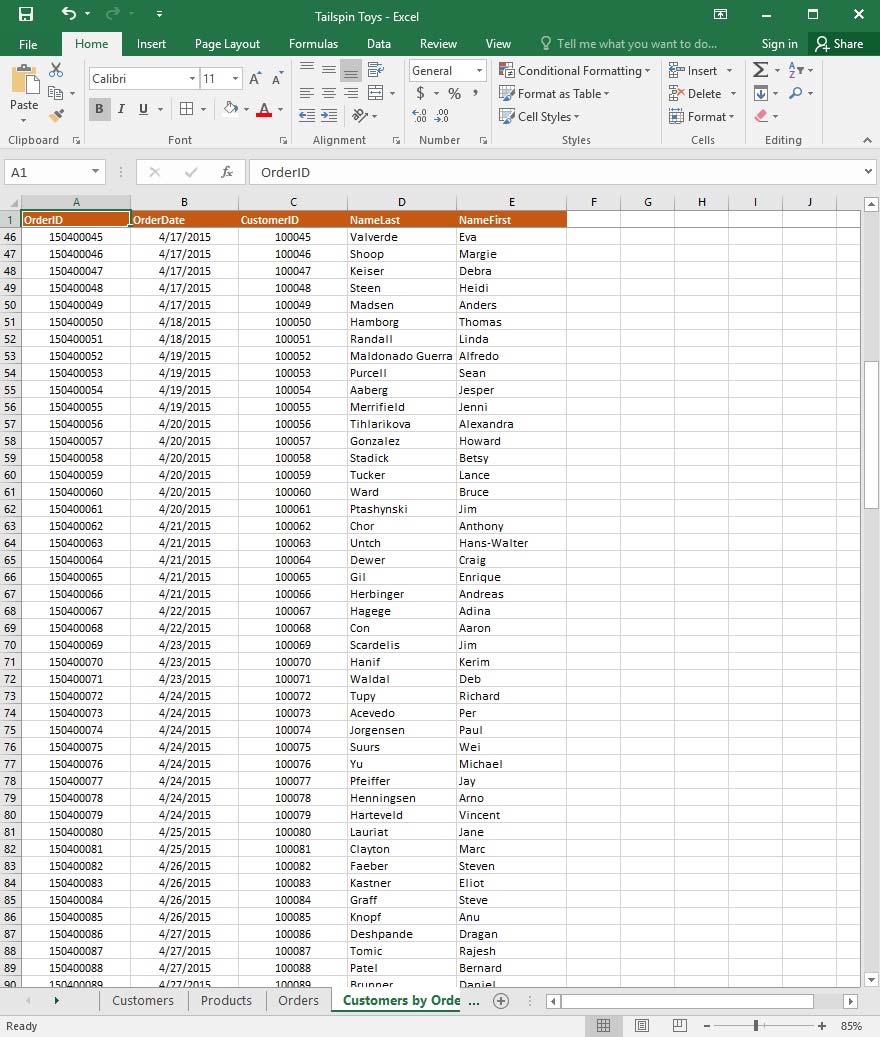
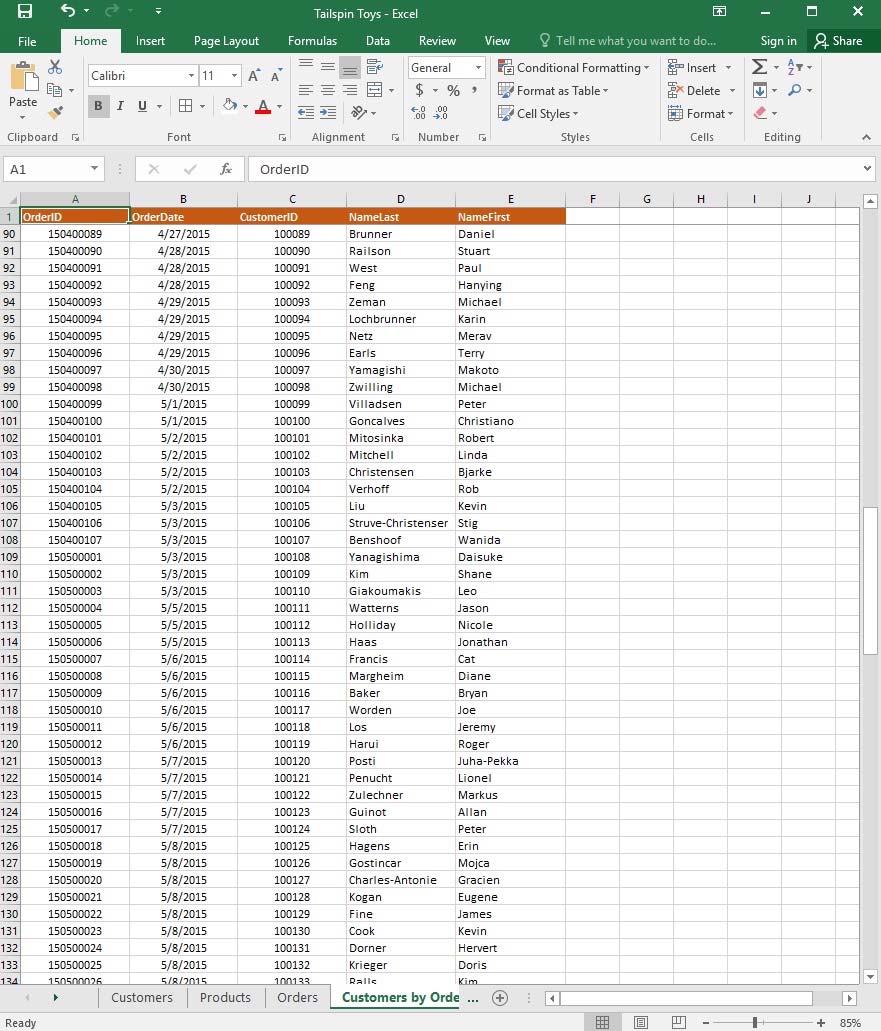
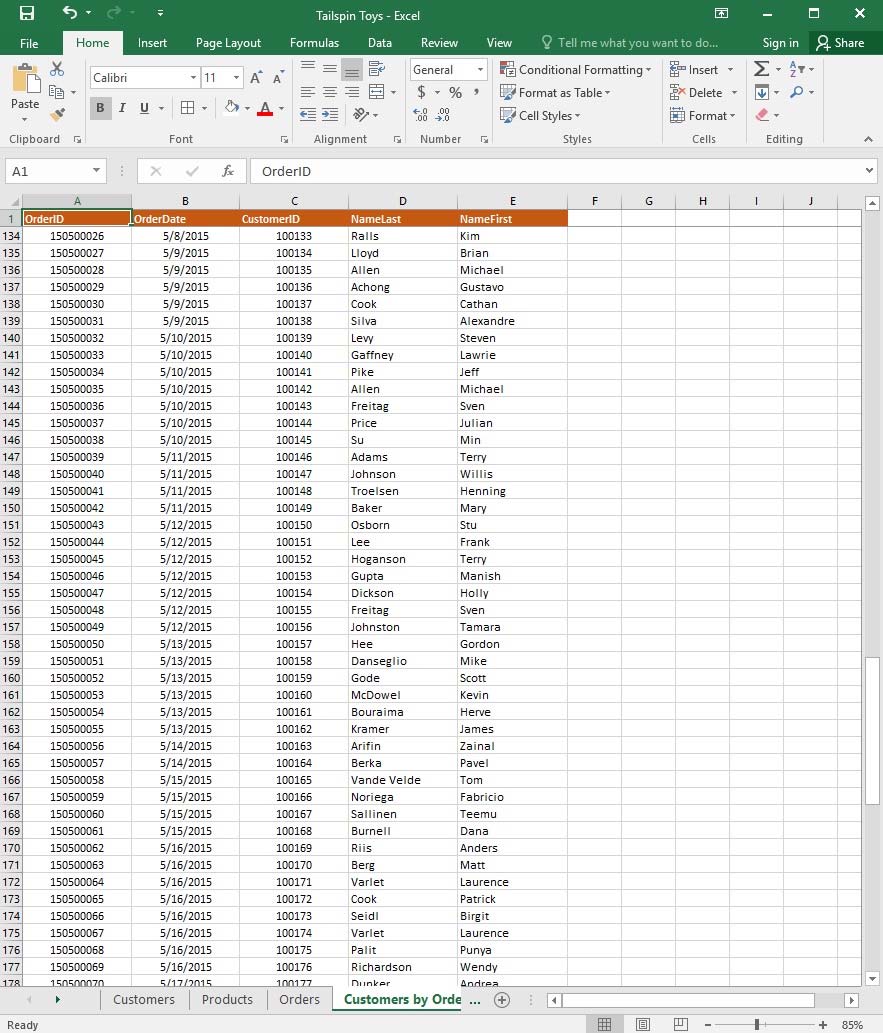
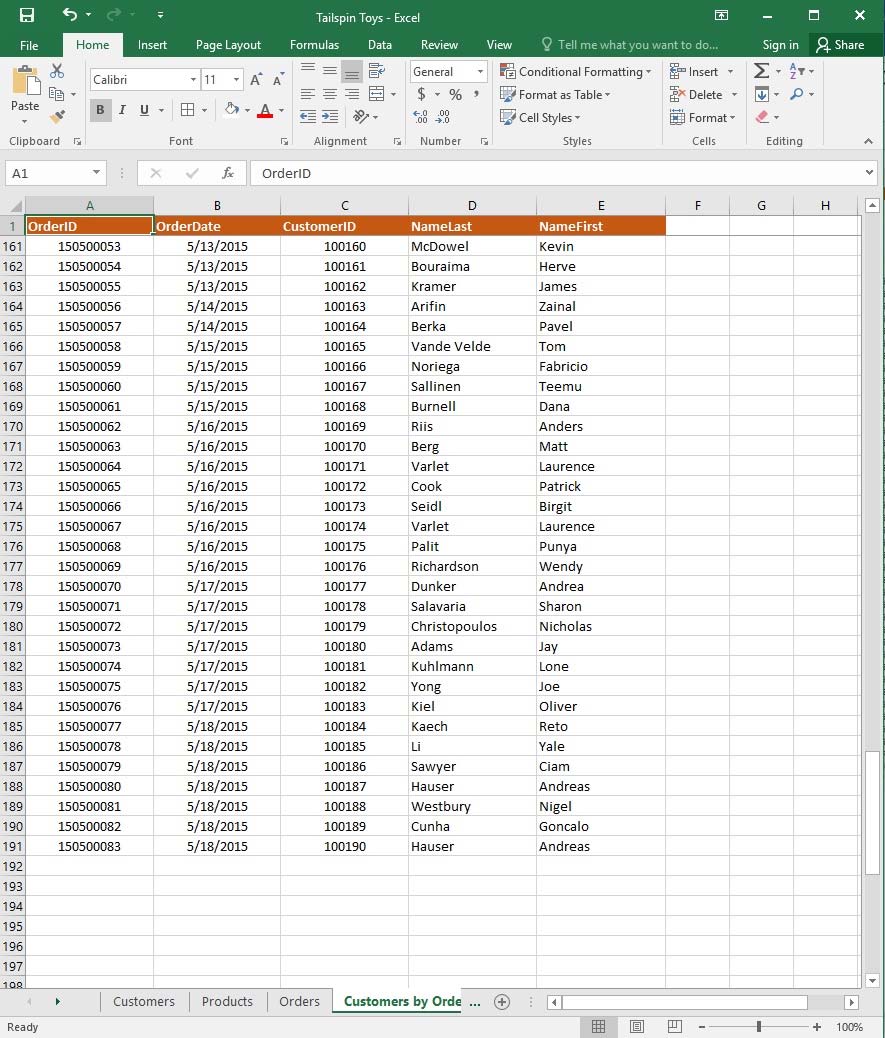
On the "Customers" worksheet, format the table so that every other row is shaded. Use a technique that automatically updates the formatting if you insert a new row.
Answer : See explanation below.
Explanation:
1. On the "Customers" worksheet, click the Select All button OR press Ctrl+A.
2. Click the arrow next to Conditional Formatting from the Home tab in the Styles group, then select New Rule.
3. Click Select a Rule Type in the New Formatting Rule dialog box, then select Use a formula to determine which cells to format.
4. In the Format values where this formula is true box, enter =MOD(ROW(),2)=0.
5. Click on Format.
6. Click the Fill tab from the Format Cells dialog box.
7. Select the desired shade background and then click OK, you are able to view how the background would look in the Preview window in the New Formatting
Rule dialog box.
8. Once satisfied, apply the formatting to the cells by clicking OK.
References:
https://support.office.com/en-us/article/Apply-shading-to-alternate-rows-in-a-worksheet-A443B0F5-2025-42F6-9099-5DE09C05E880
Question 2
SIMULATION -
Project 1 of 7: Tailspin Toys -
Overview -
You recently opened an online toy store. You have sold products to 500 individual customers. You are evaluating customer data and order data.
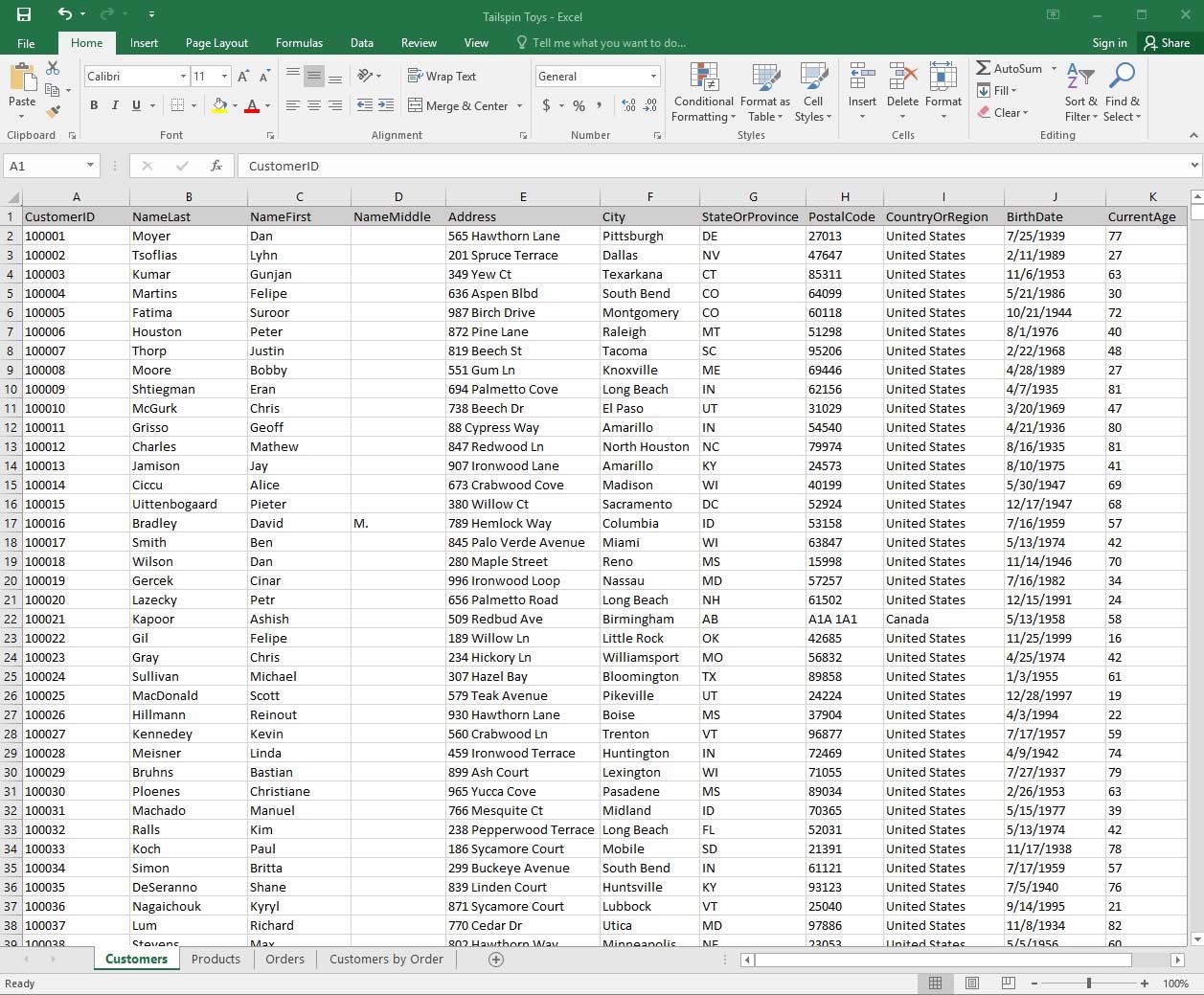
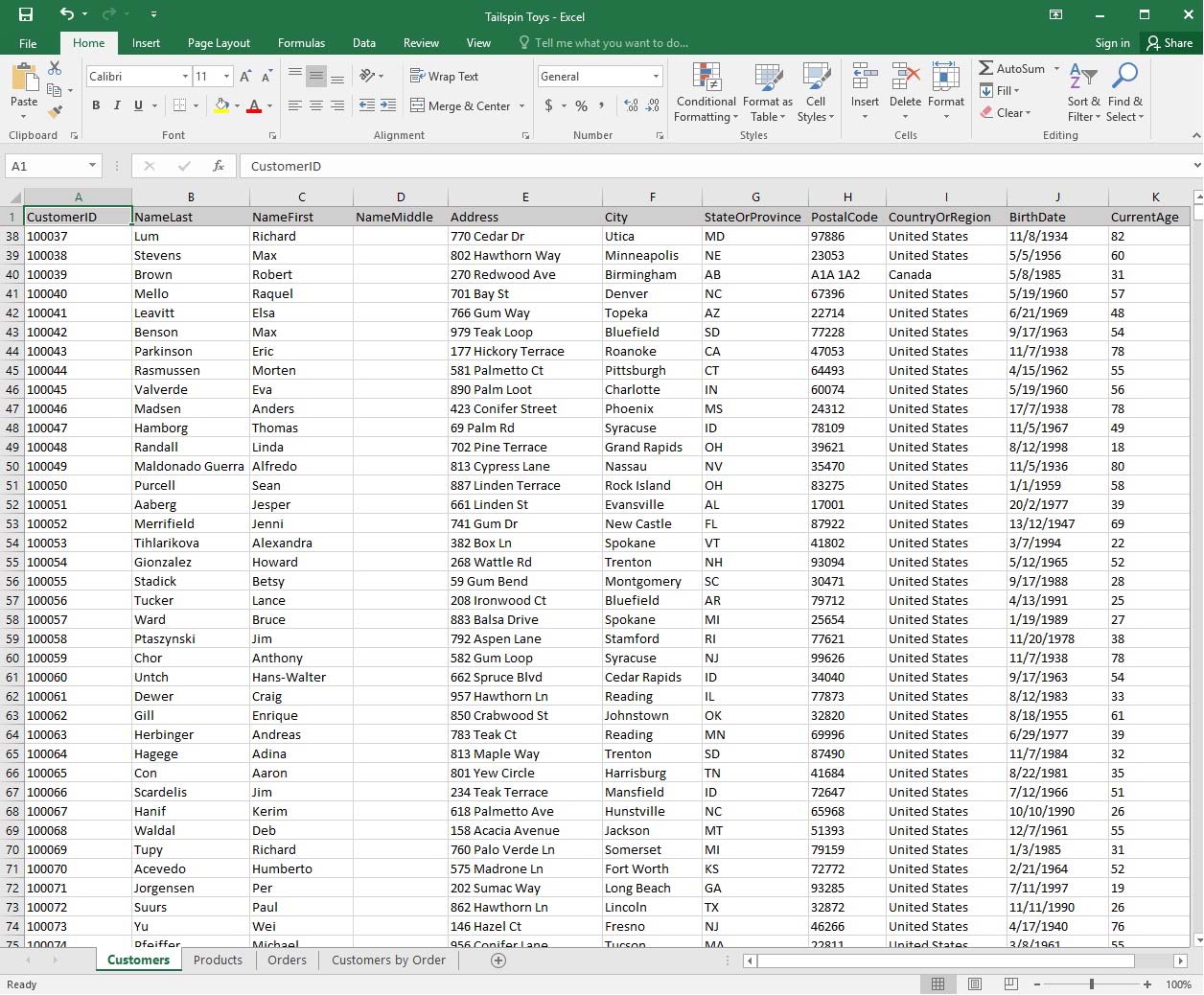
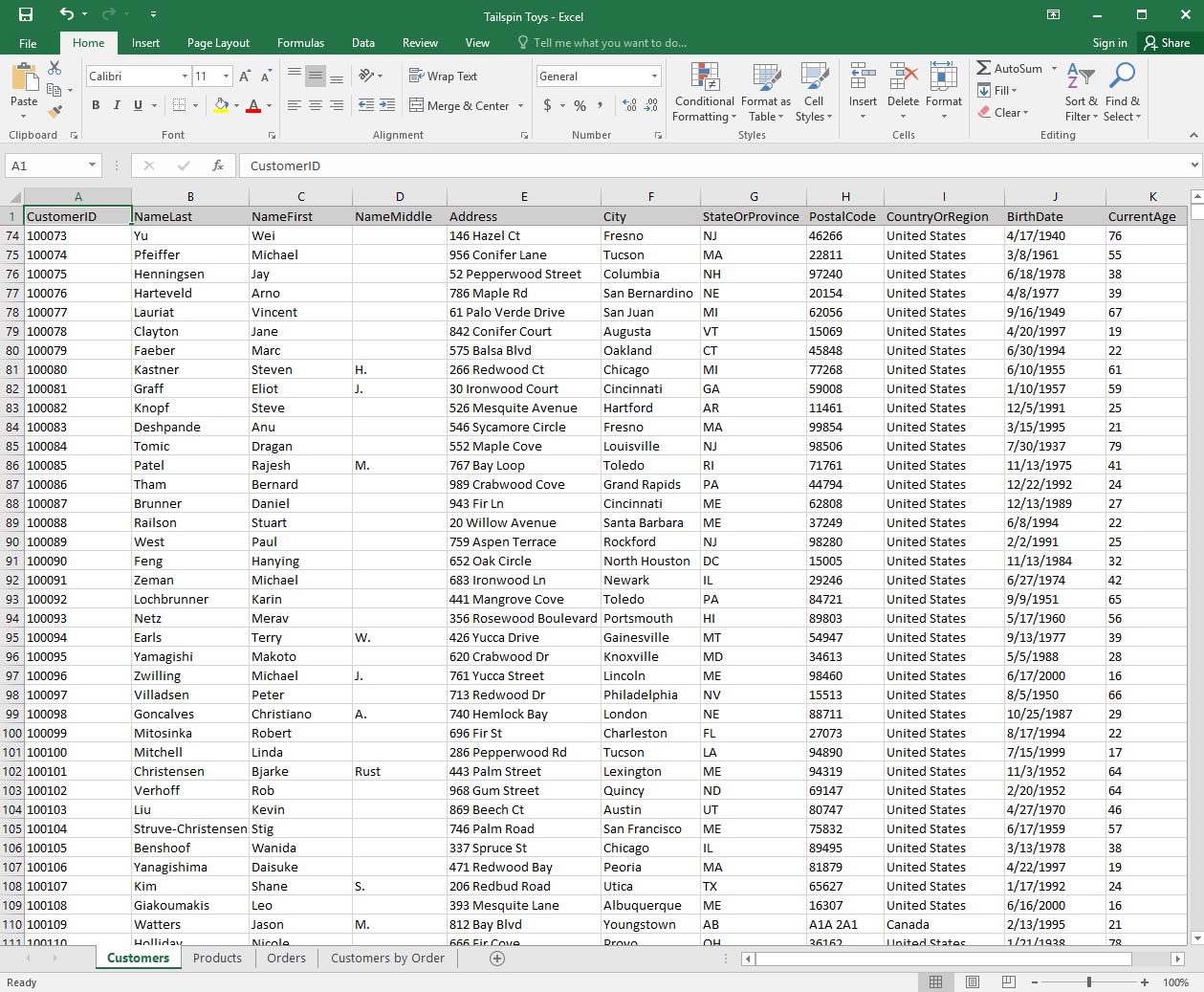
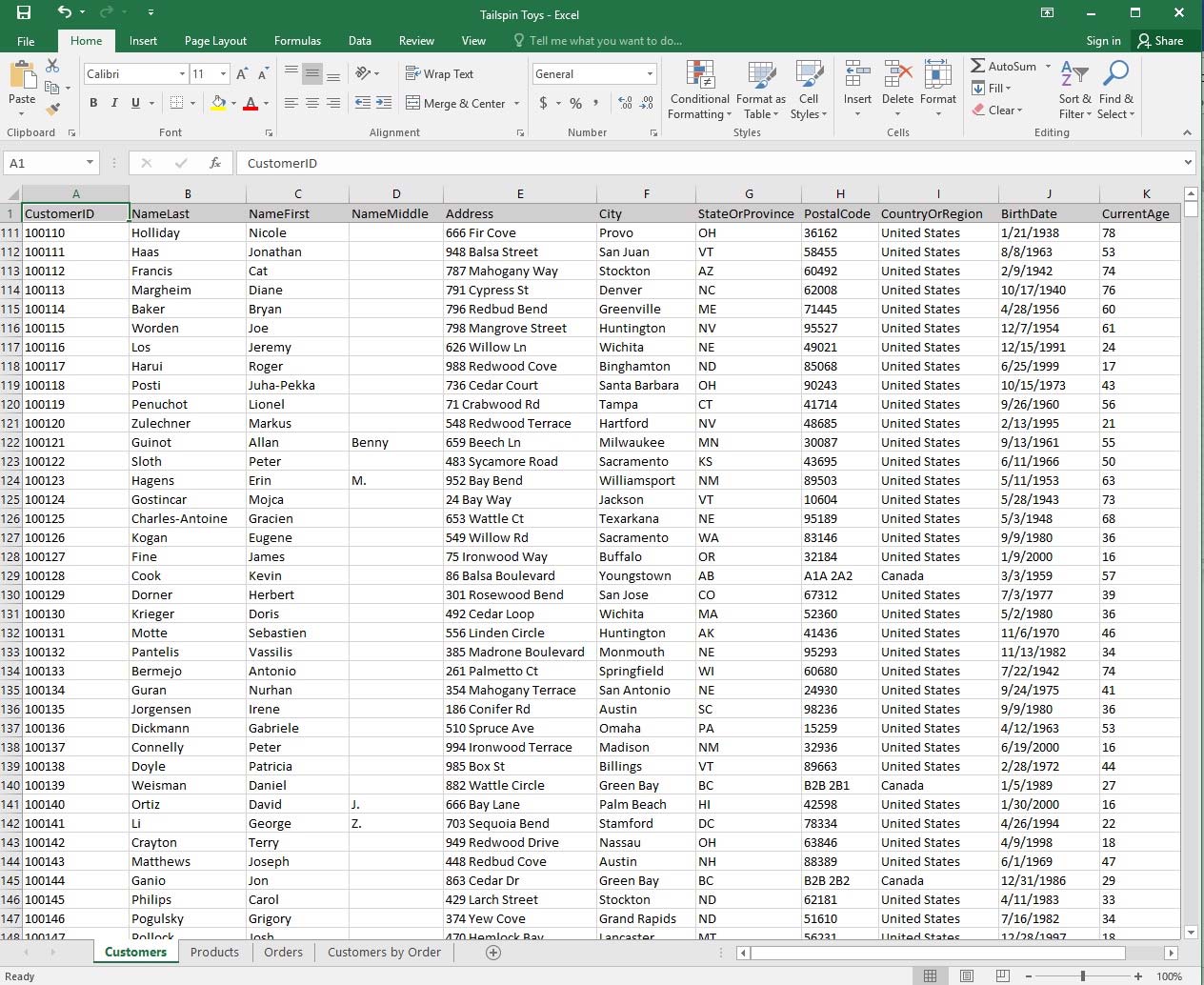
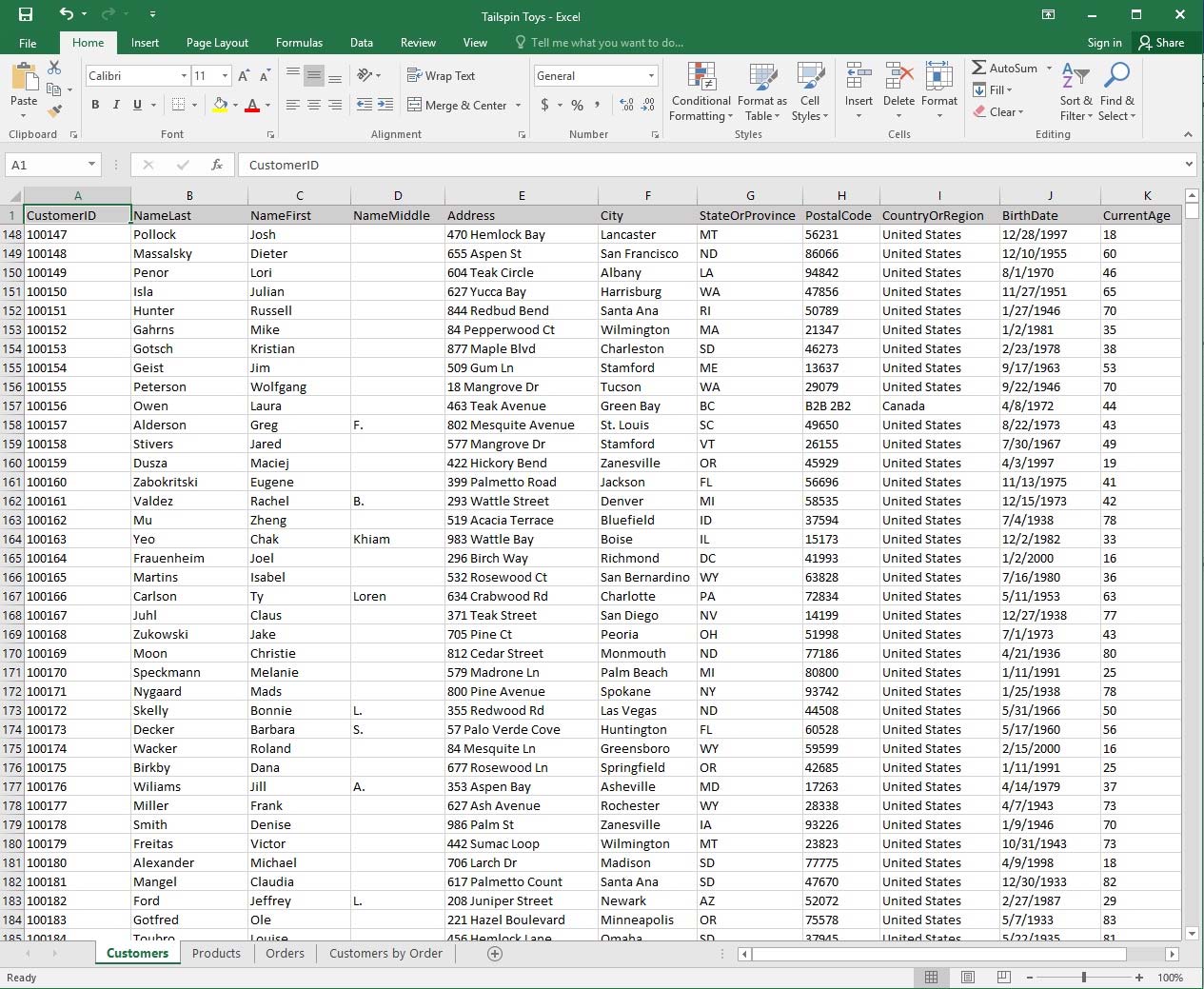
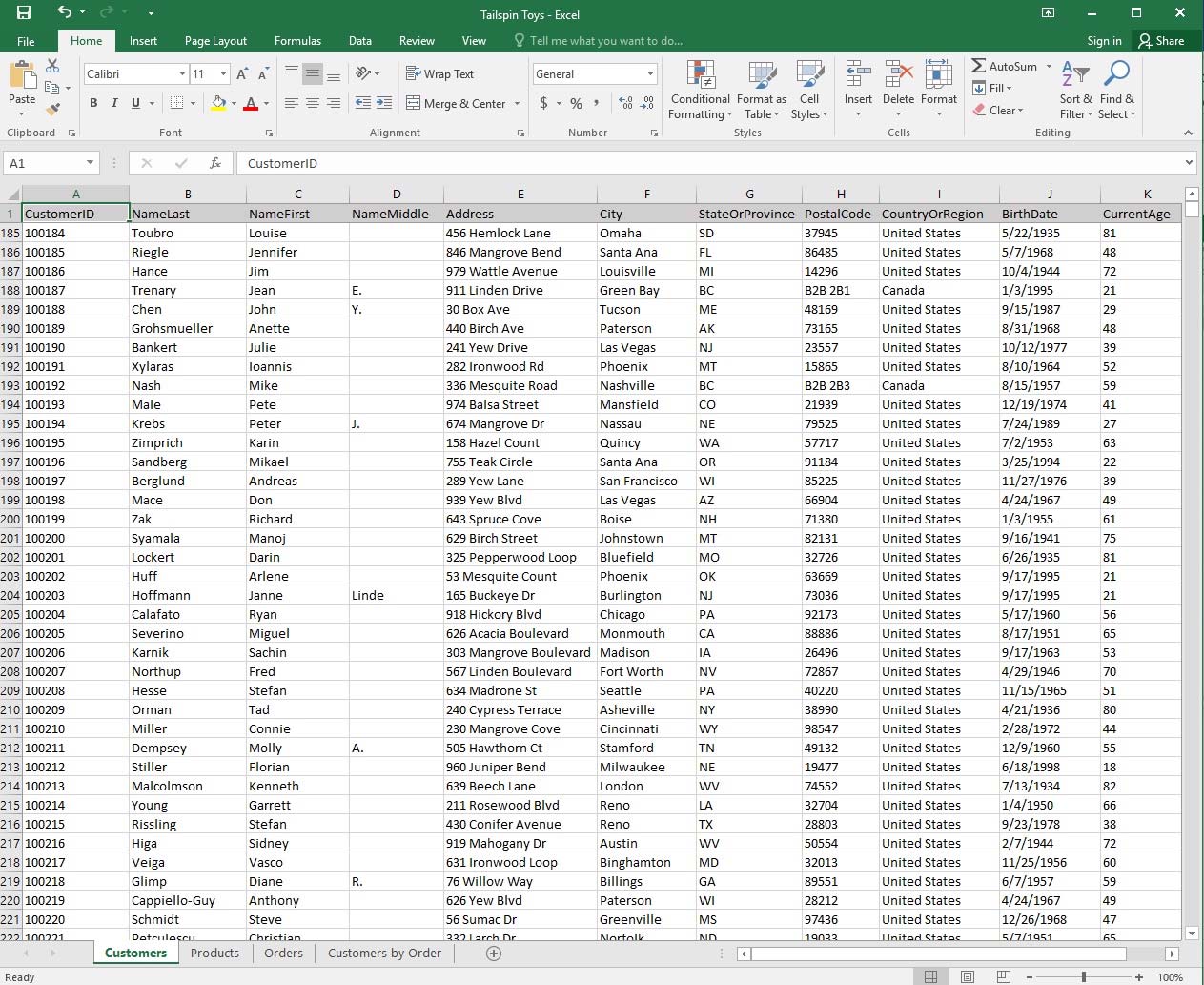
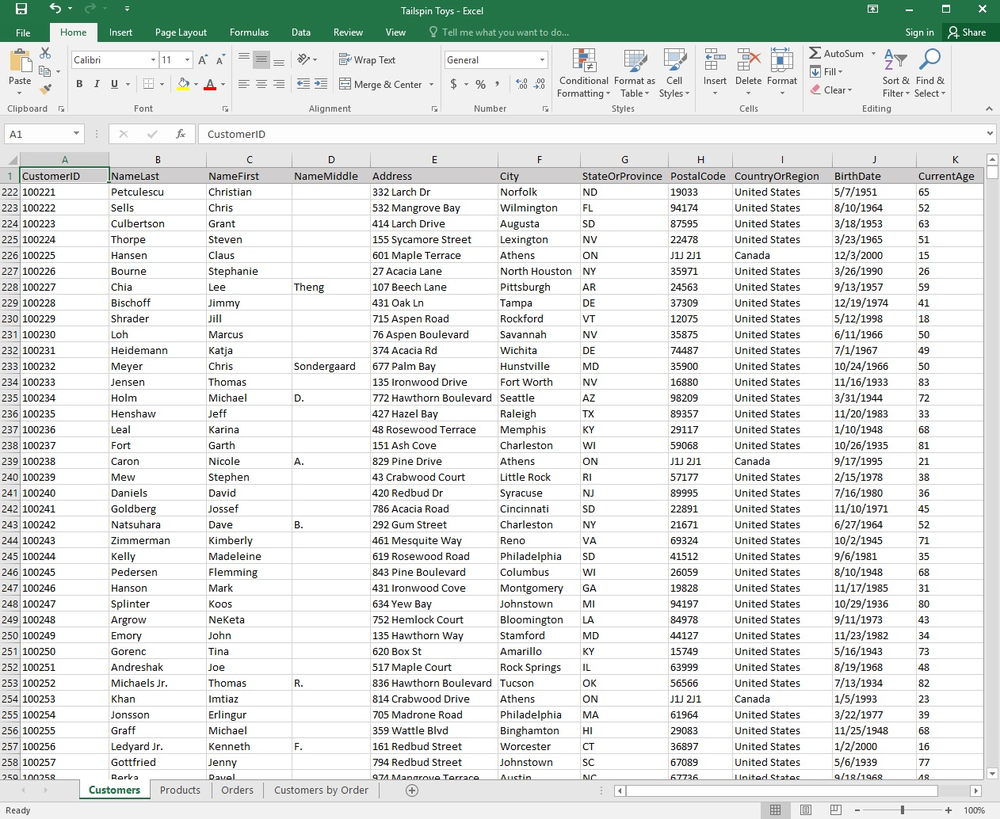
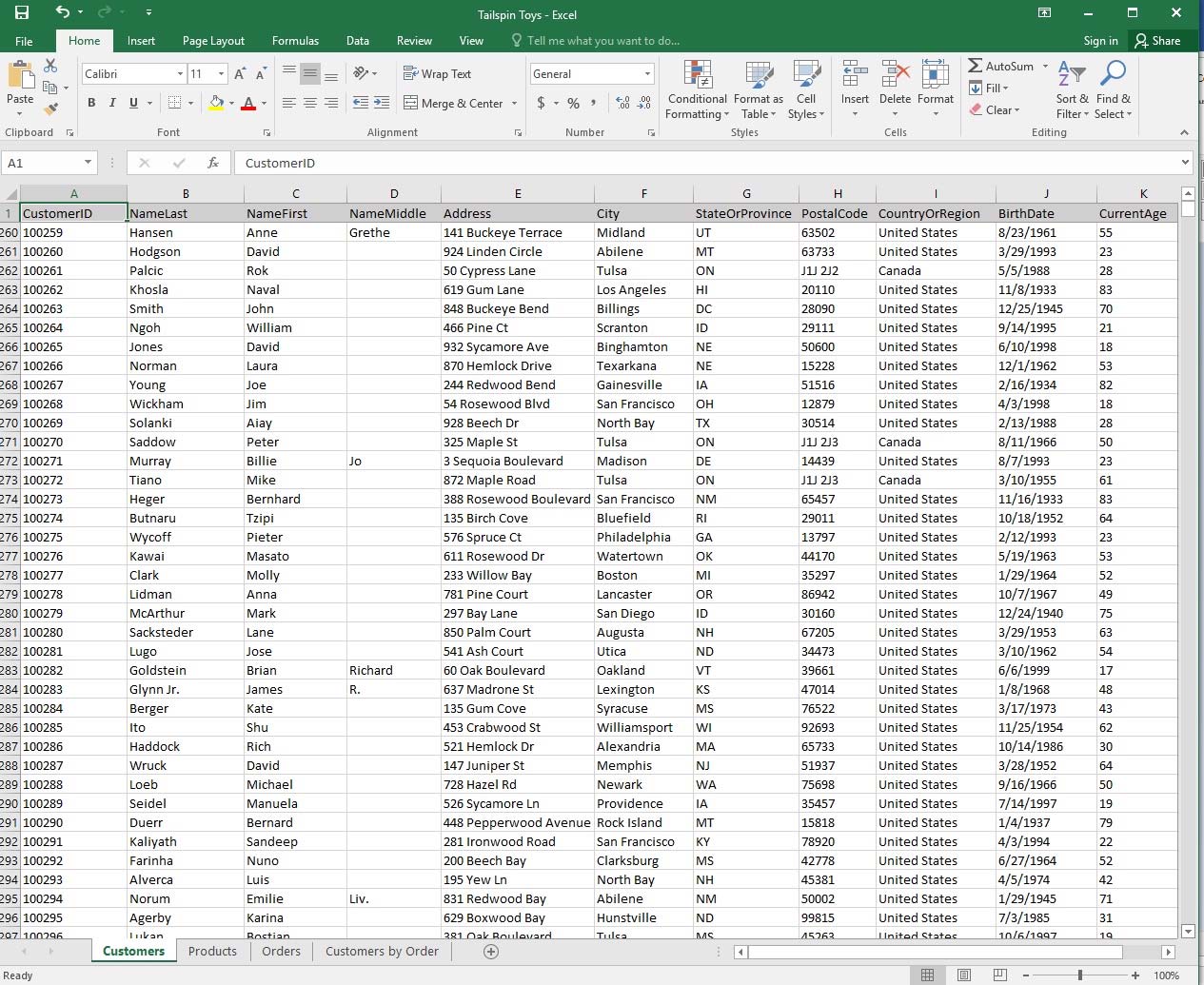
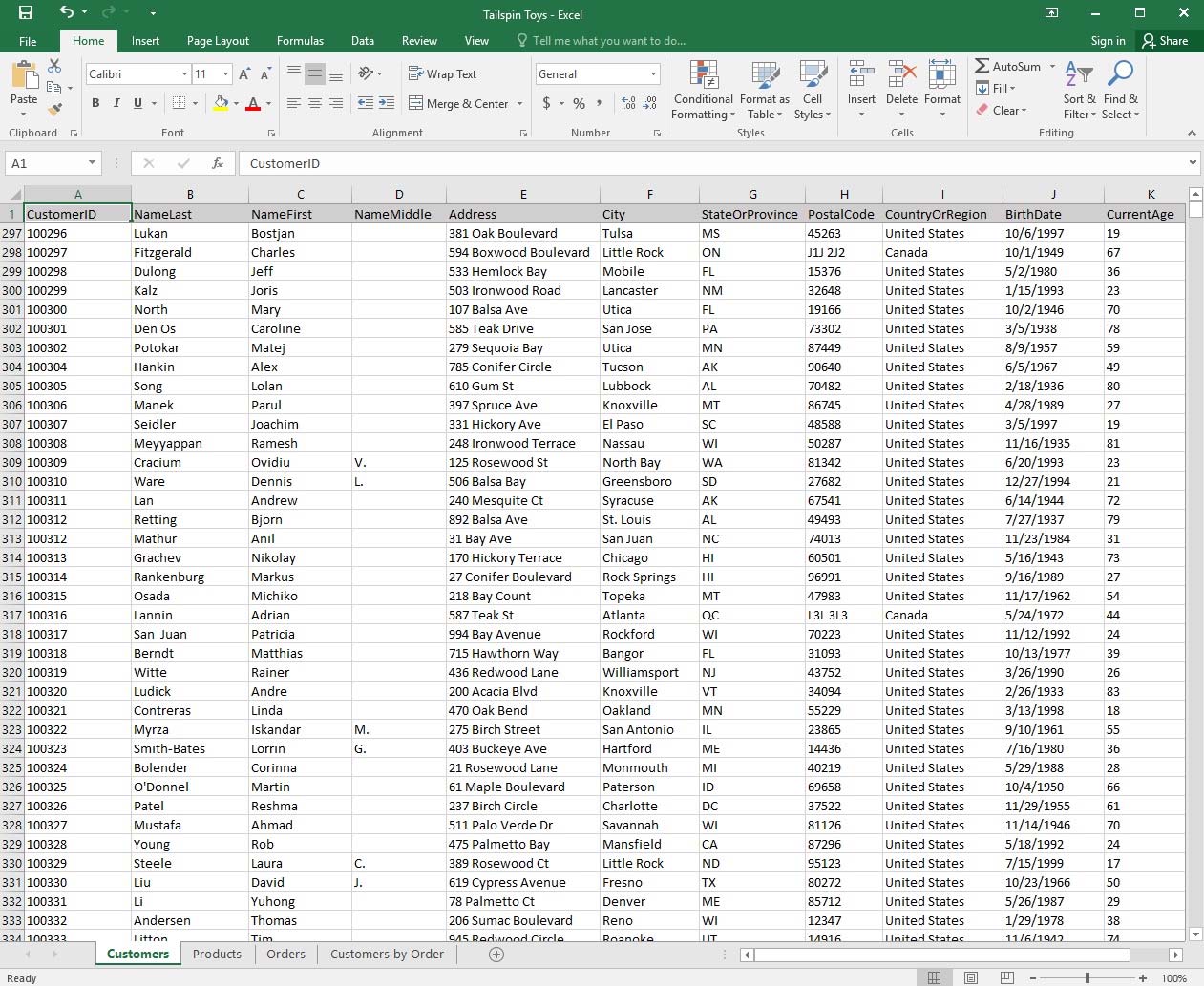
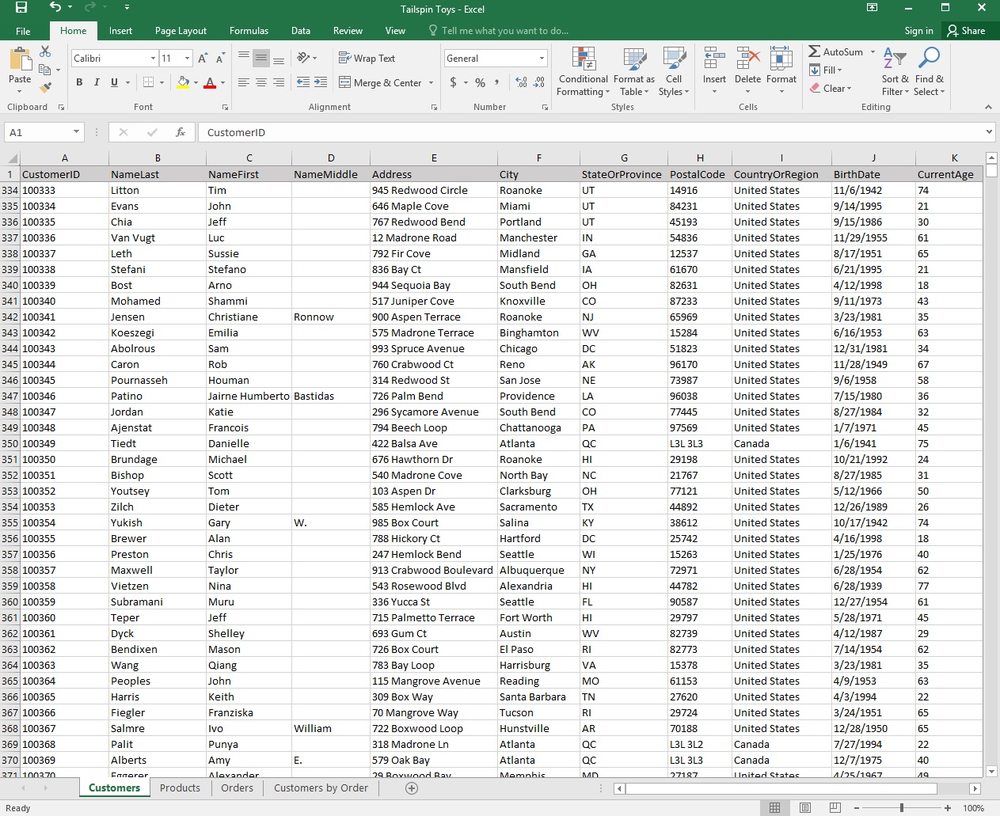
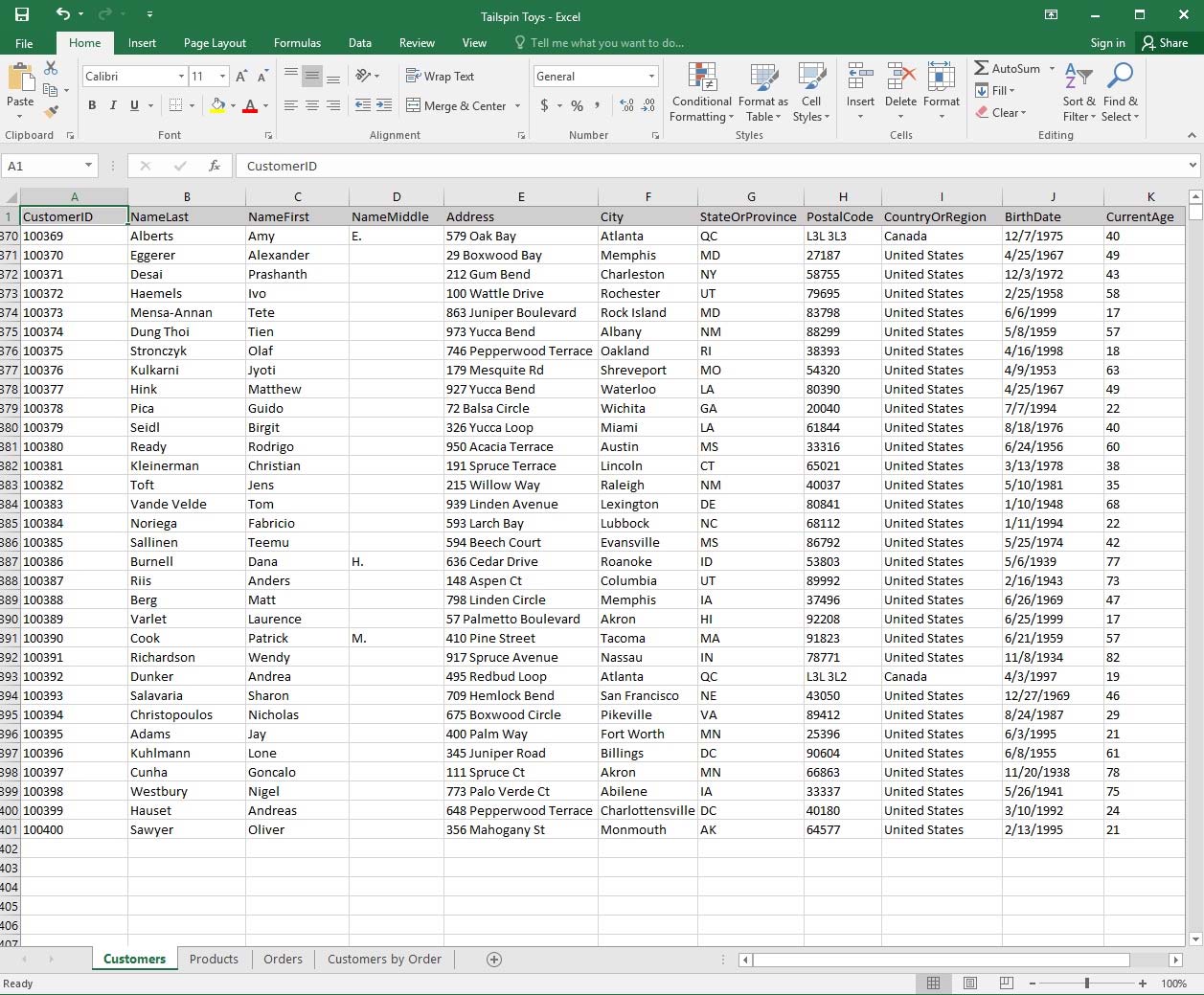
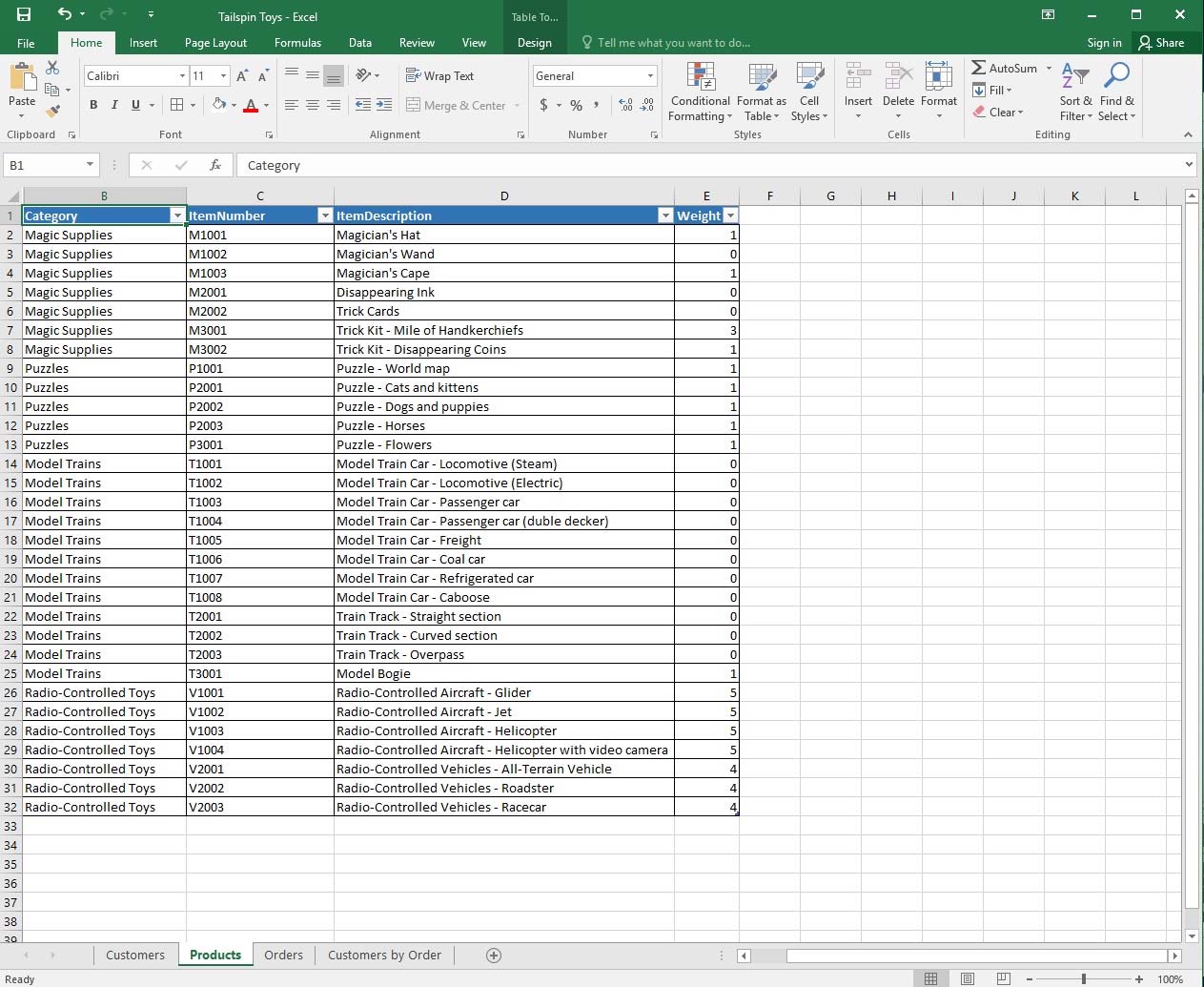
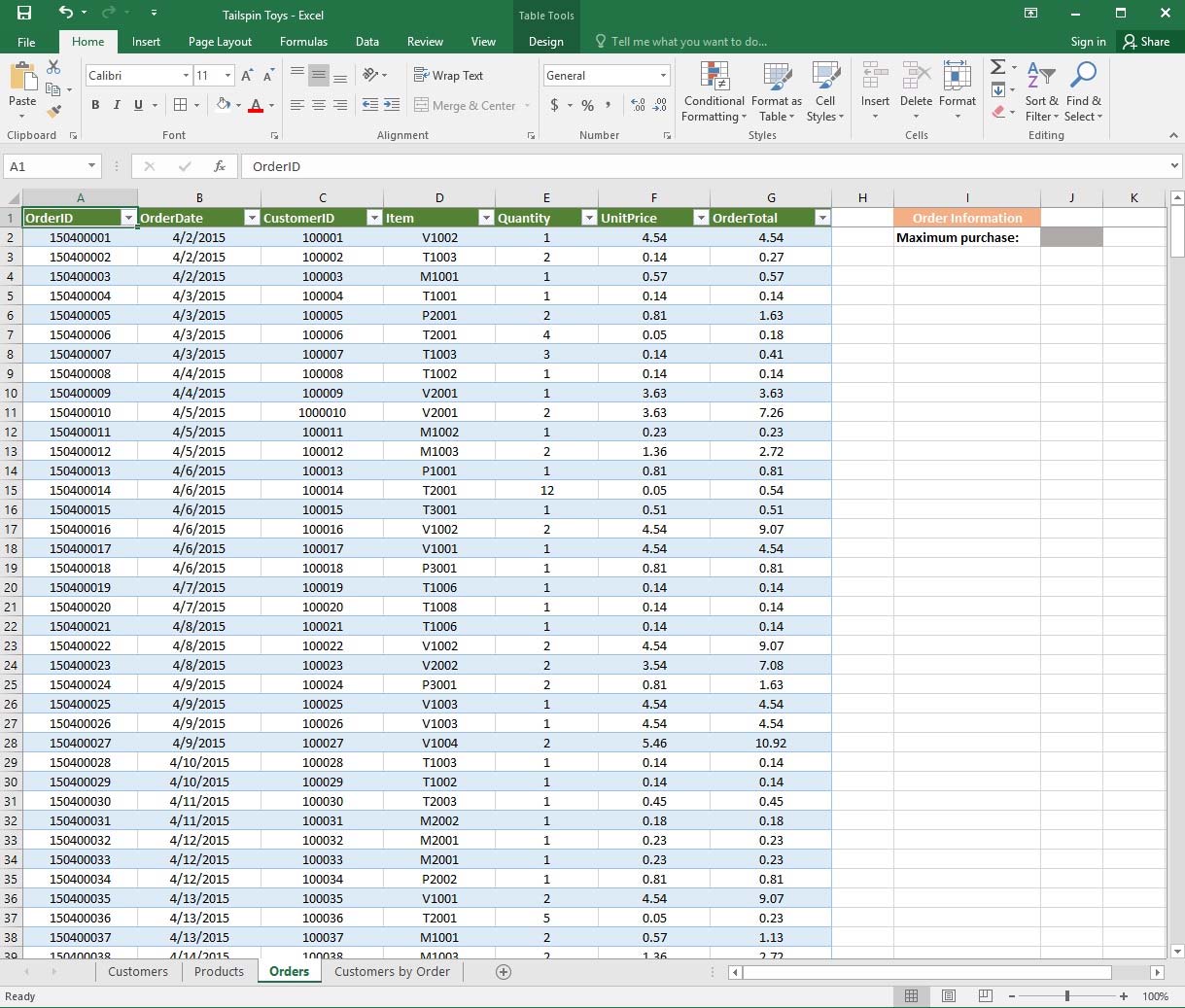
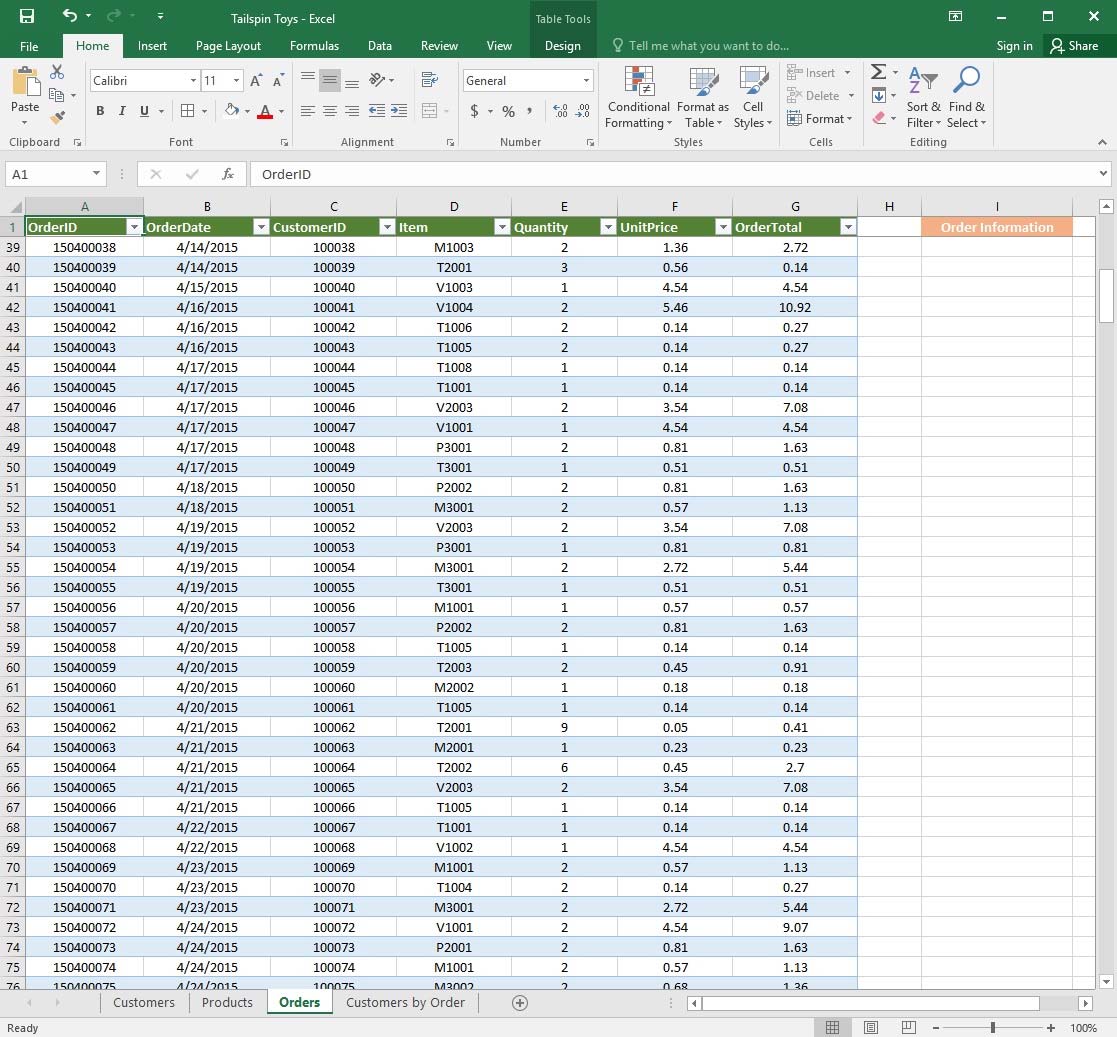
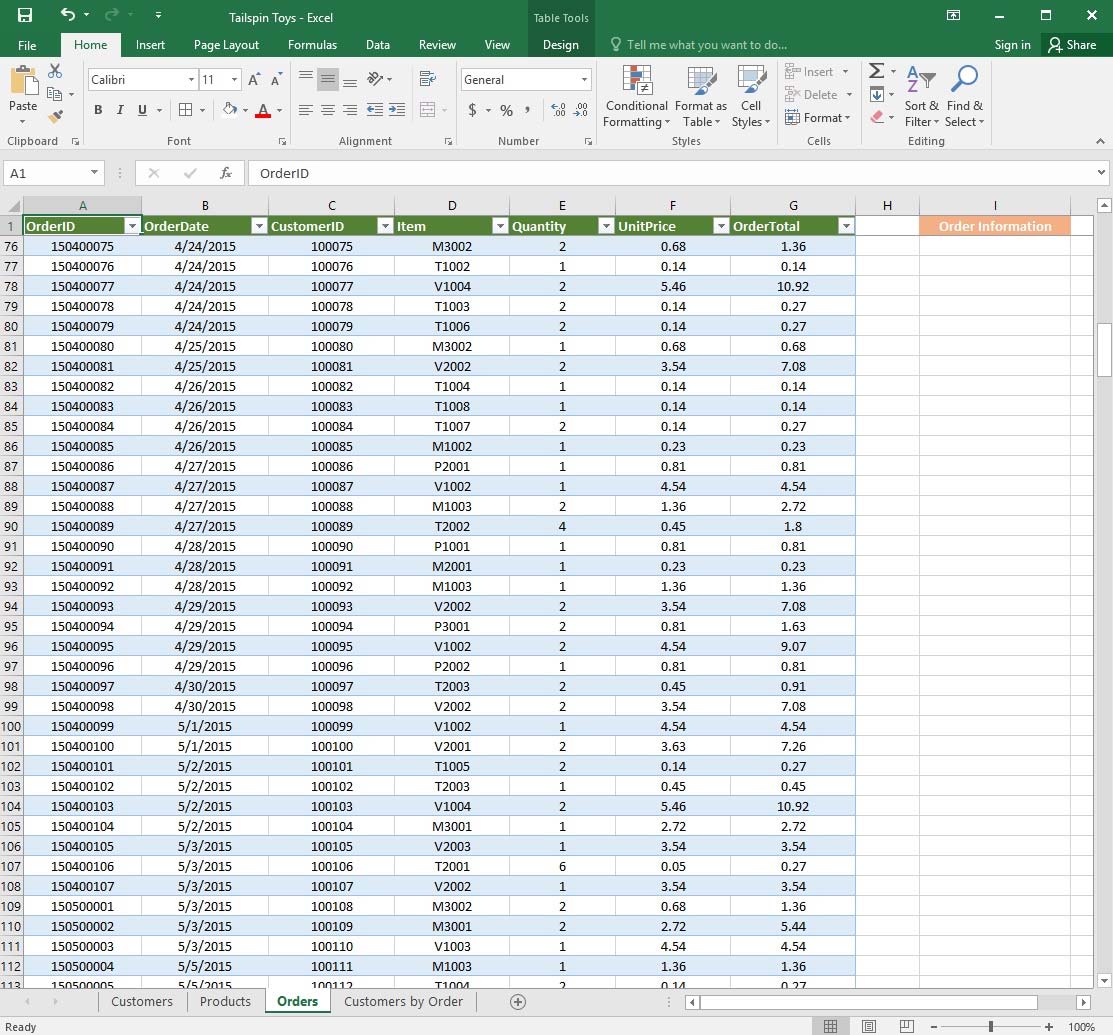
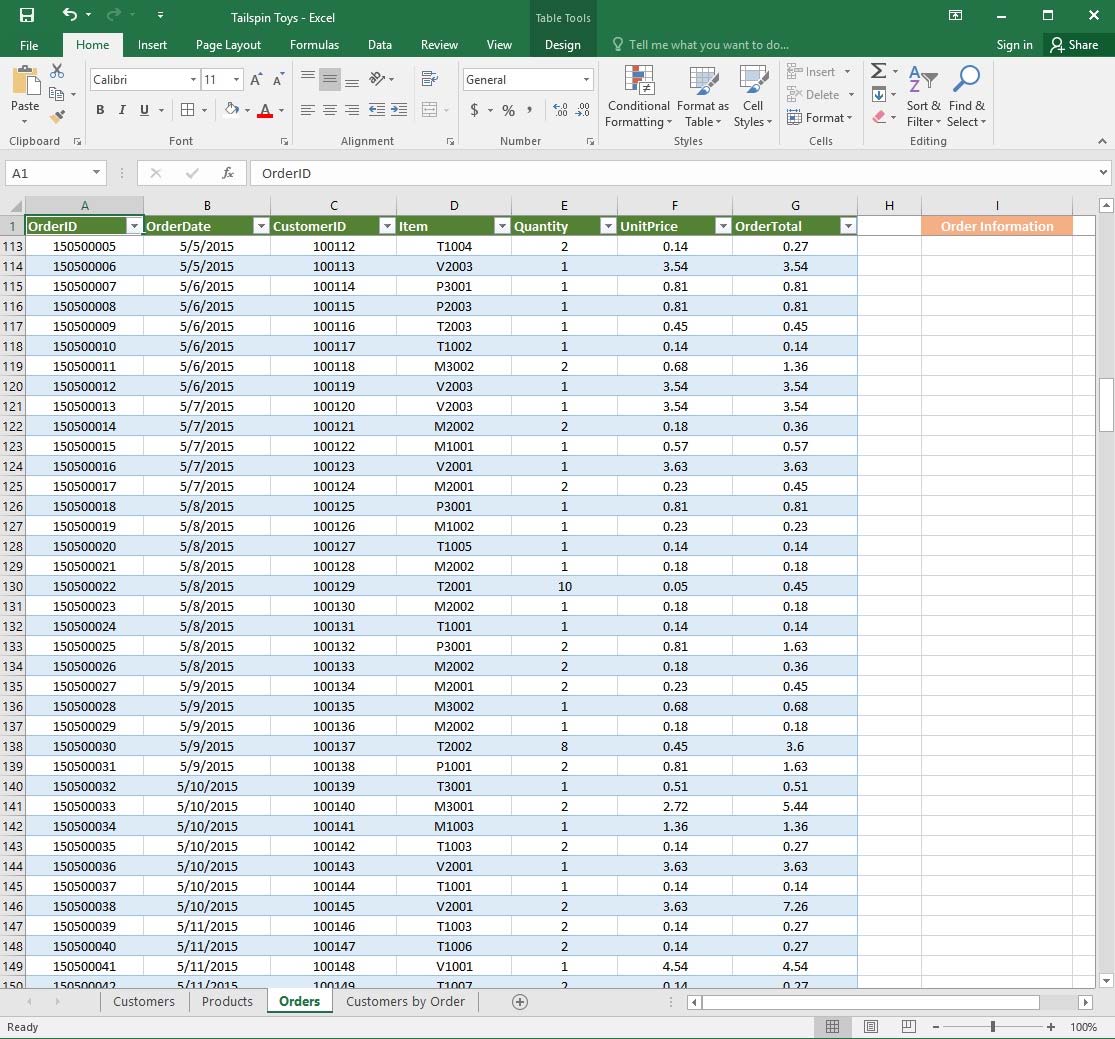
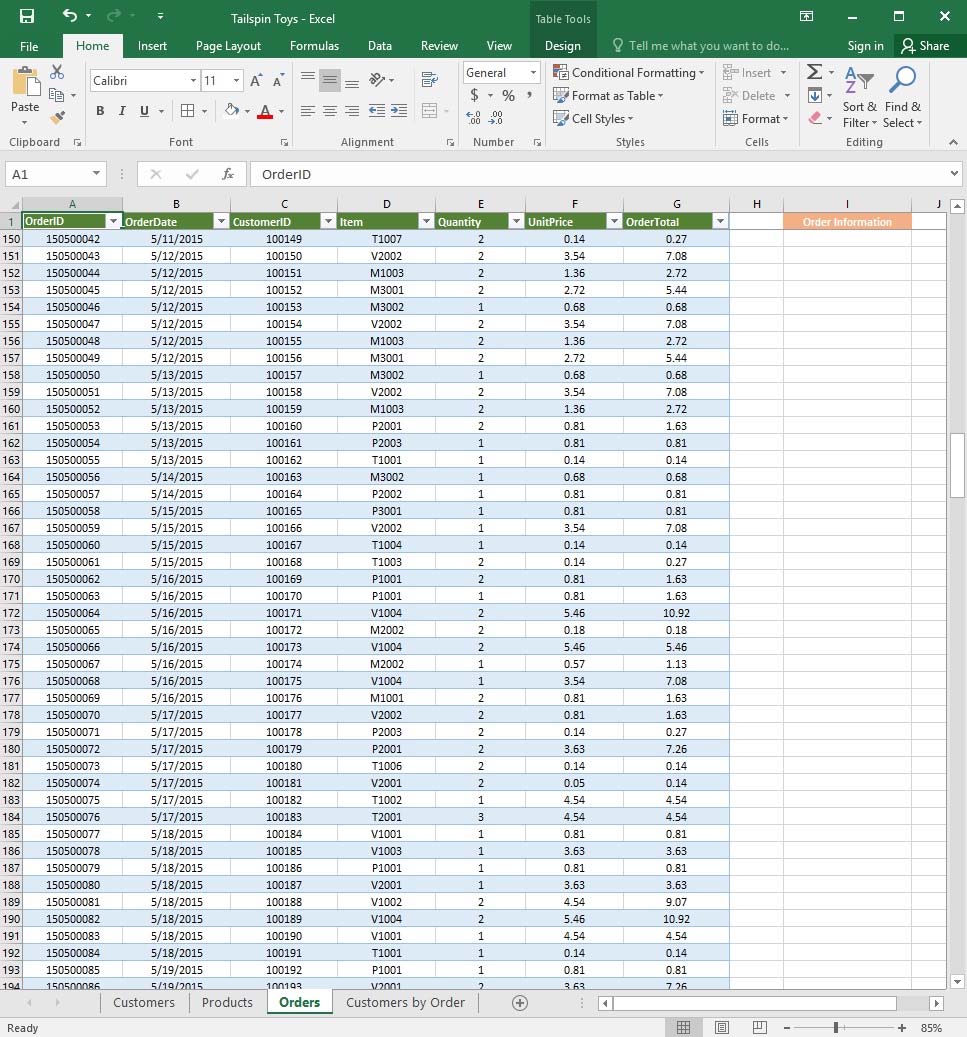
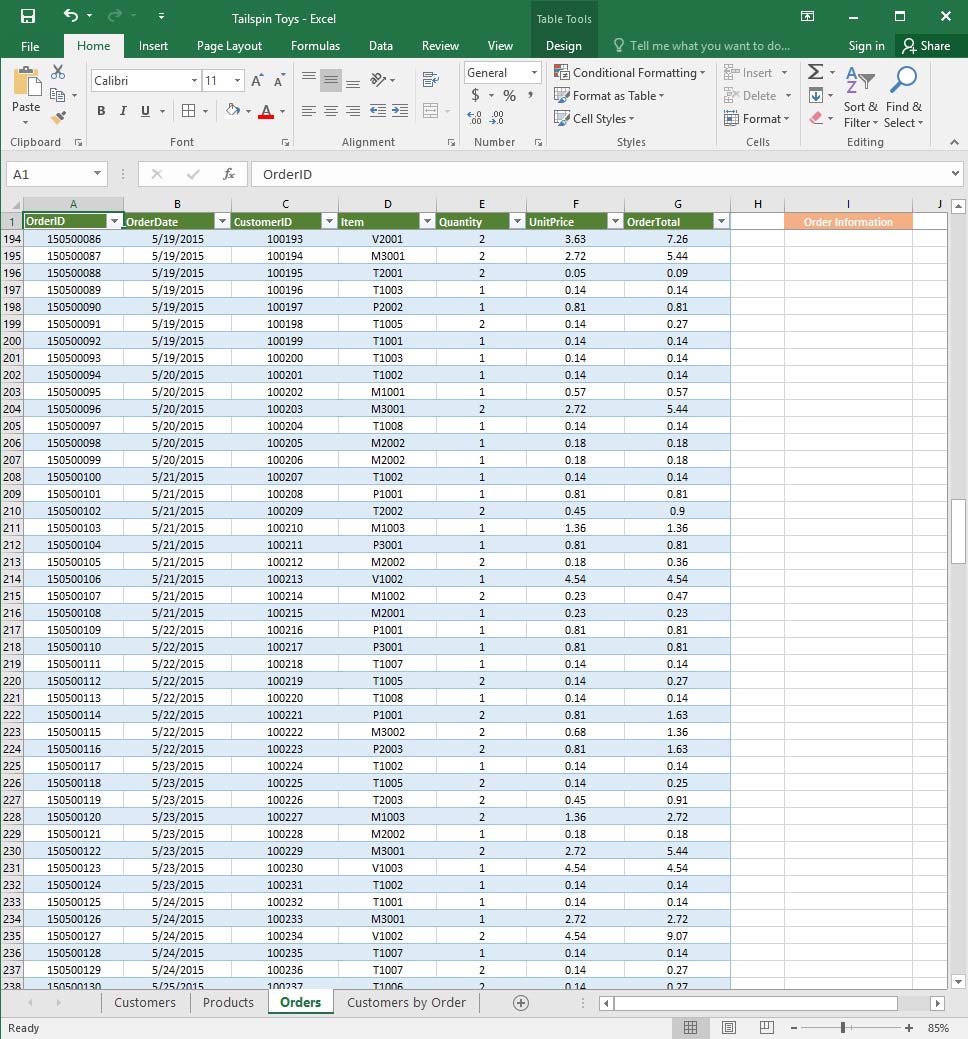
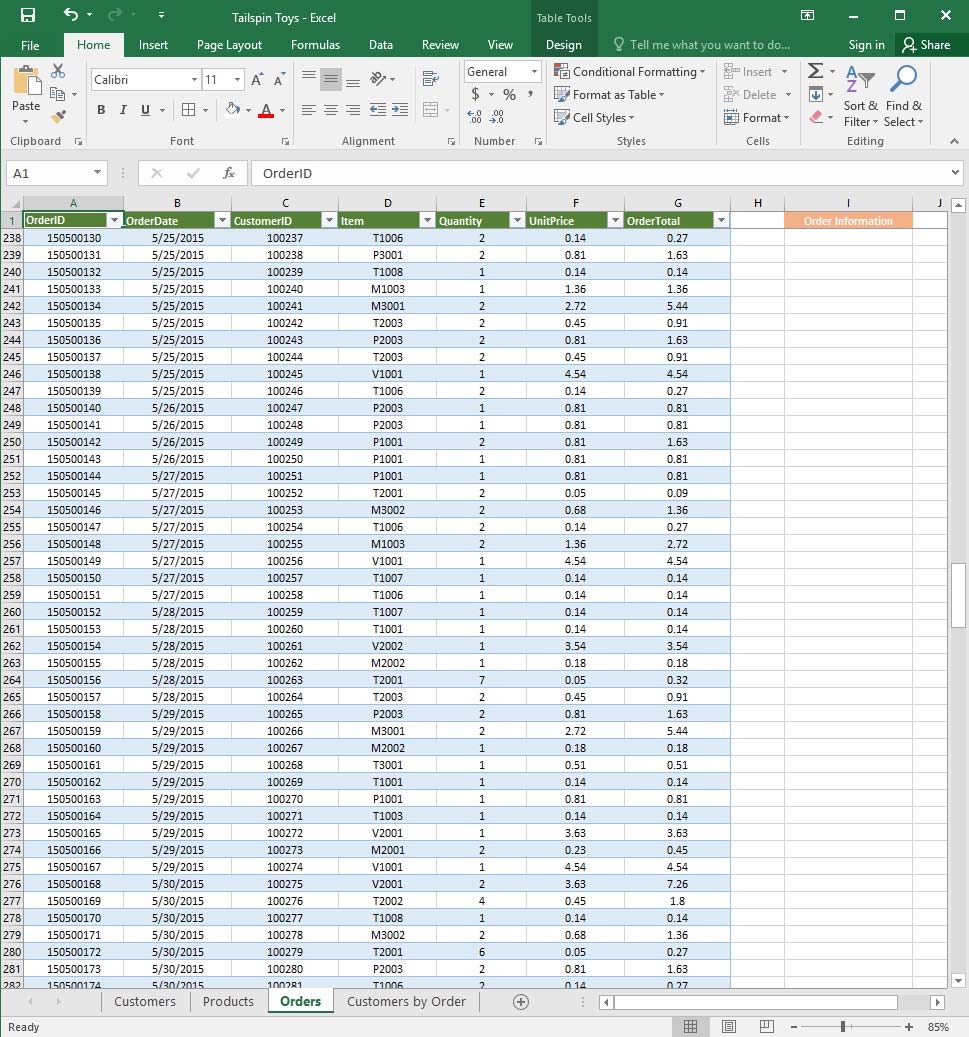
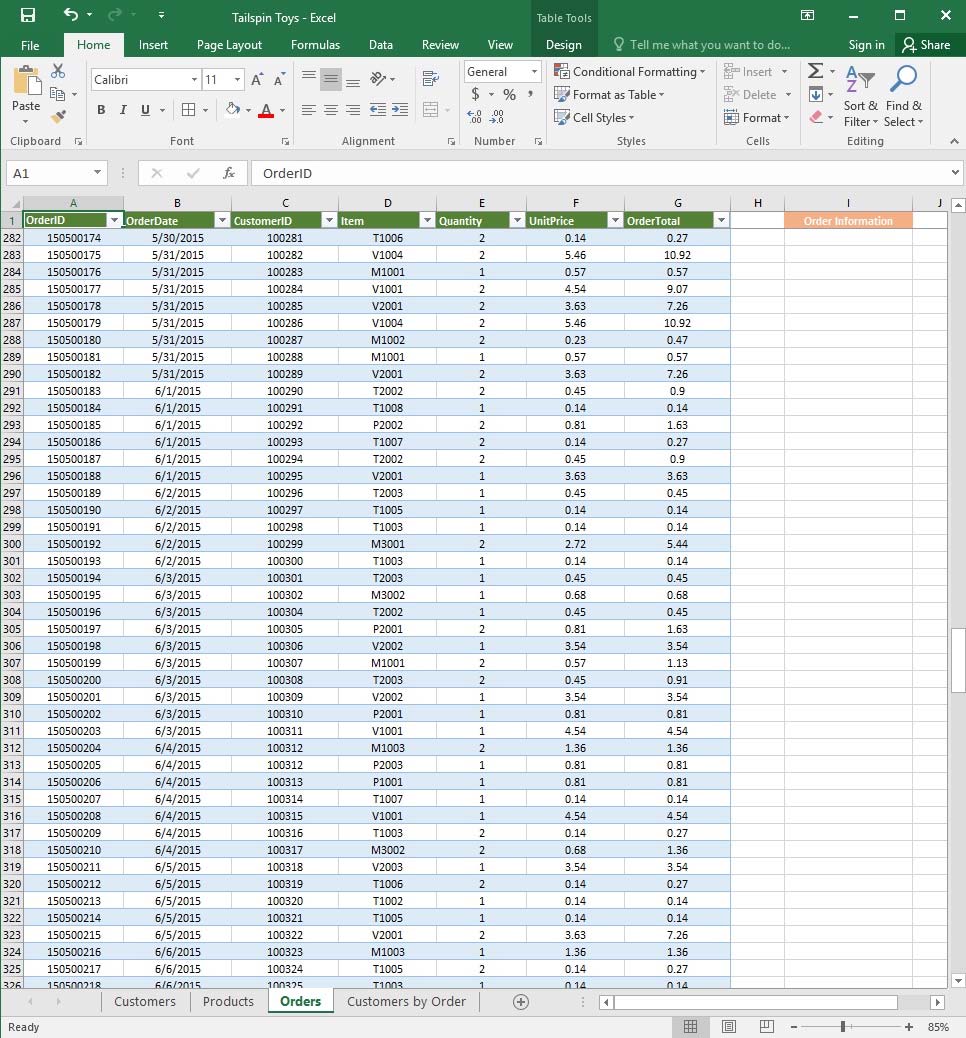
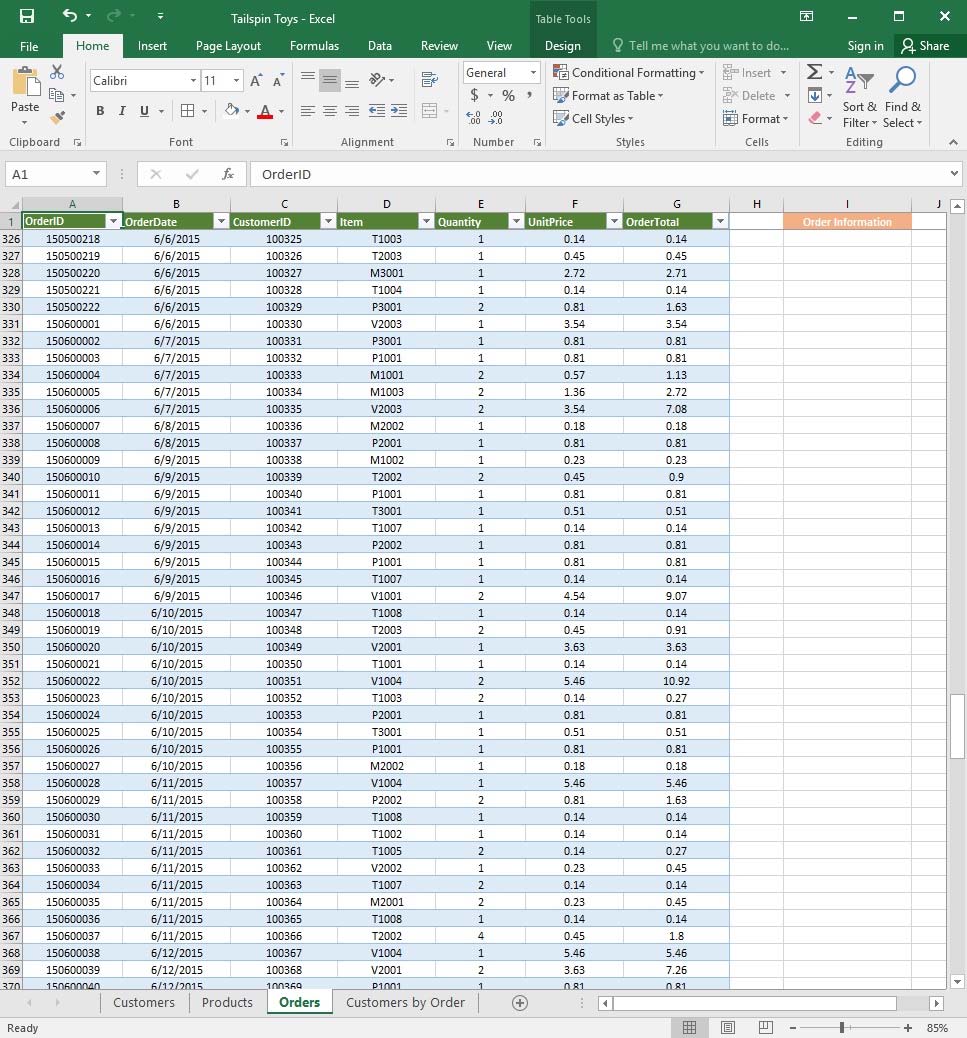
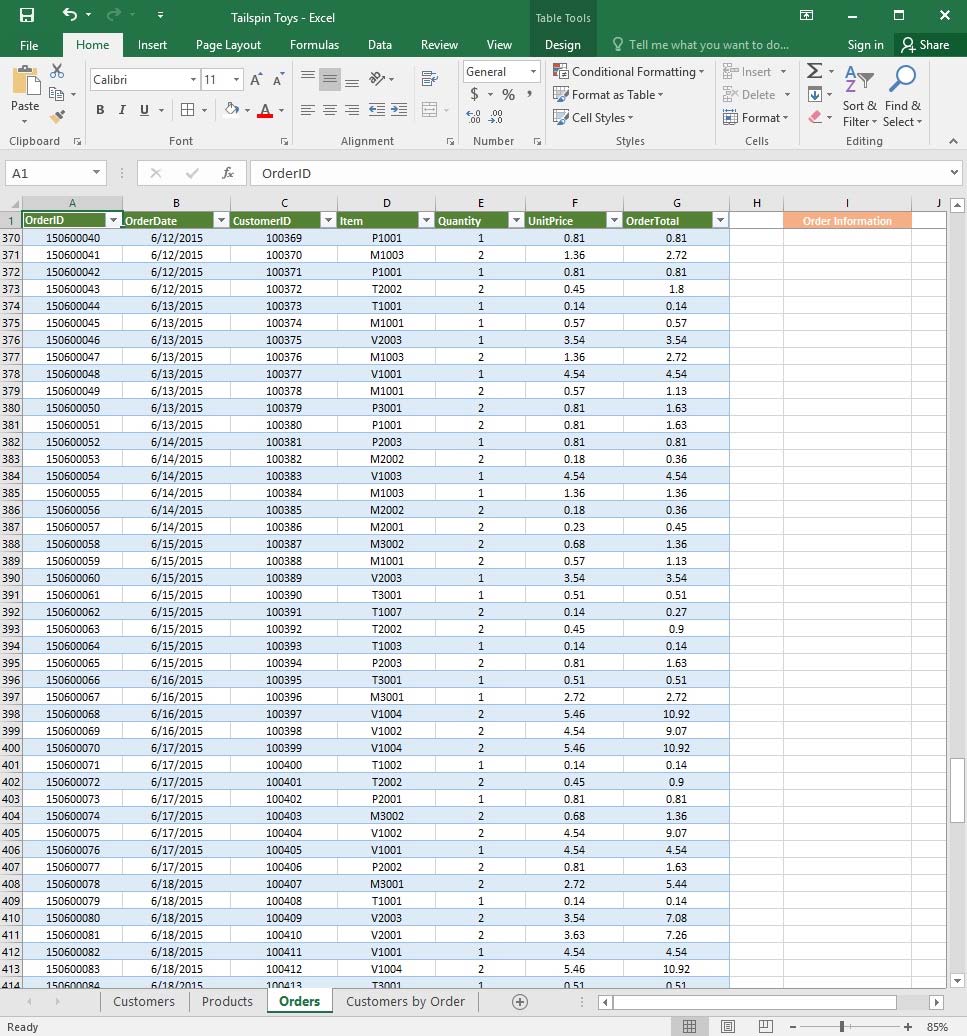
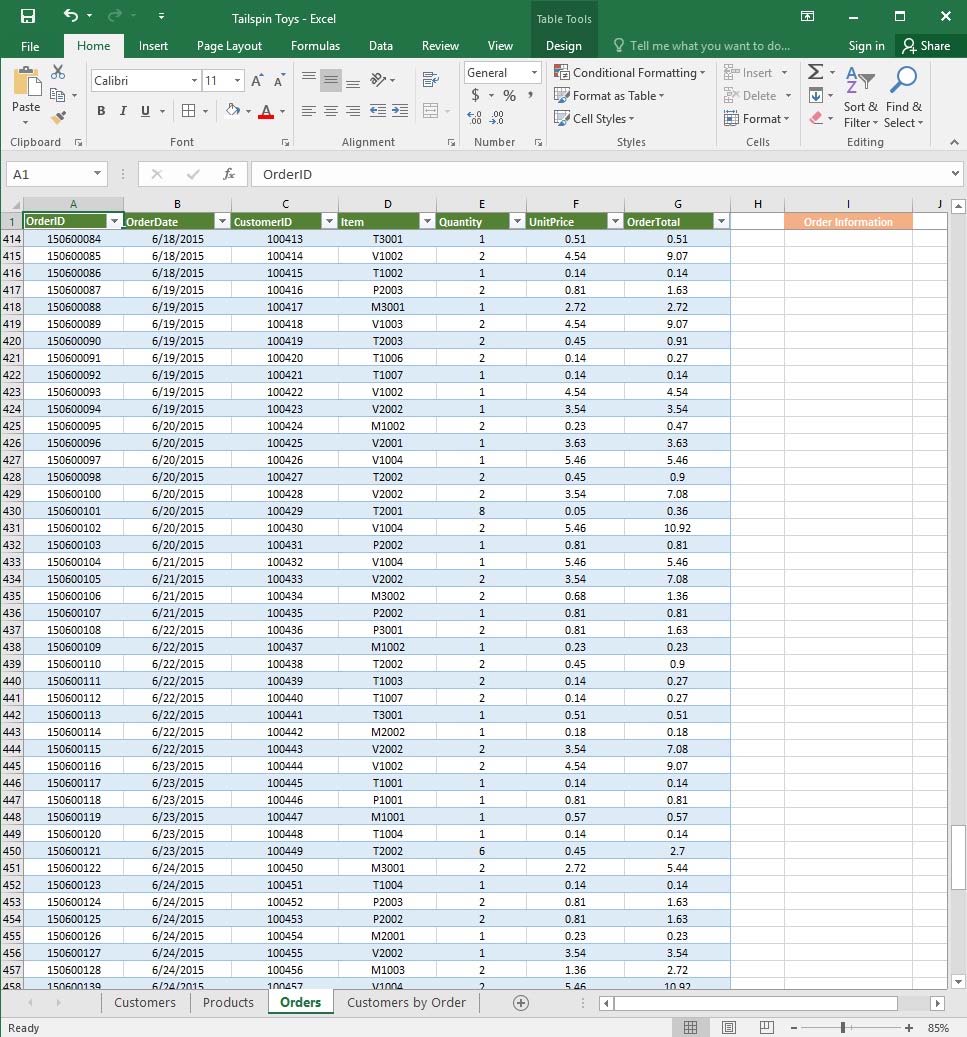
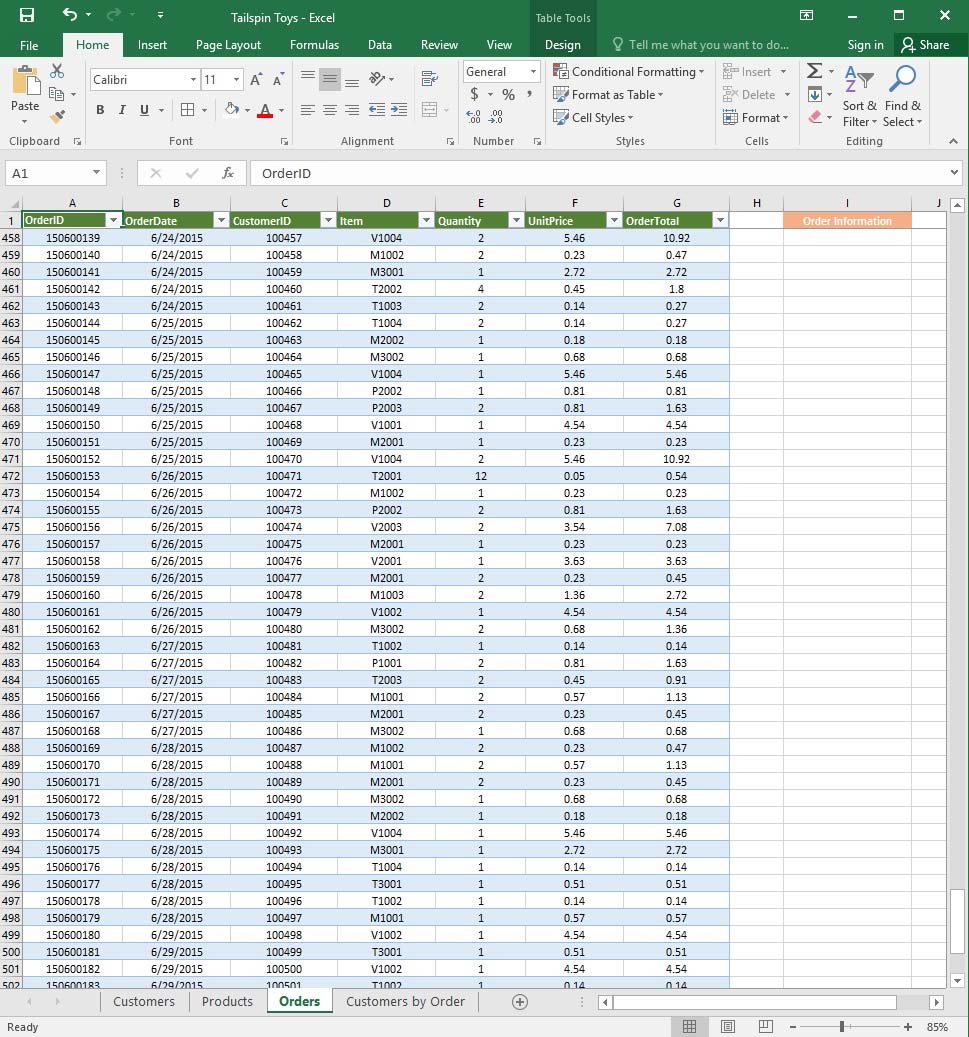
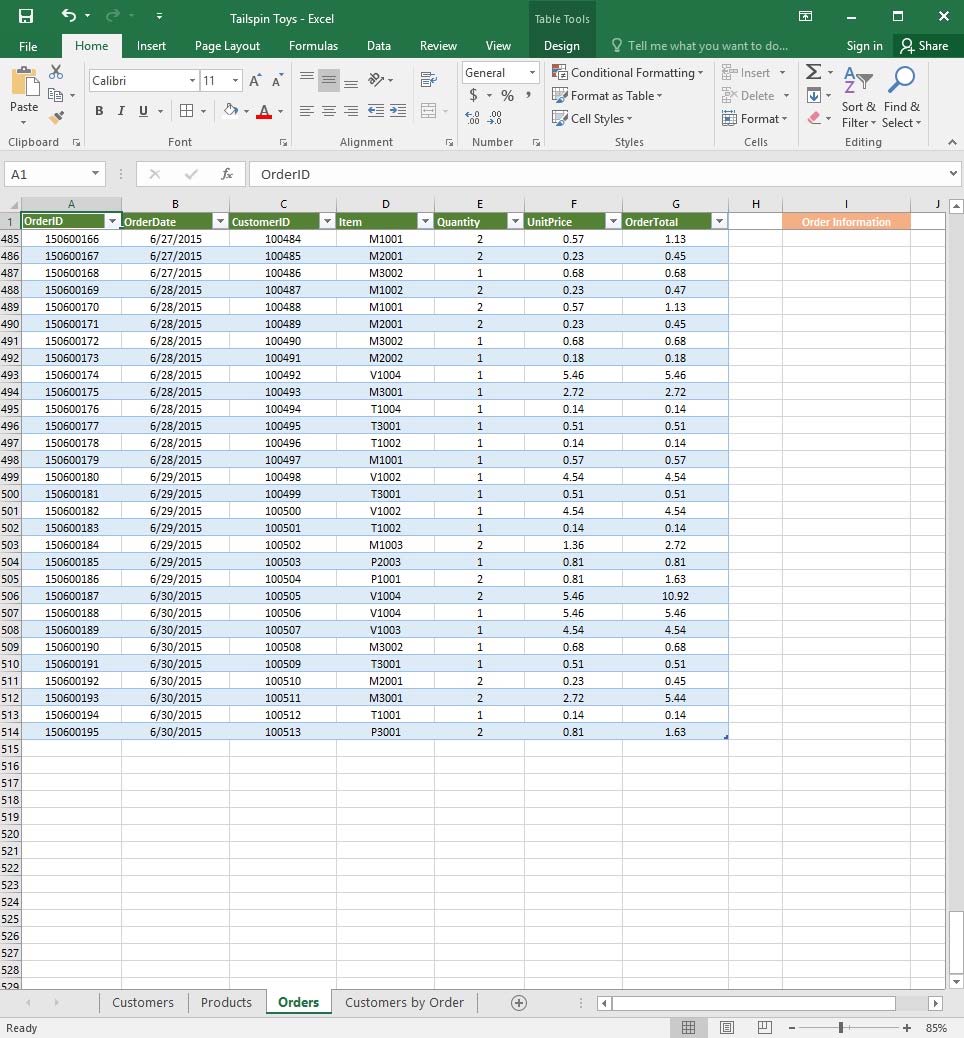
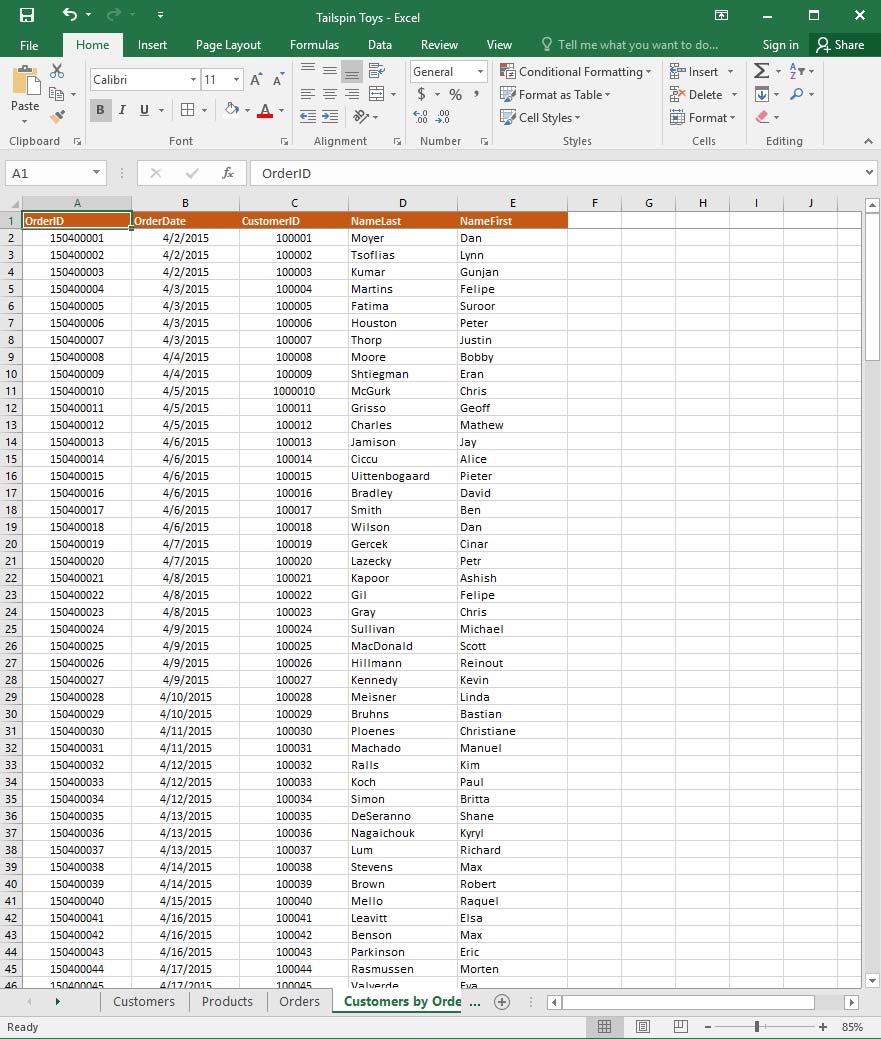
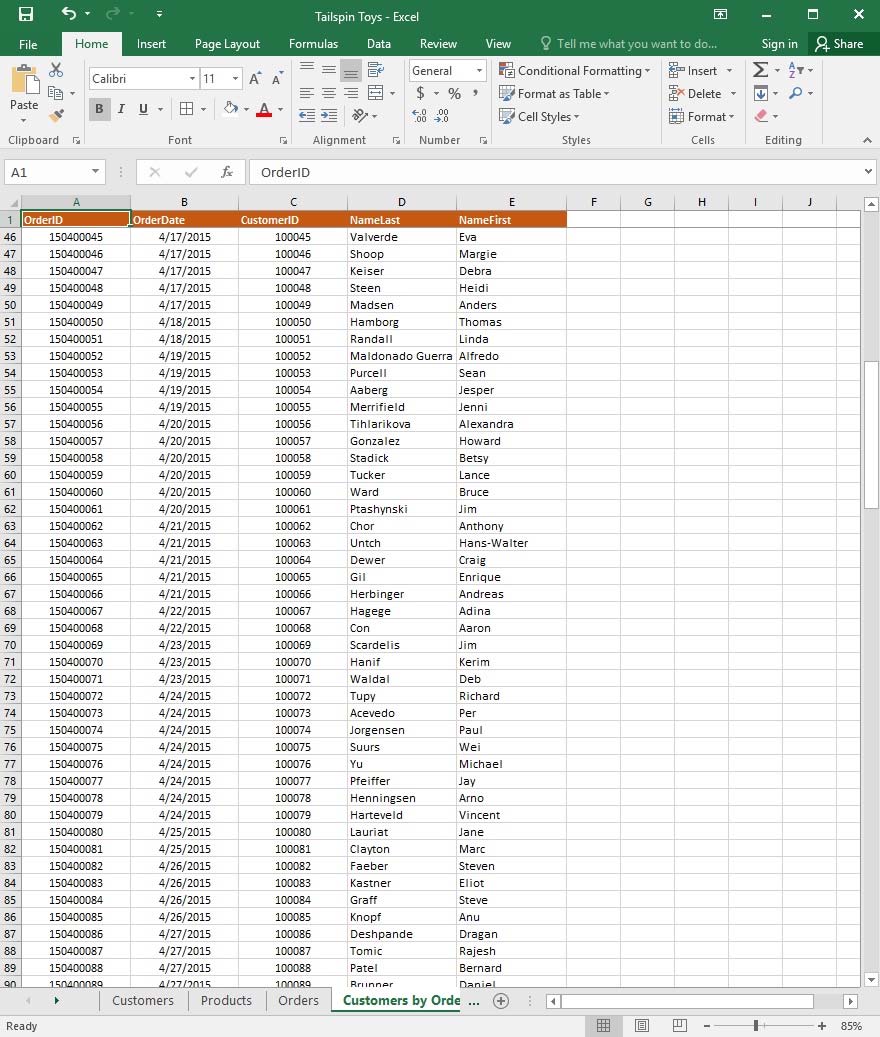
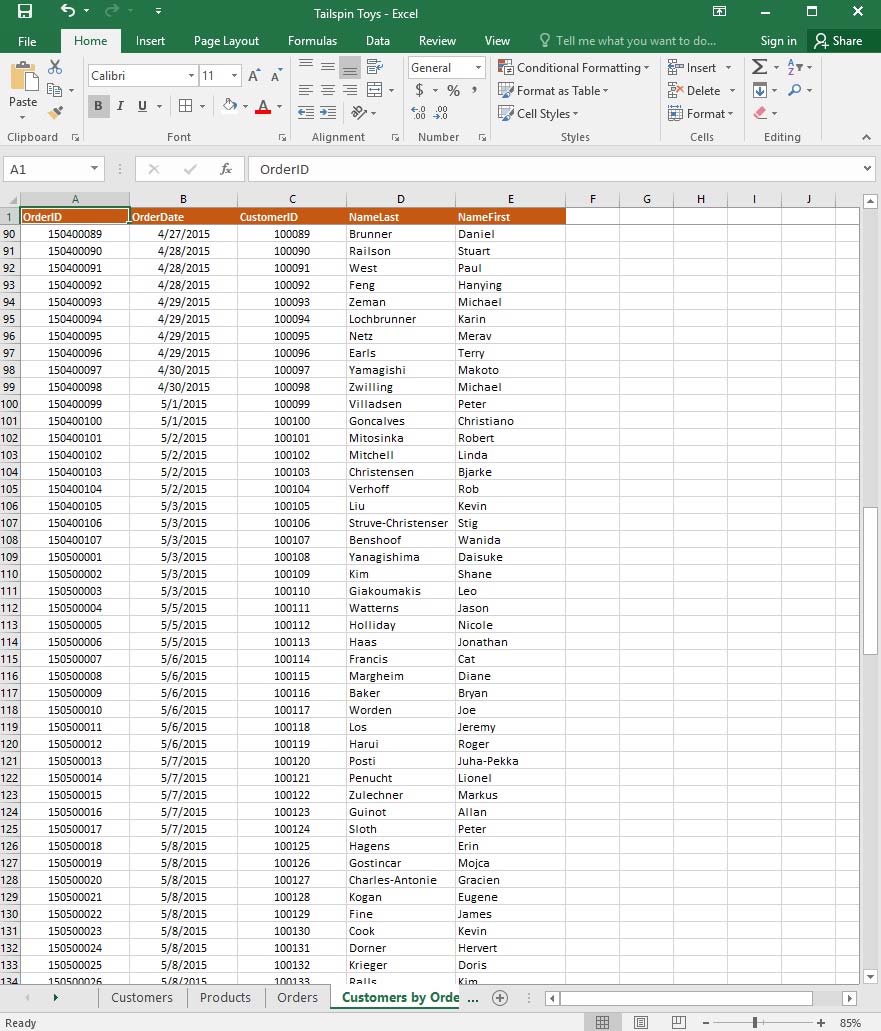
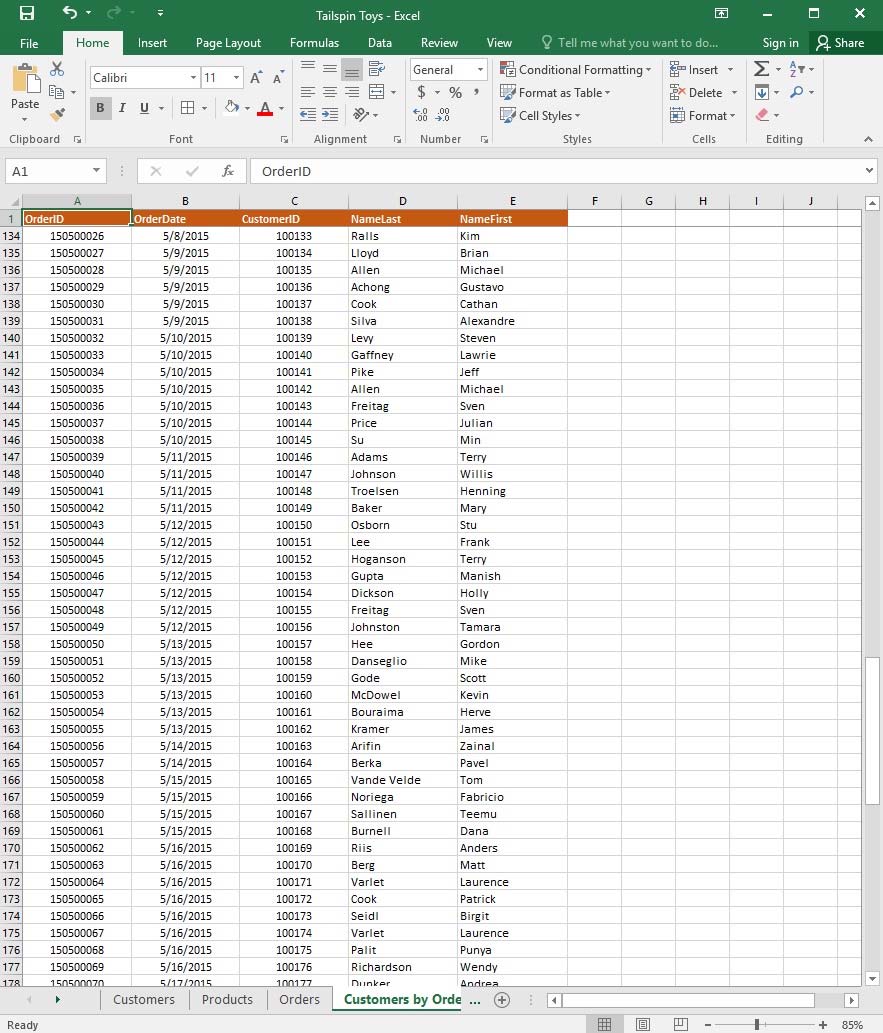
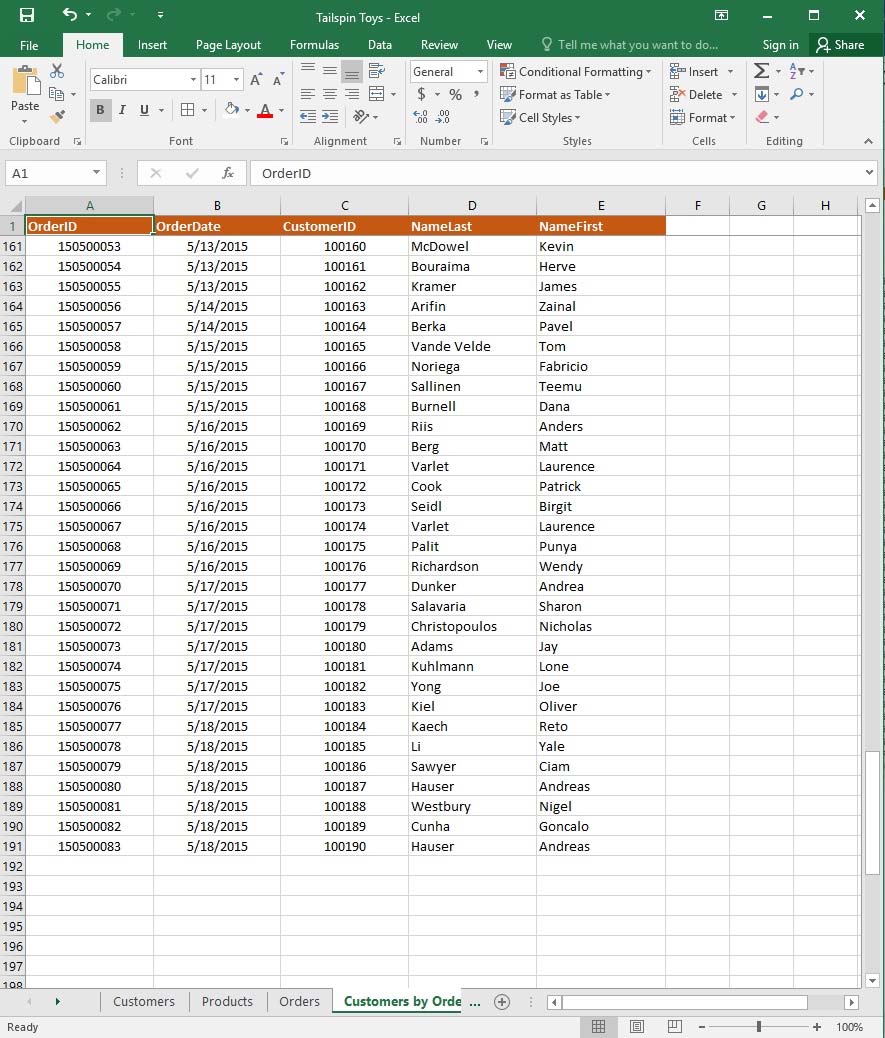
On the "Customers" worksheet, sort the table to order the records by the "CountryOrRegion" field, with customers in the United States first and customers in
Canada second.
Then sort the customers in each country alphabetically (from A to Z) by the "StateOrProvince" field.
Finally, sort the customers in each state or province in ascending order by the "˜PostalCode" field.
Answer : See explanation below.
Explanation:
1. Select a cell in the "CountryOrRegion" field on the "Customers" worksheet.
2. Select Sort from the Sort & Filter group in the Data tab.
3. In the Sort dialog box, under Column in the Sort by box, Select the "CountryOrRegion" field.
4. Under the Sort On option, select the type of sort desired, in this case Values, to sort by text.
5. Under Order, select Custom List, then set it for customers in the United States to appear first, then the customers in Canada.
6. Then to add another column to sort by, click Add Level.
7. In the Sort dialog box, under Column in the Sort by box, Select the "StateOrProvince" field.
8. Under the Sort On option, select Values.
9. Under Order, select A to Z.
10. Add a final column by clicking Add Level.
11. In the Sort dialog box, under Column in the Sort by box, Select the "PostalCode" field.
12. Under Sort On, select Values.
13. Under Order, select Smallest to Largest.
14. Click OK.
References:
https://support.office.com/en-us/article/sort-data-in-a-range-or-table-62d0b95d-2a90-4610-a6ae-2e545c4a4654
Question 3
SIMULATION -
Project 1 of 7: Tailspin Toys -
Overview -
You recently opened an online toy store. You have sold products to 500 individual customers. You are evaluating customer data and order data.
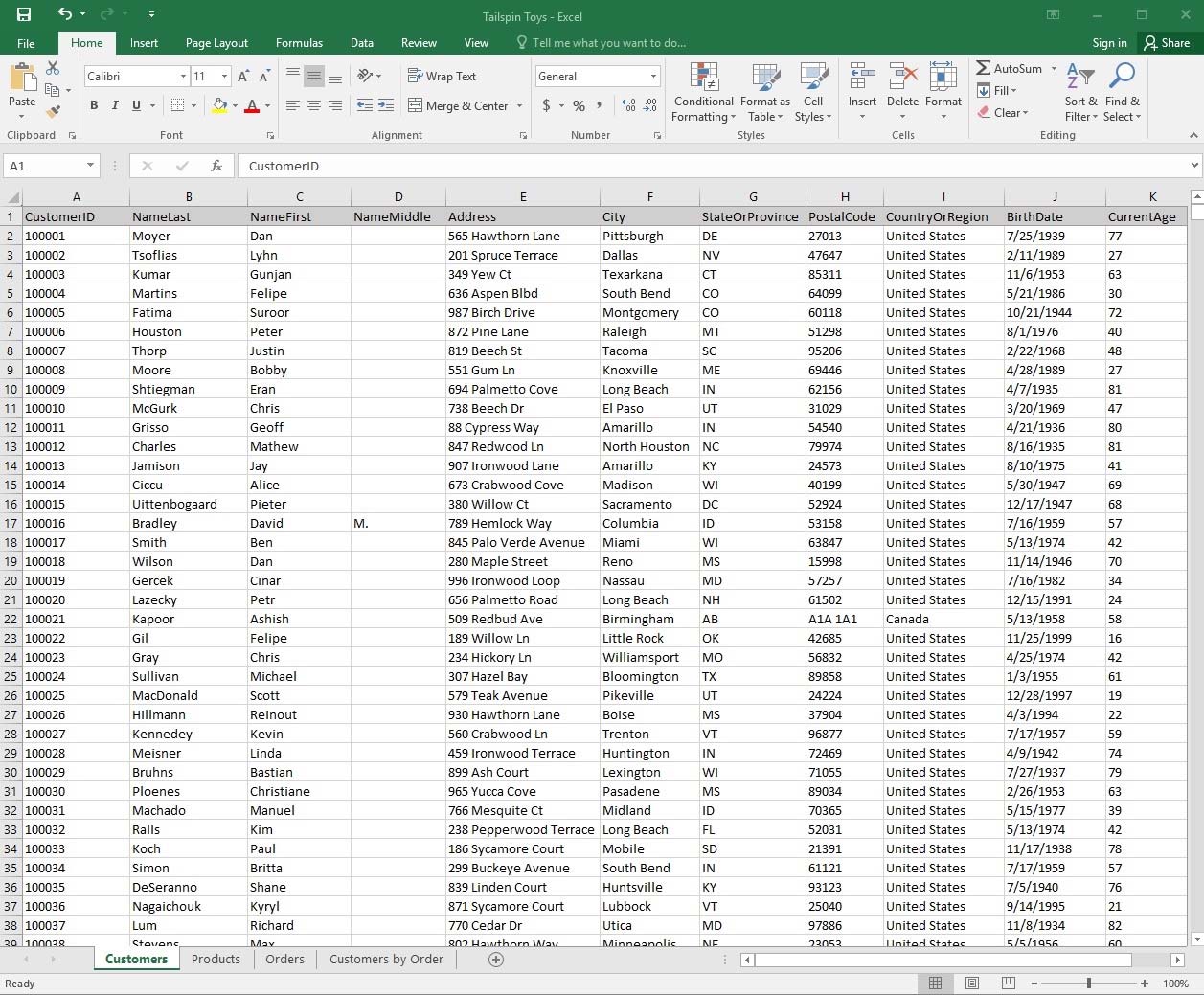
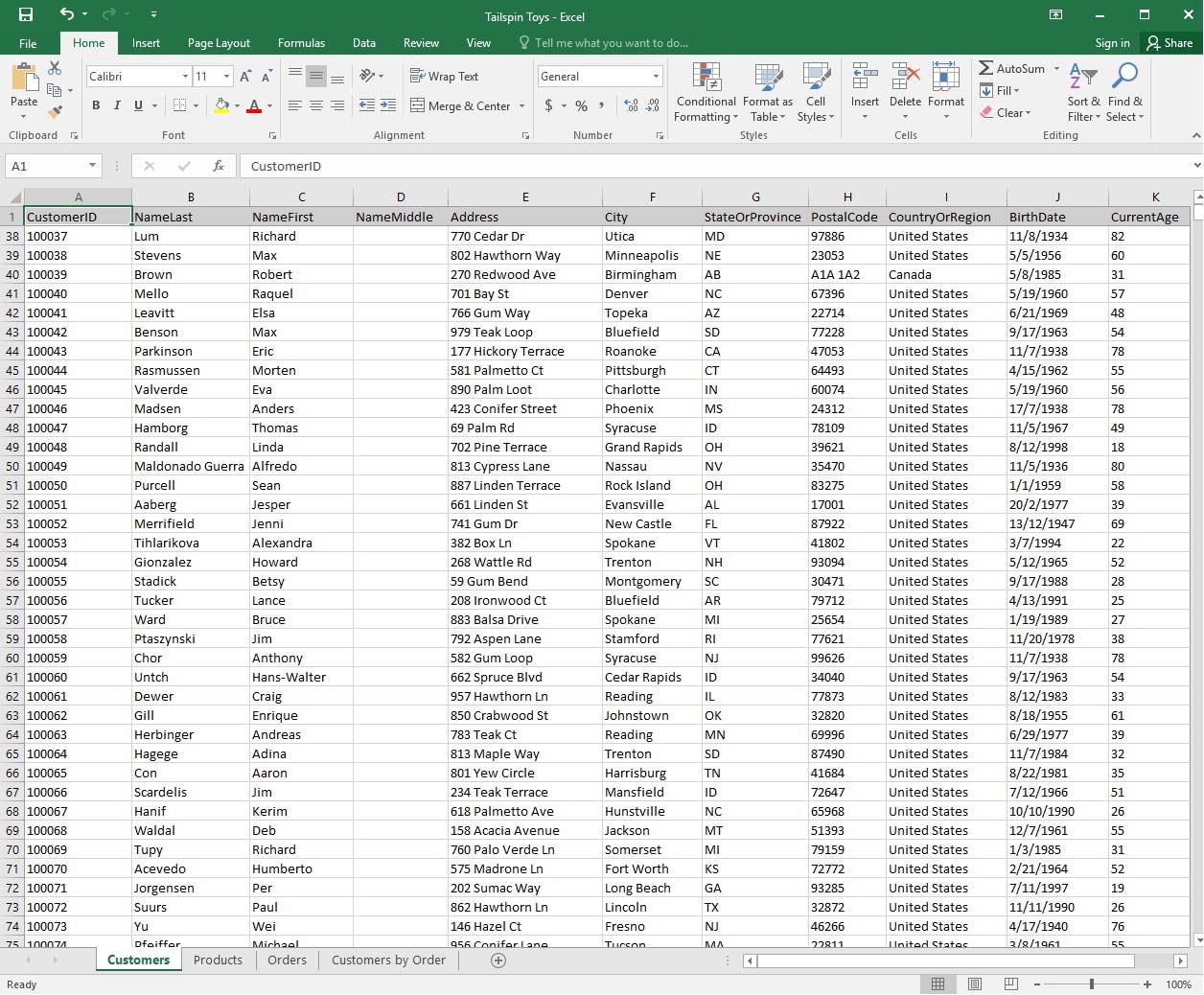
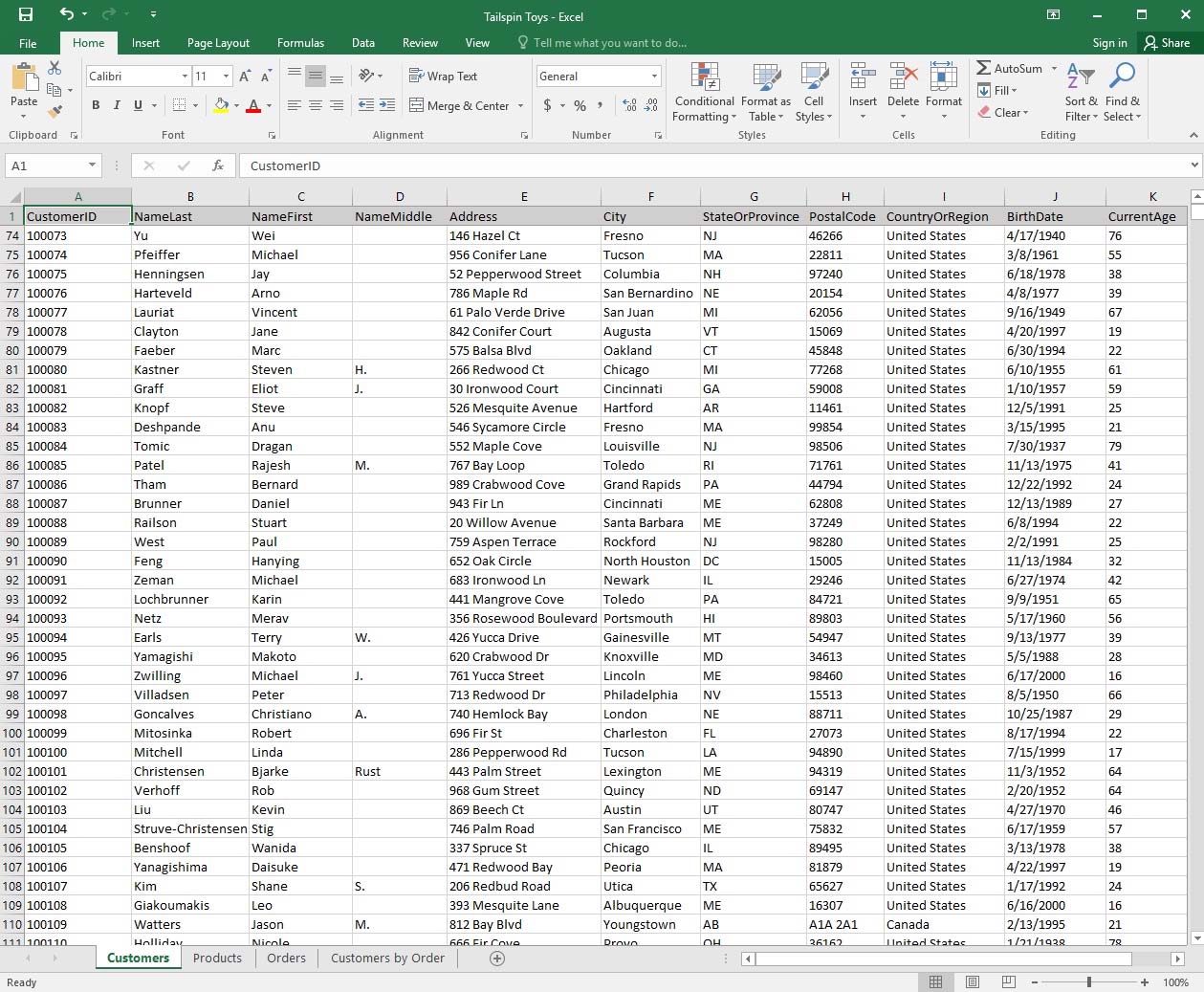
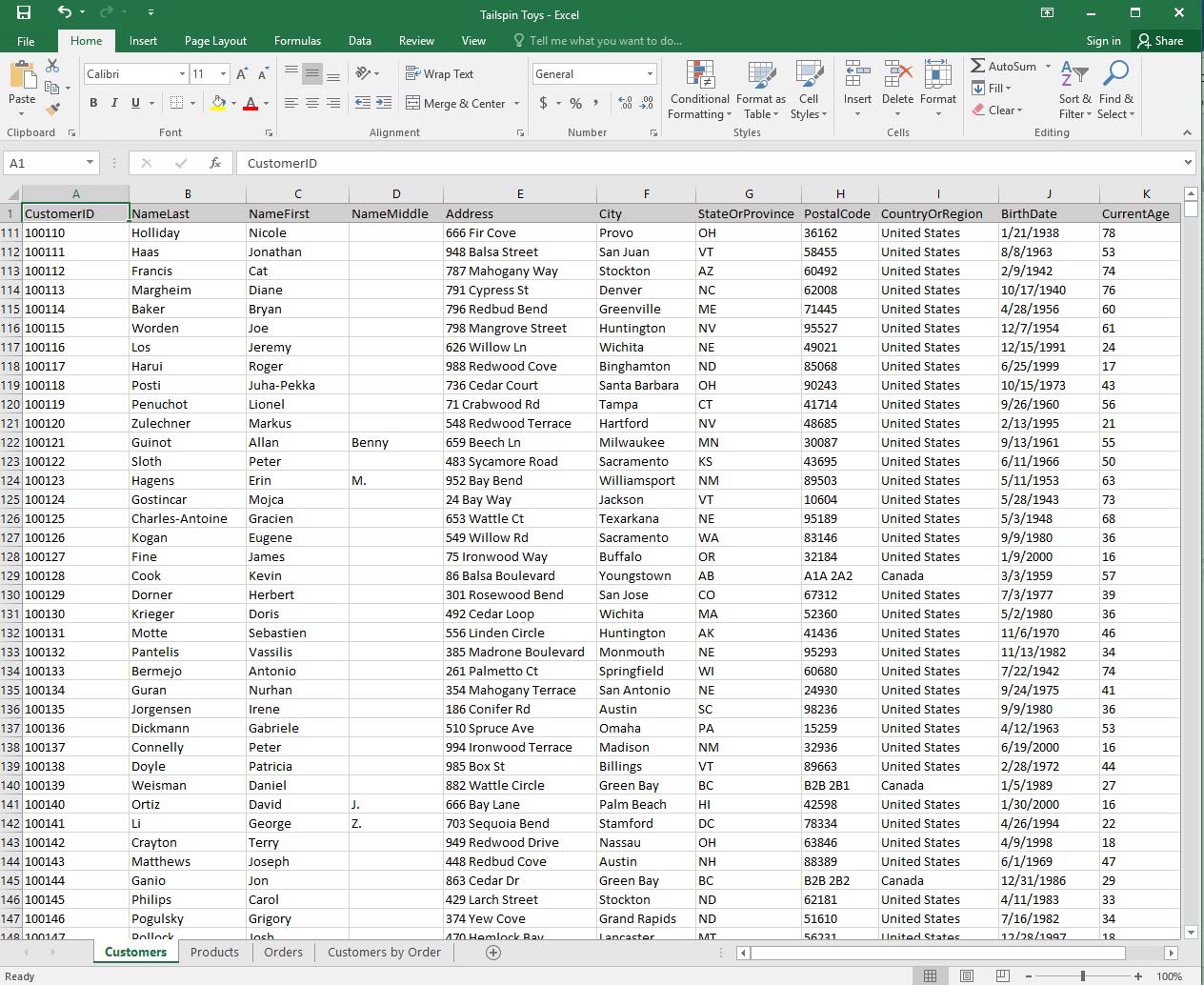
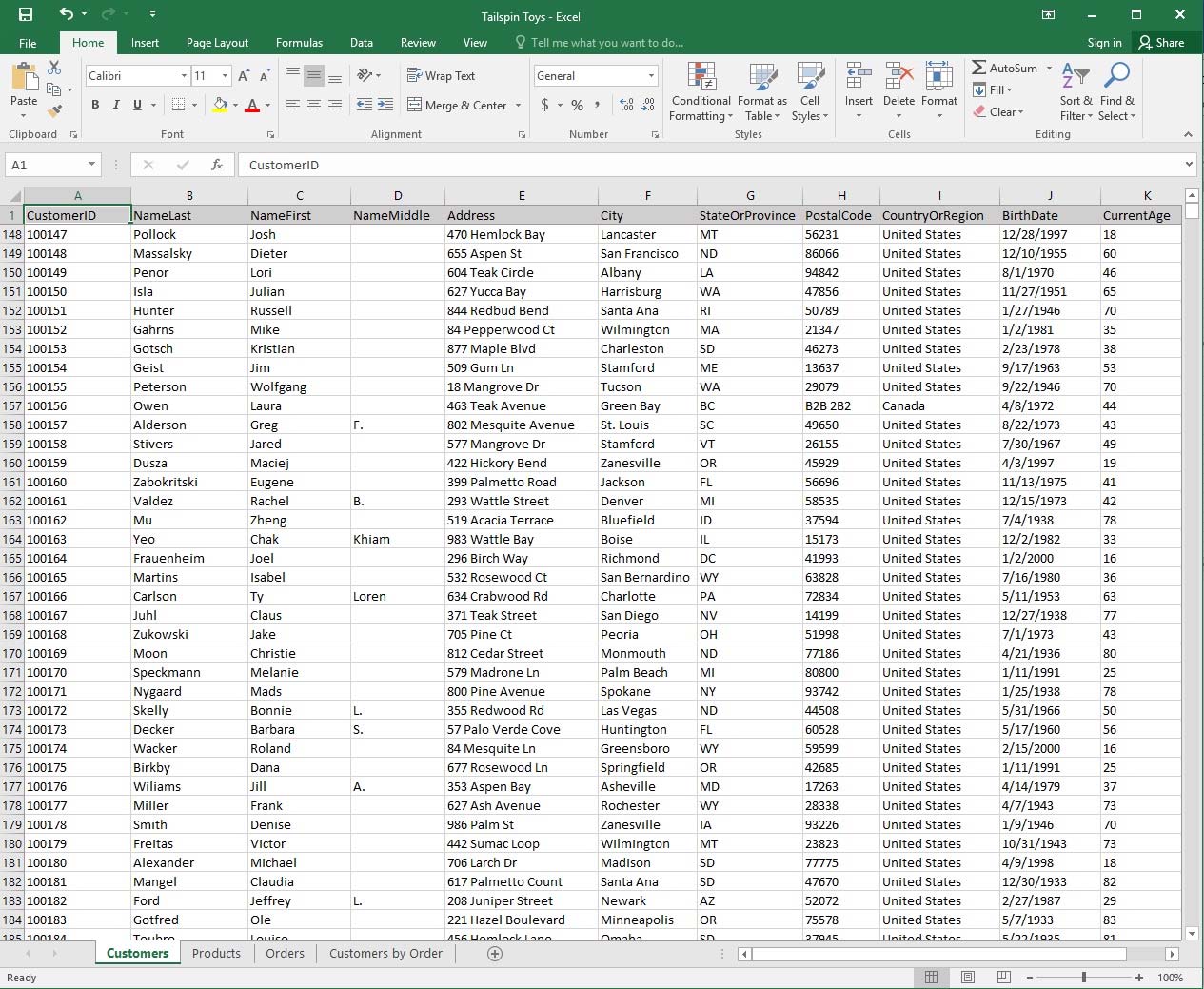
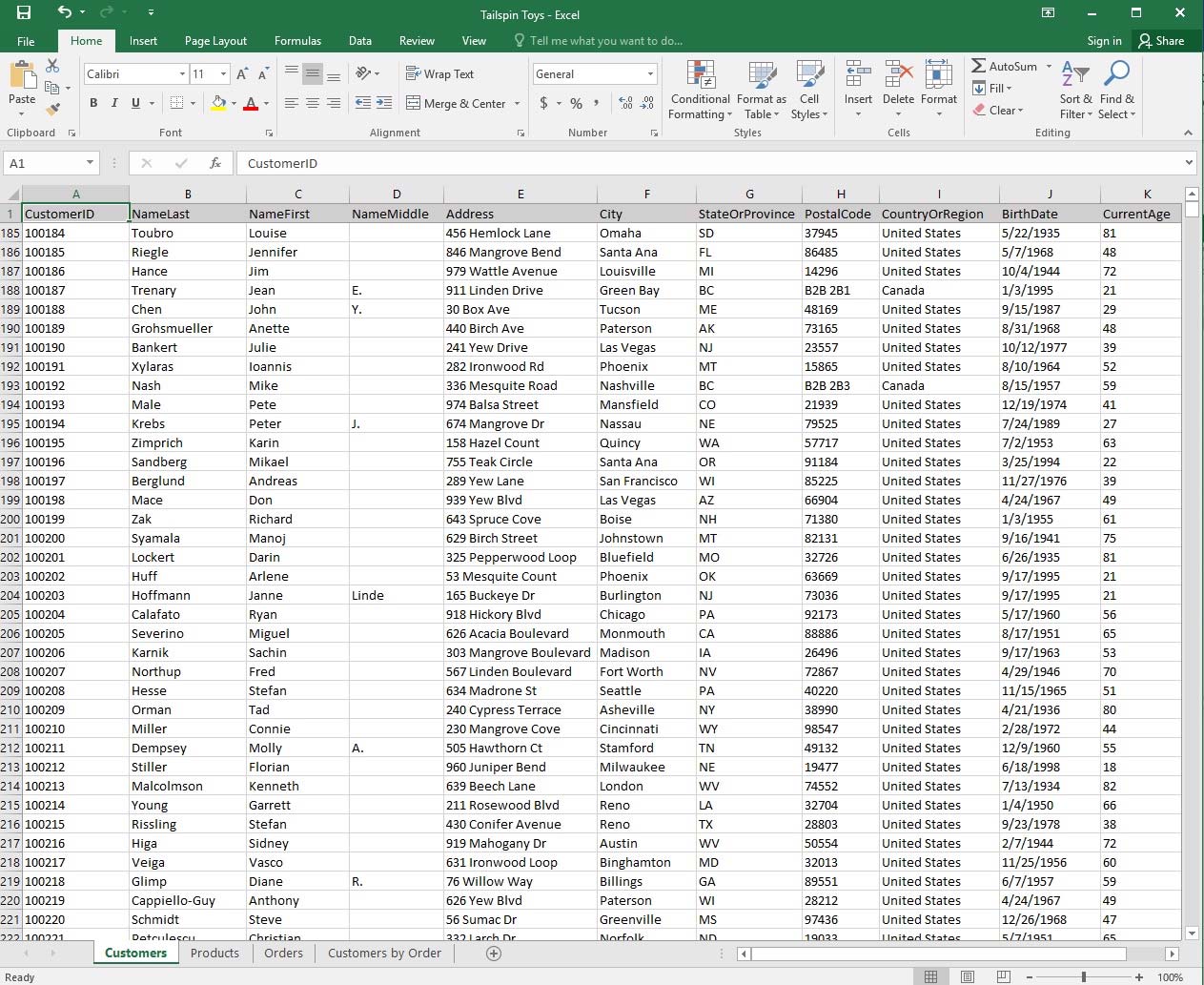
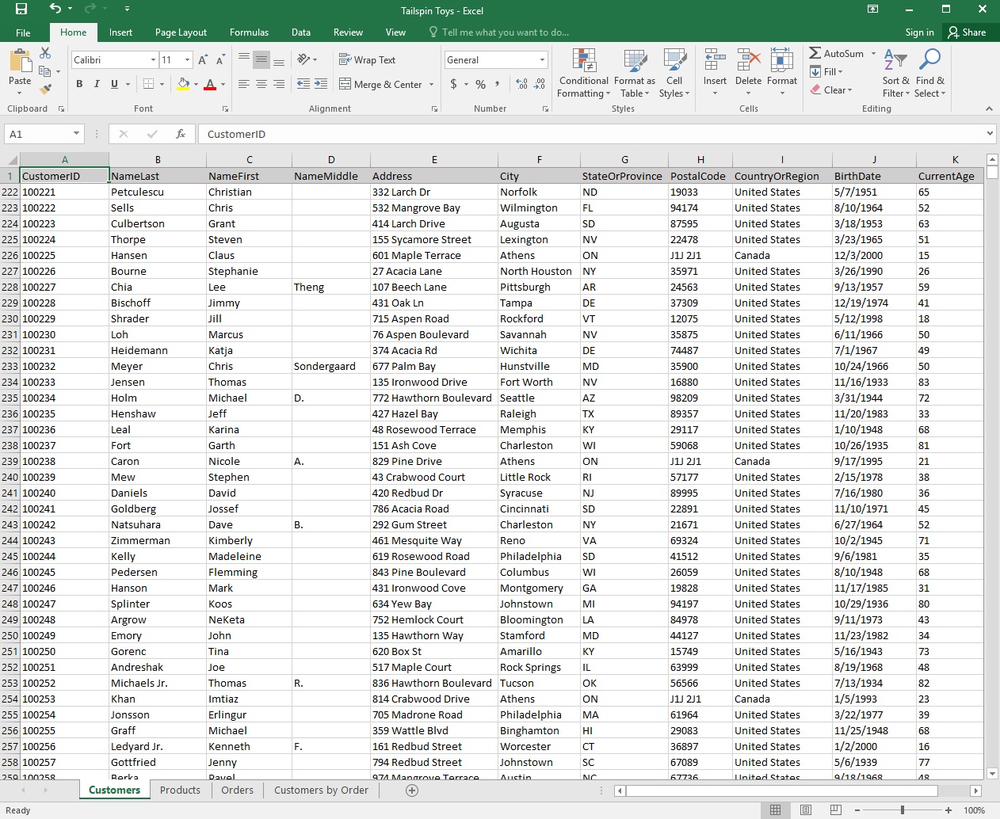
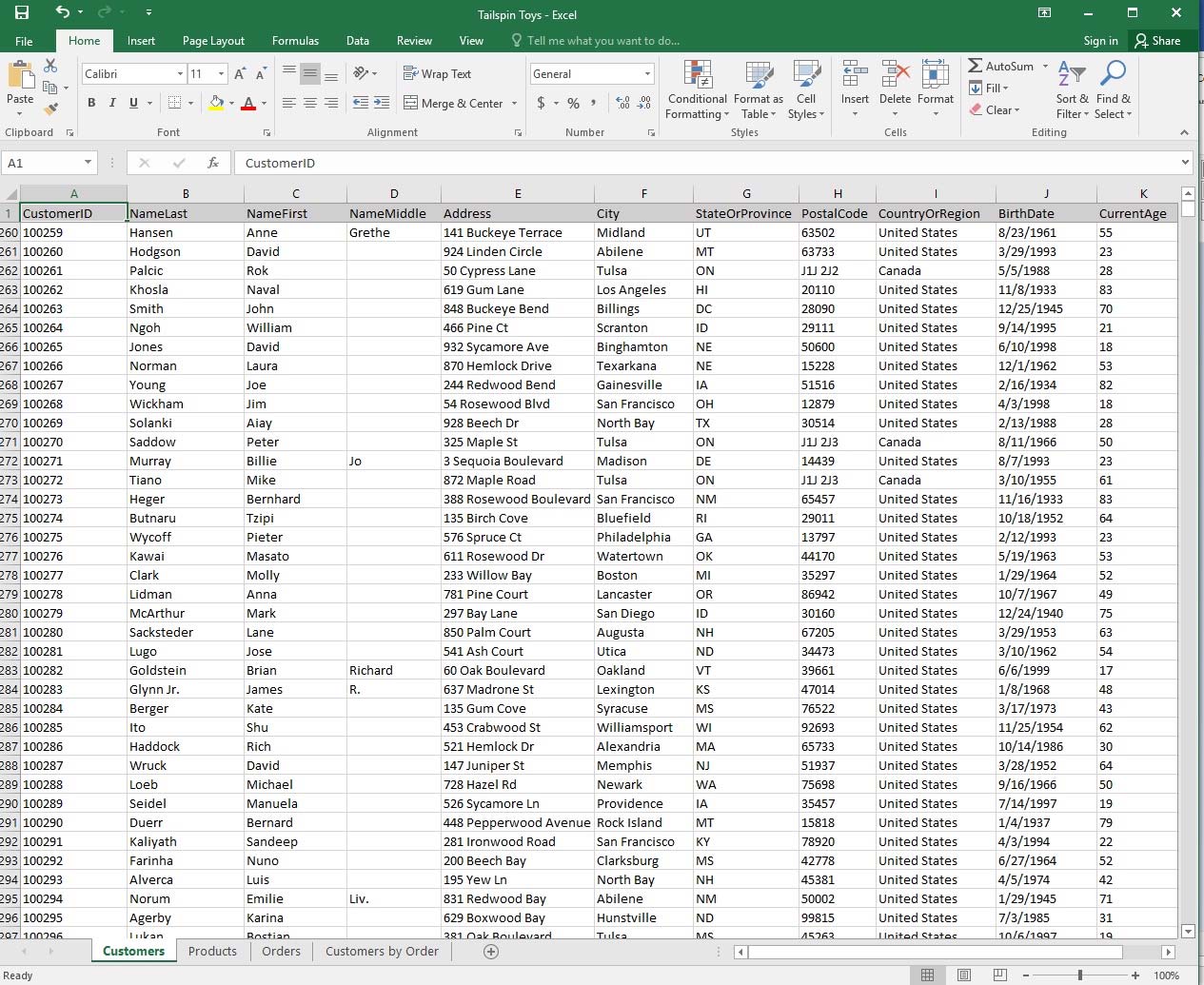
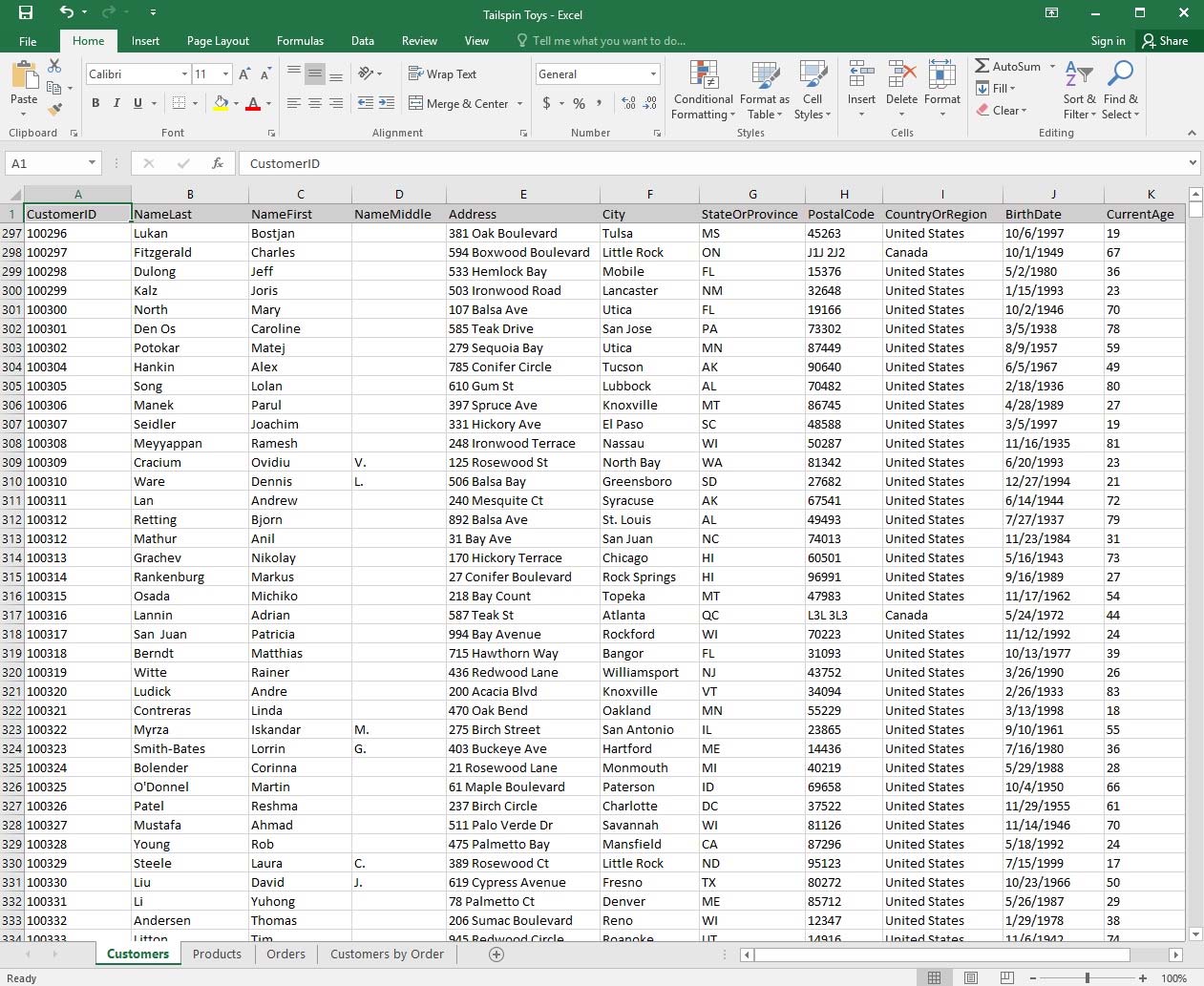





















On the "Customers" worksheet, enter a formula in cell N2 that uses an Excel function to return the average age of the customers based on the values in the "CurrentAge" column.
Answer : See explanation below.
Explanation:
1. Select cell N2 on the "Customers" worksheet, which is where you want the Excel function to return the result to.
2. In the Address bar, type the average function syntax; =AVERAGE(K1:K101).
References:
https://support.office.com/en-us/article/AVERAGE-function-047BAC88-D466-426C-A32B-8F33EB960CF6
Question 4
SIMULATION -
Project 1 of 7: Tailspin Toys -
Overview -
You recently opened an online toy store. You have sold products to 500 individual customers. You are evaluating customer data and order data.




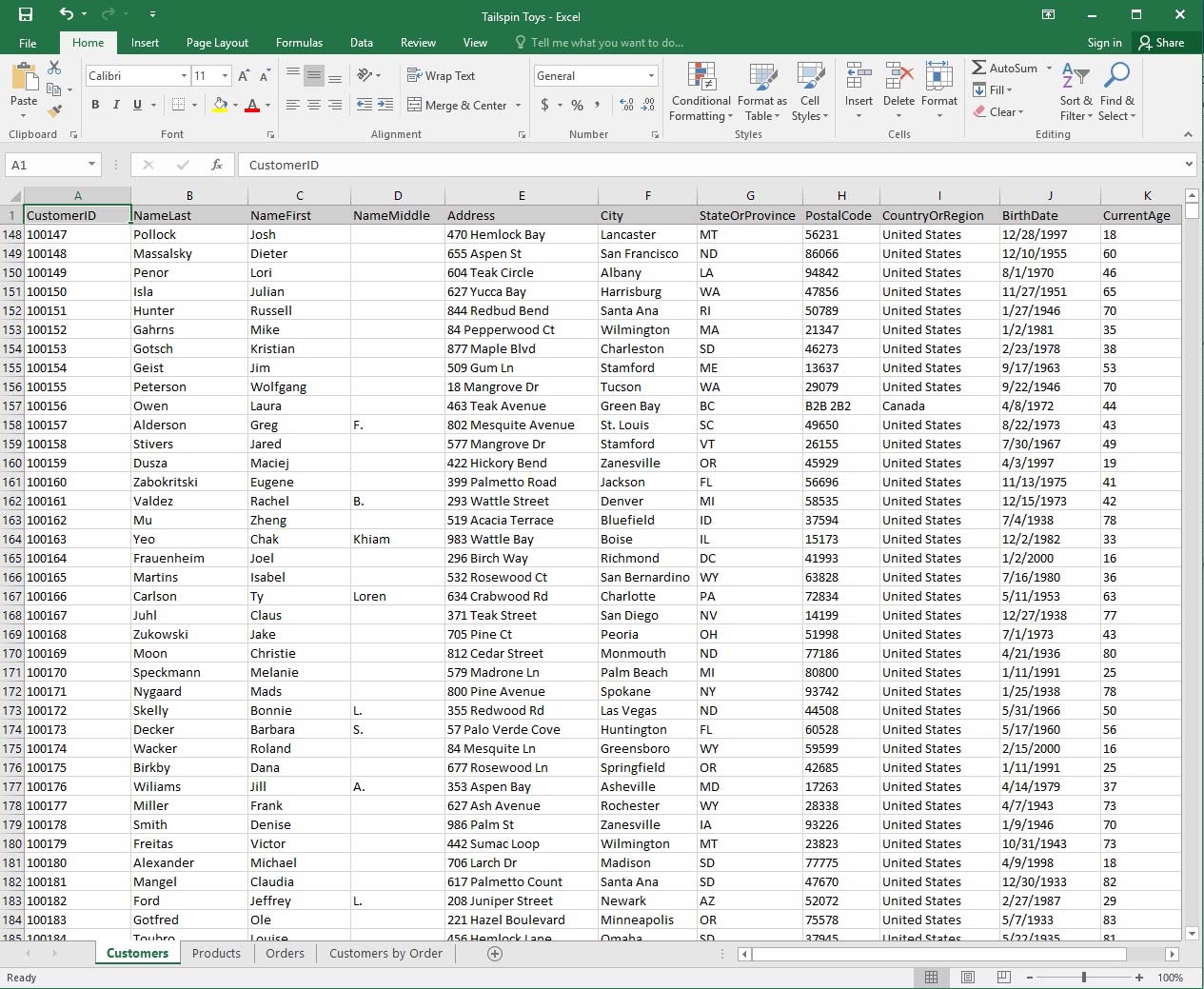
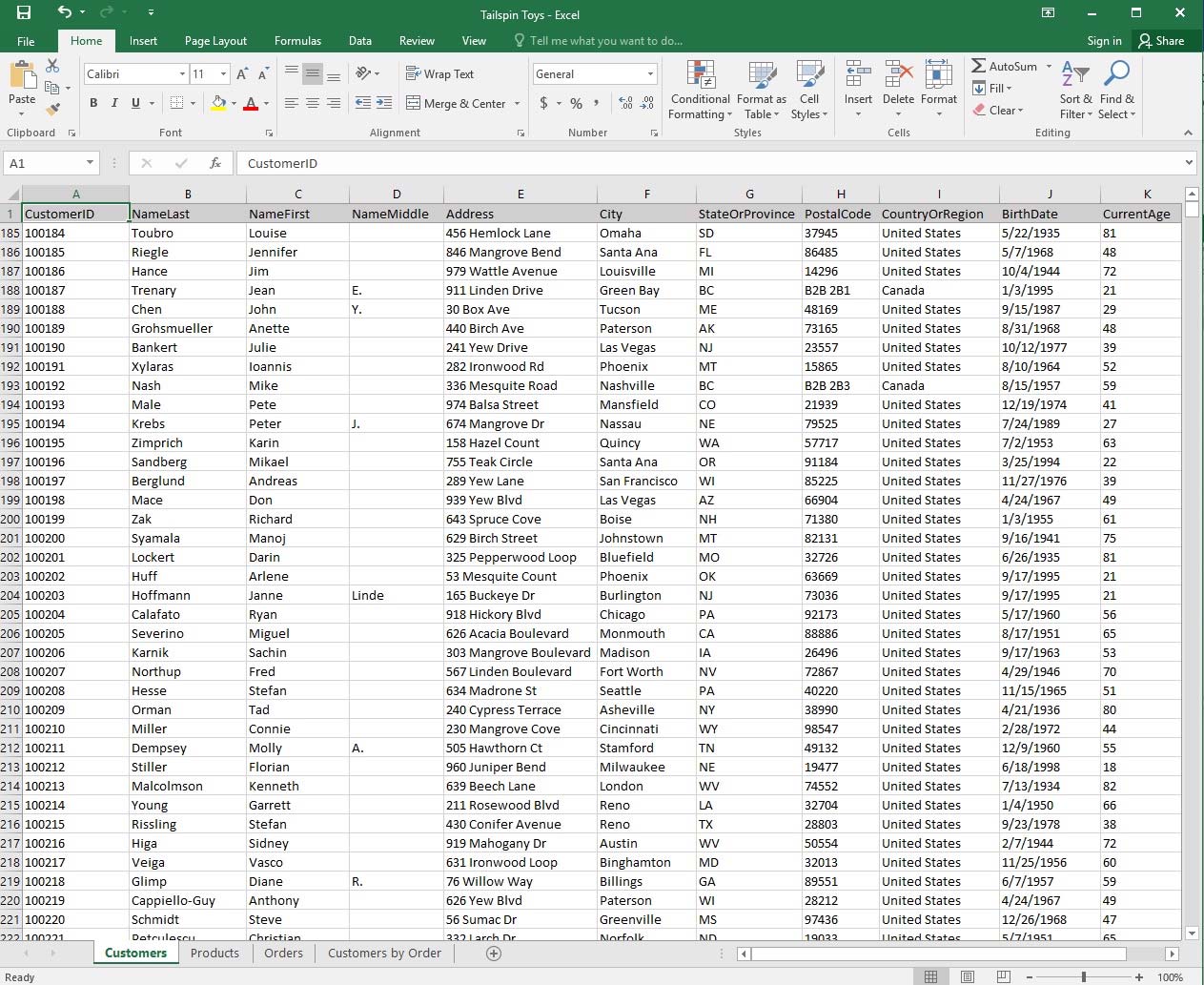
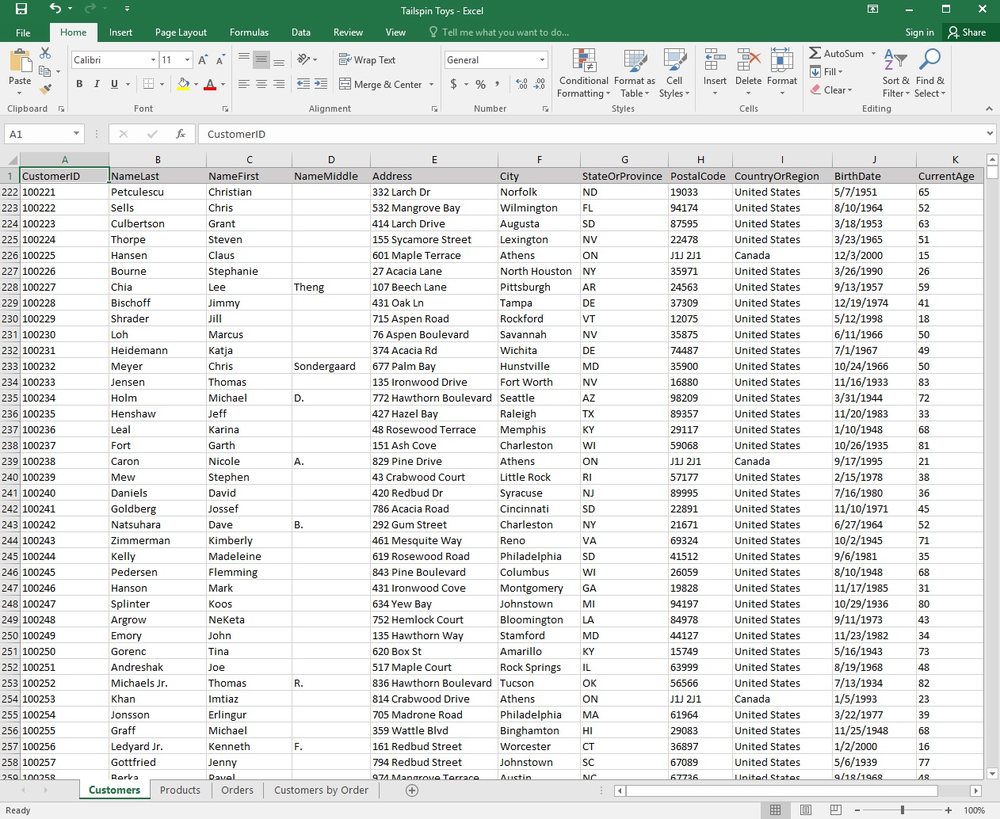
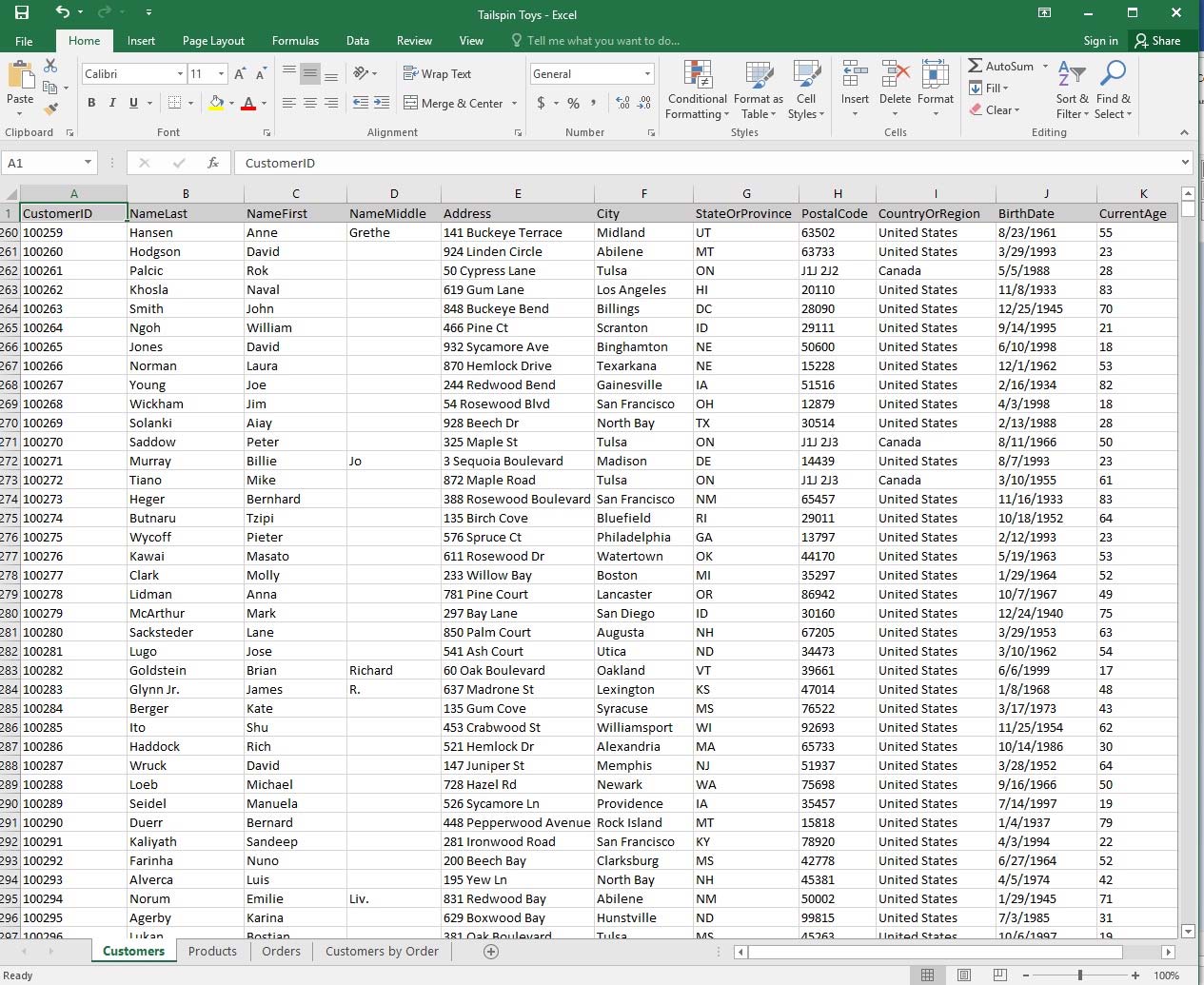
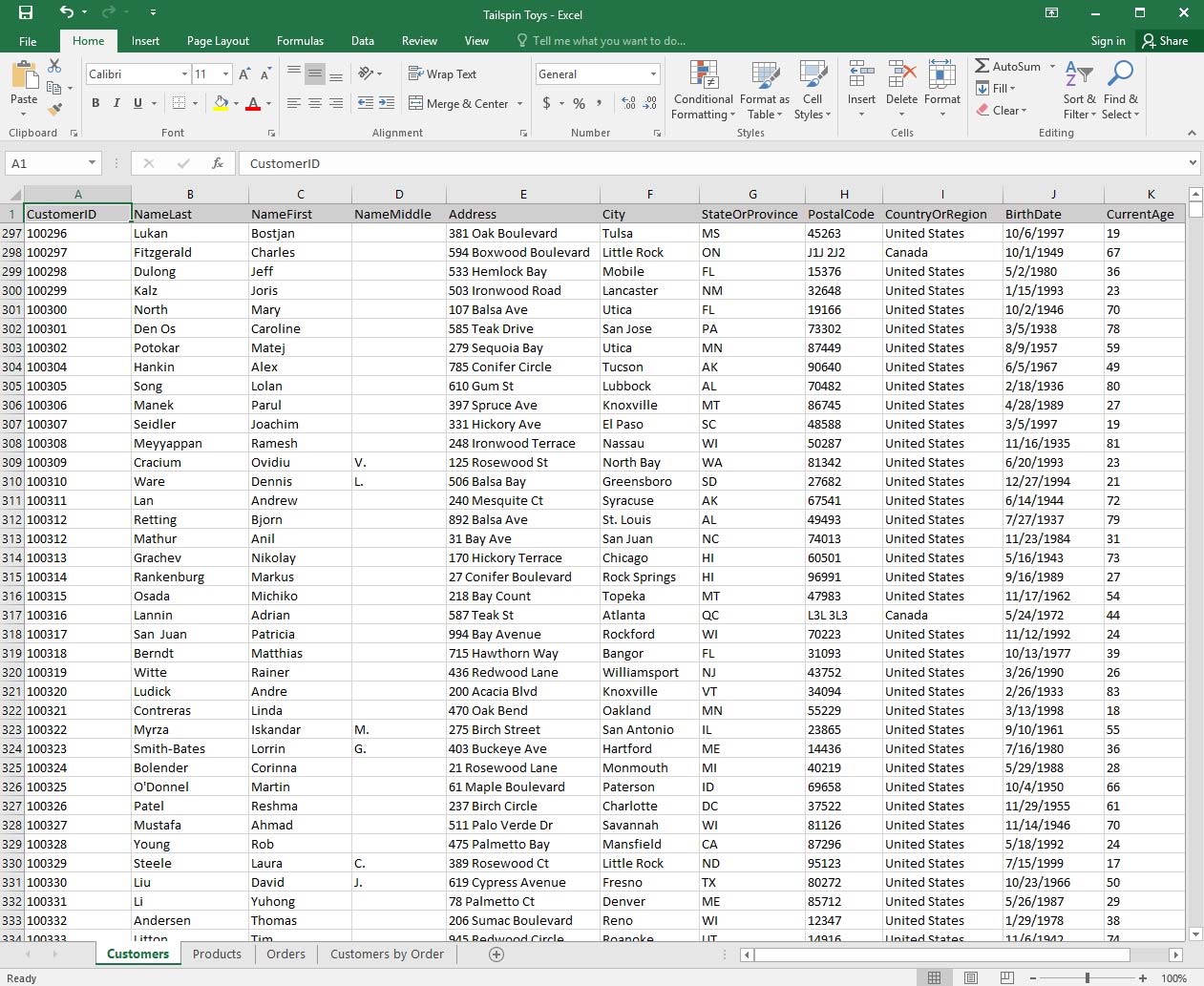
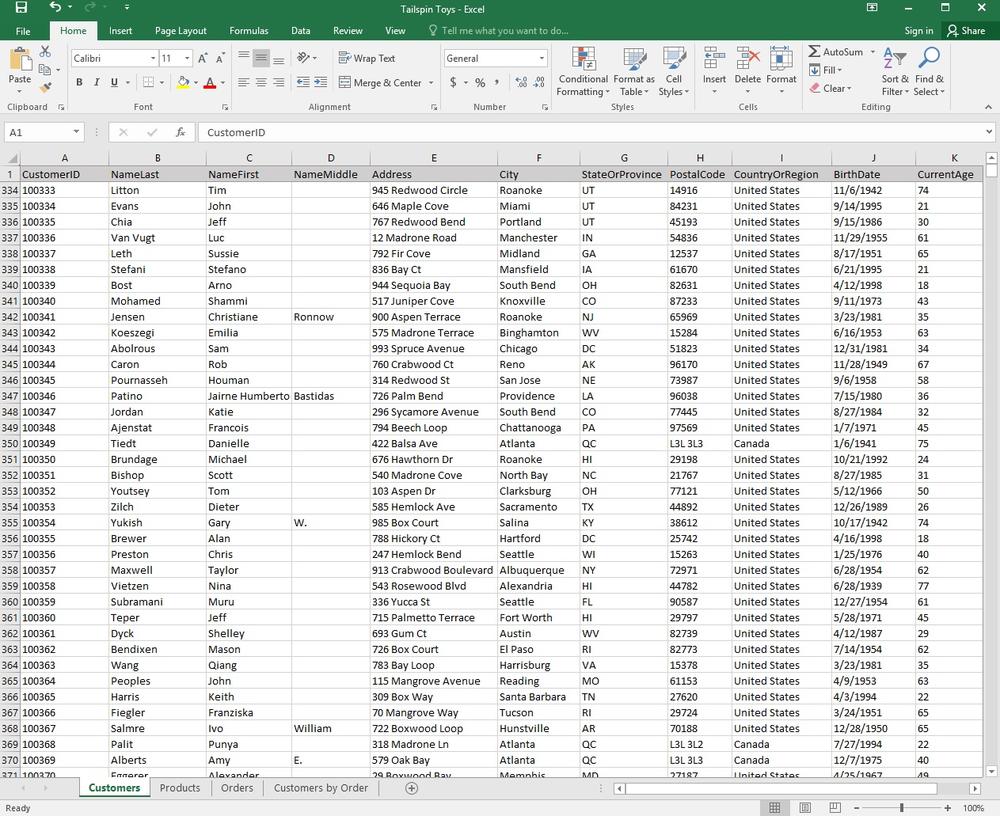
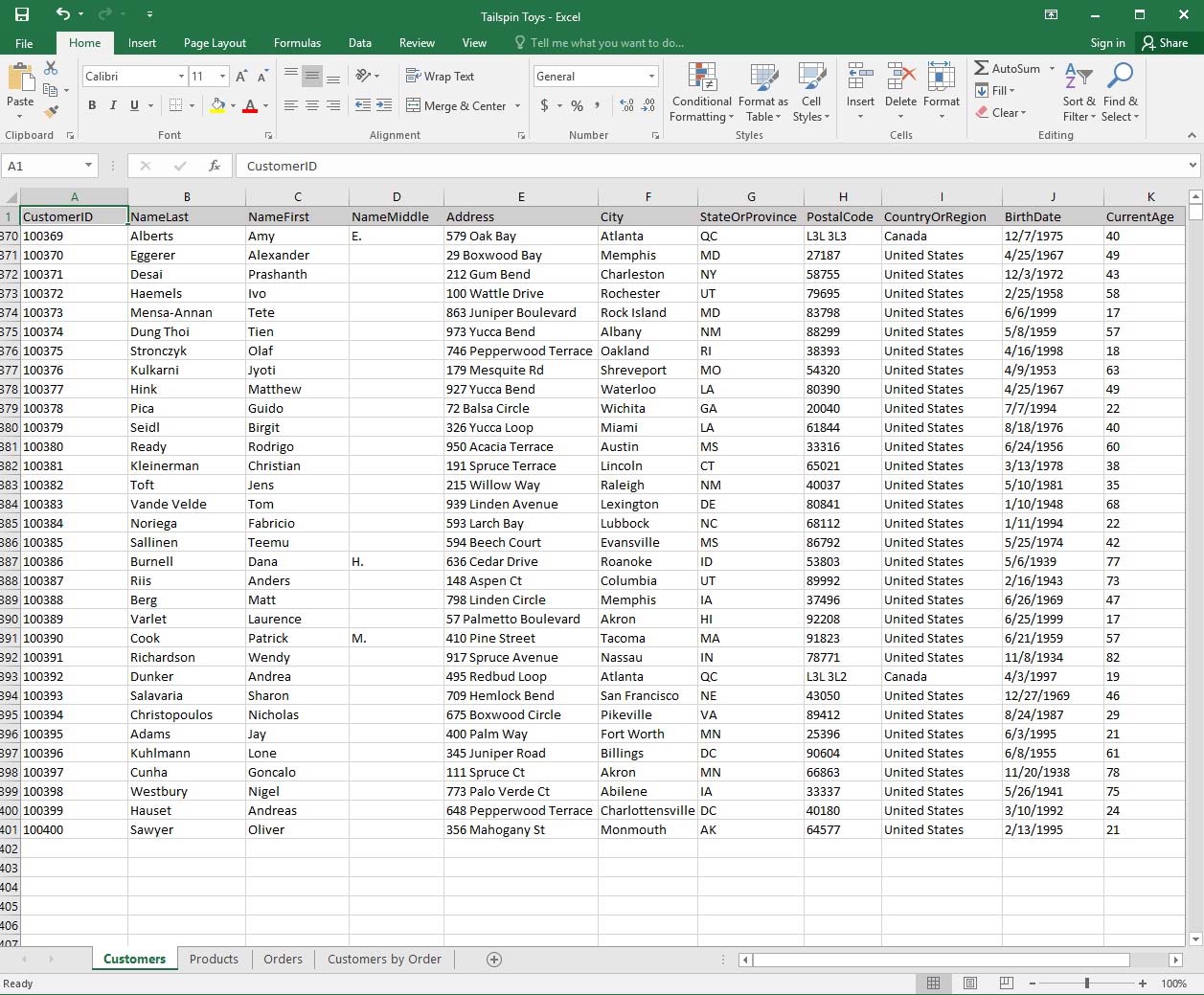
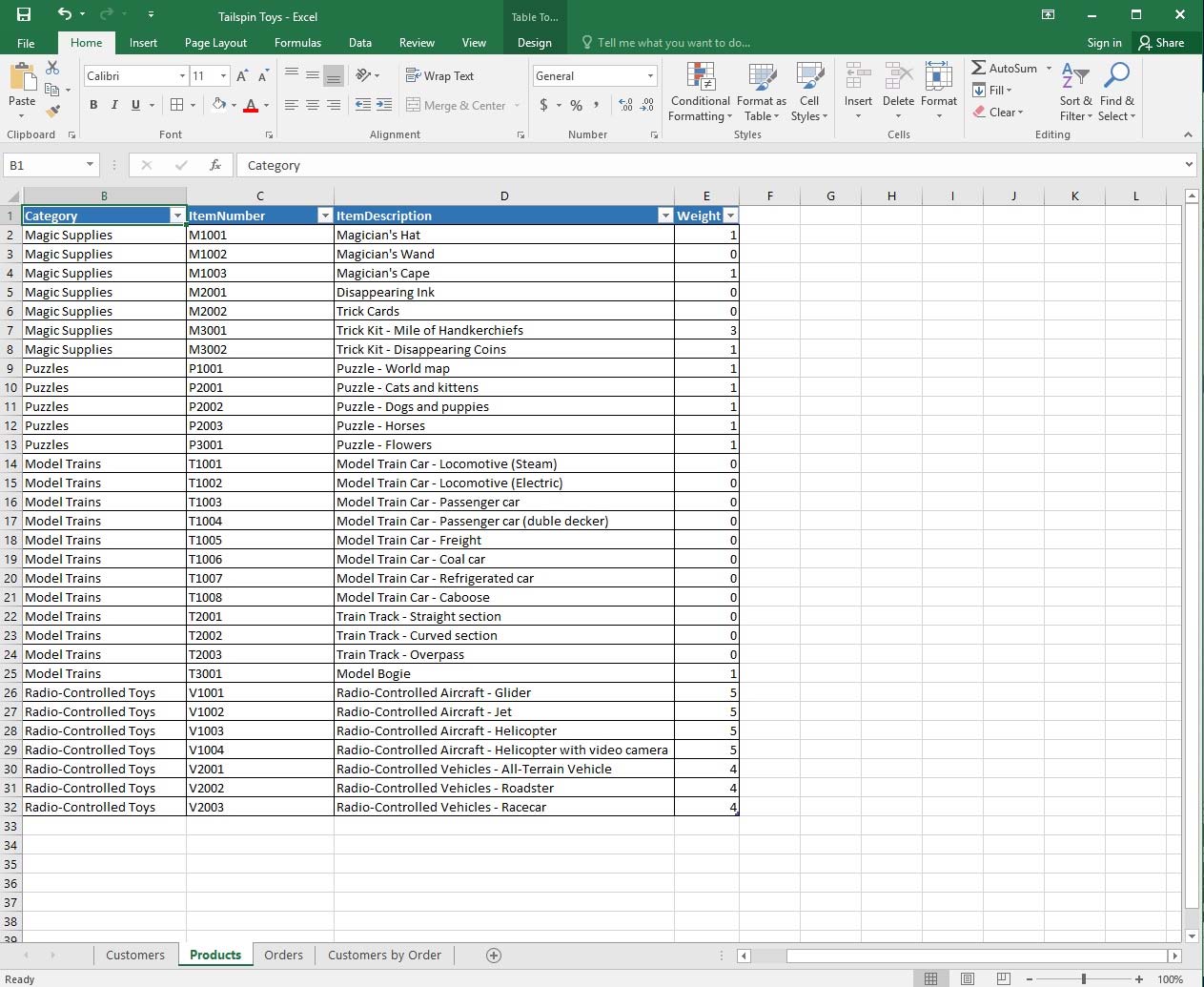
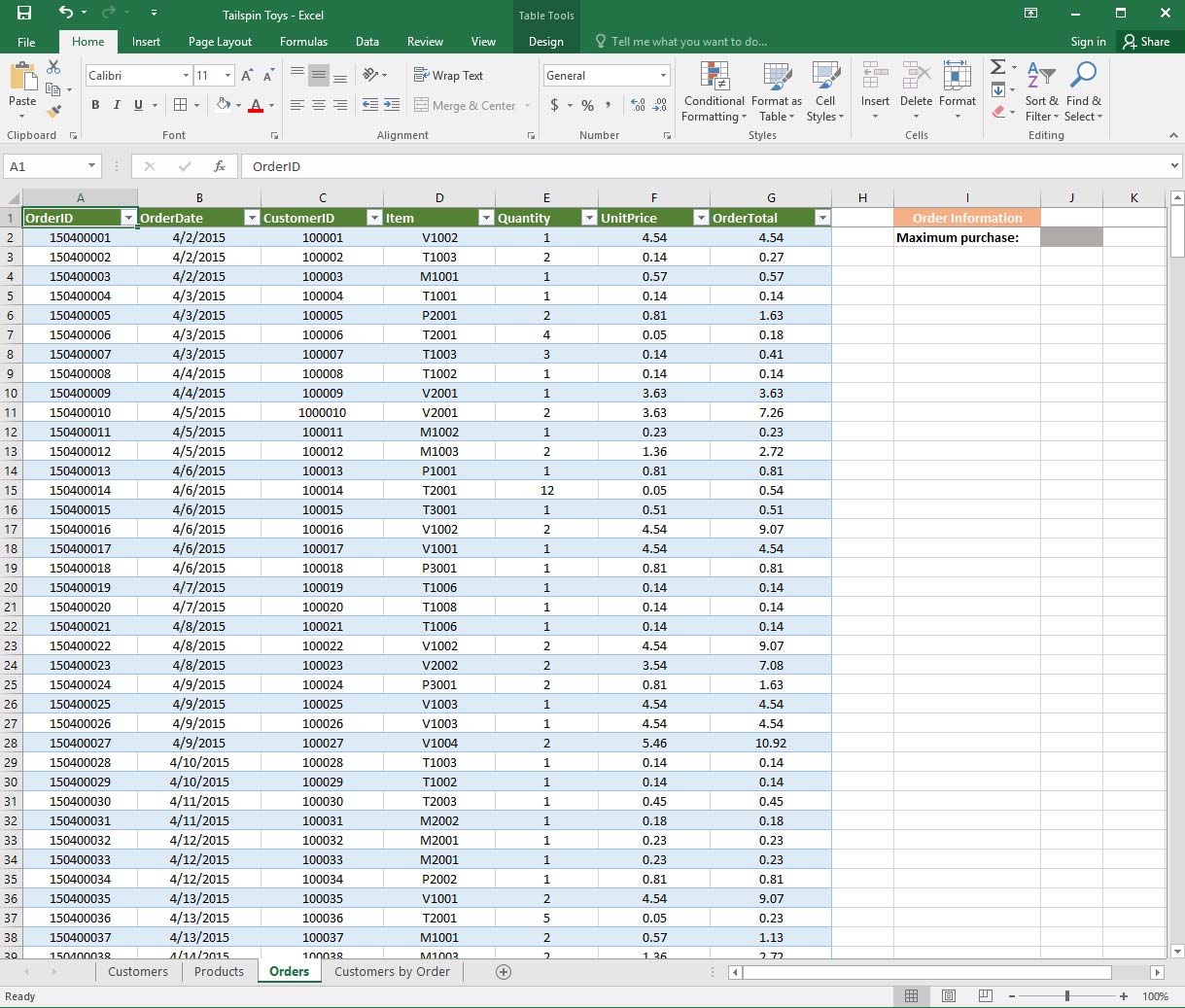
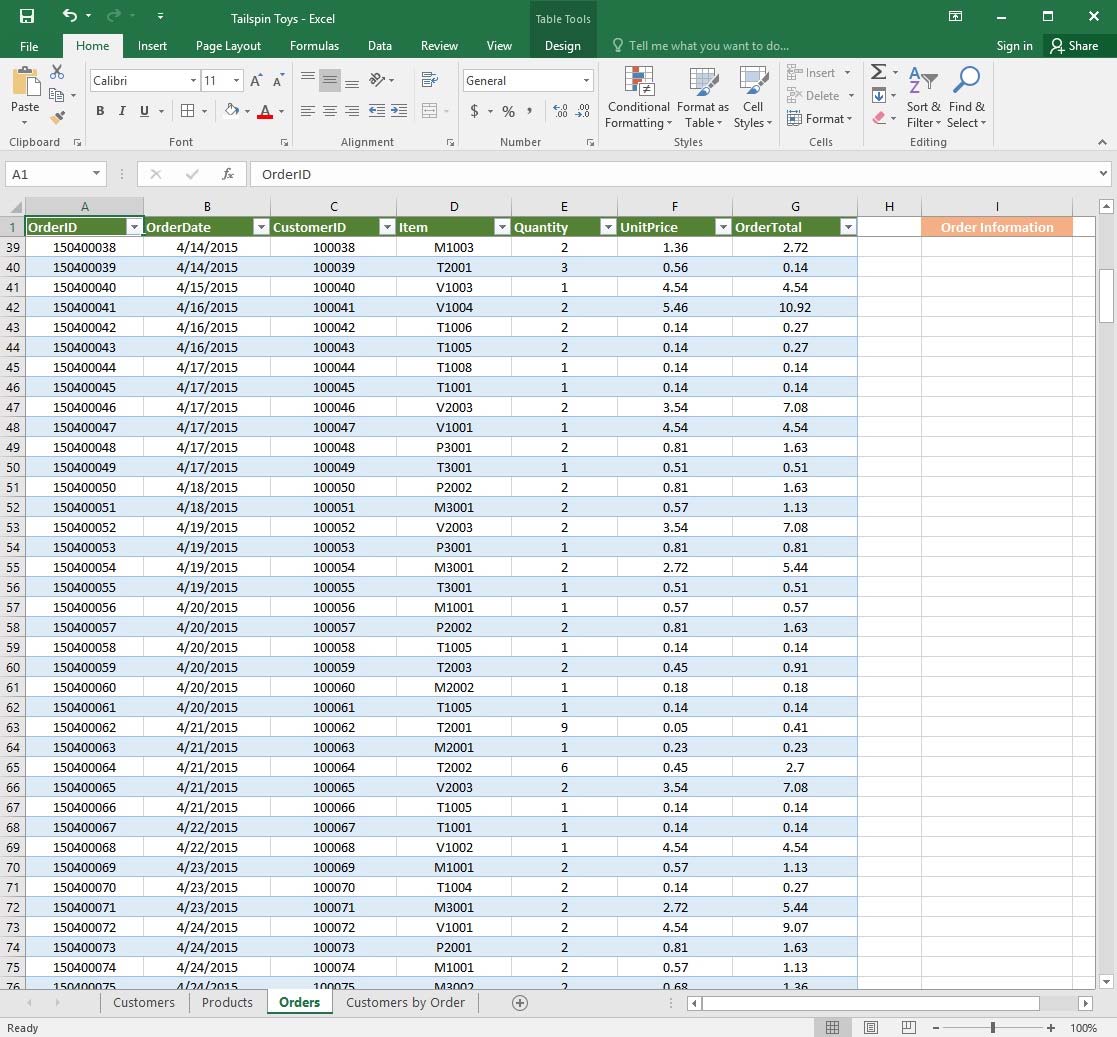
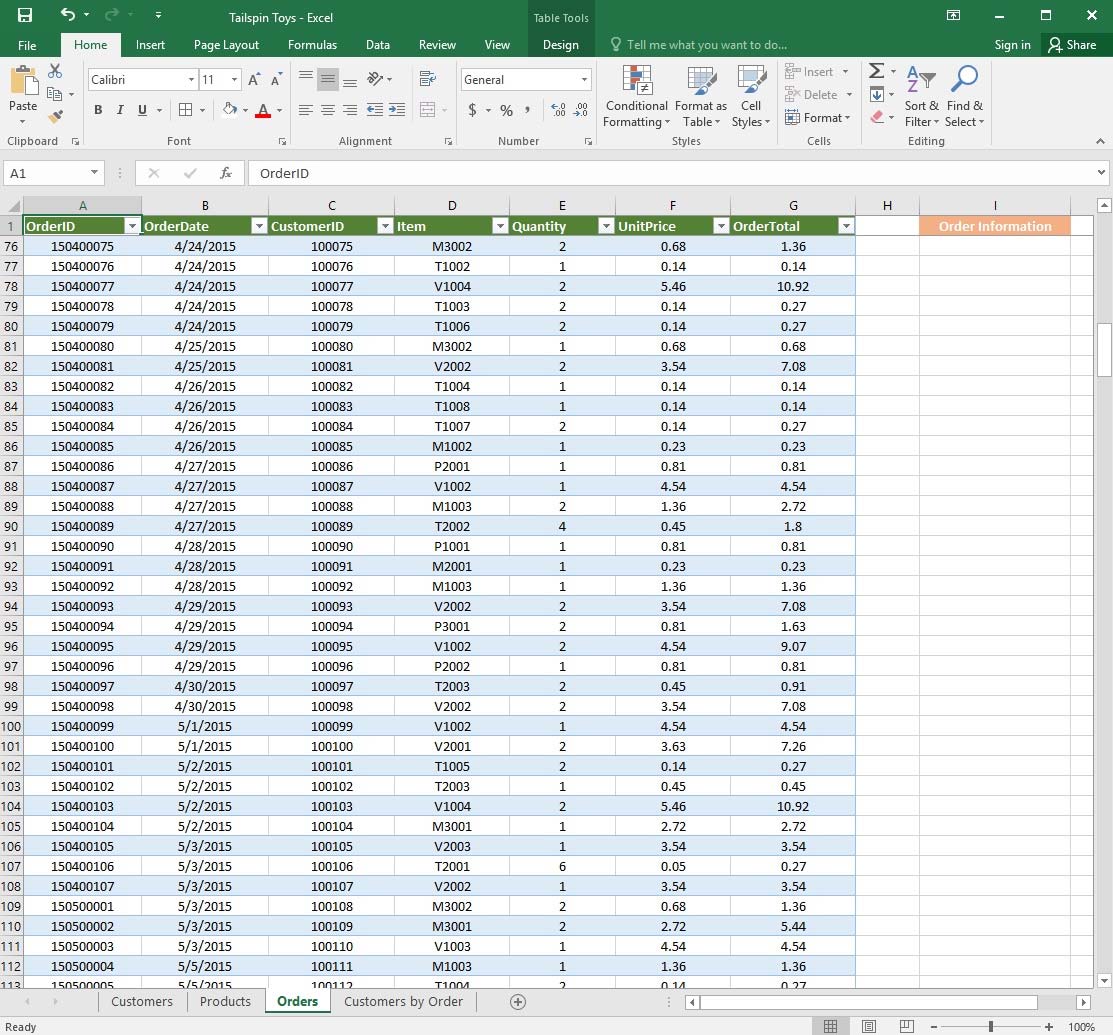
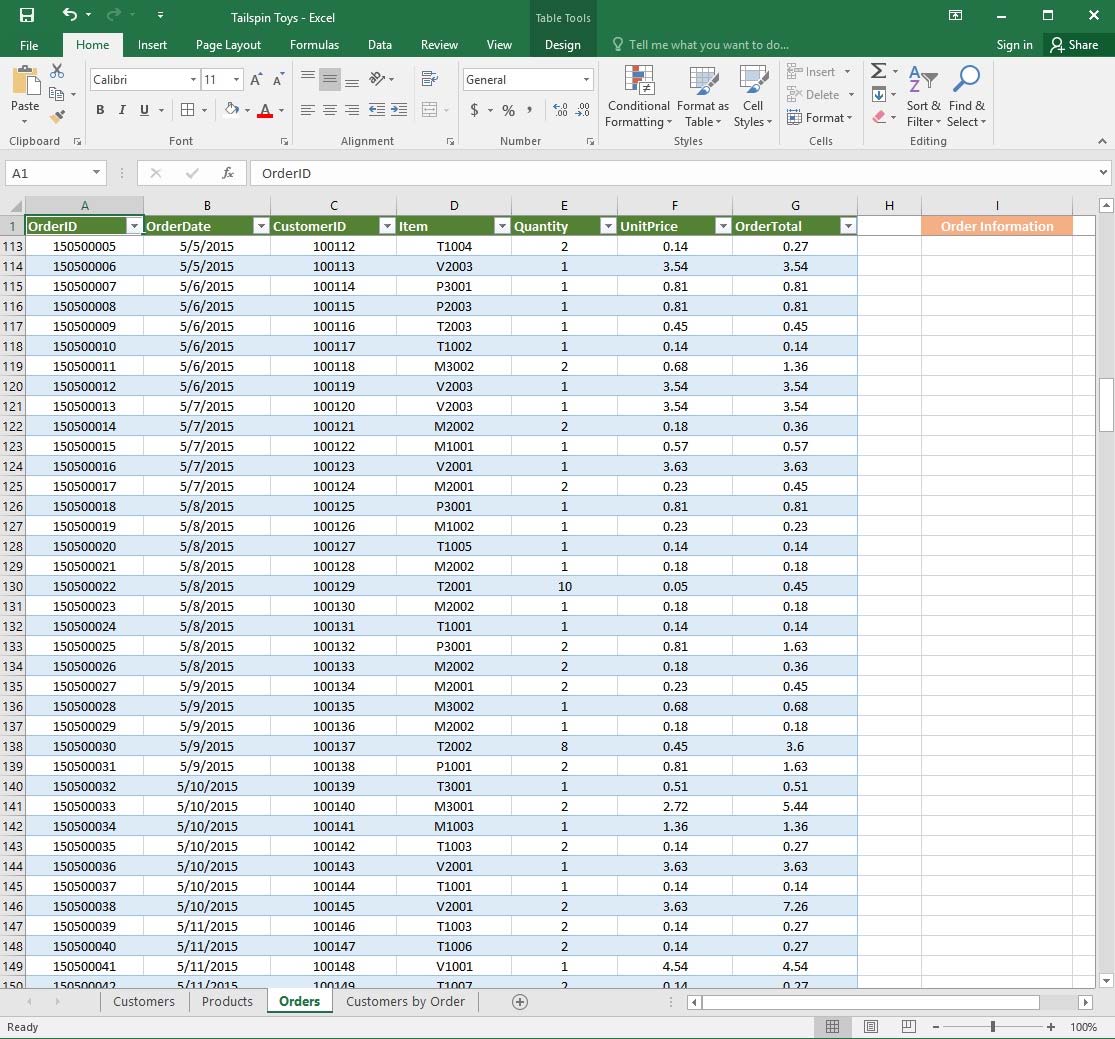
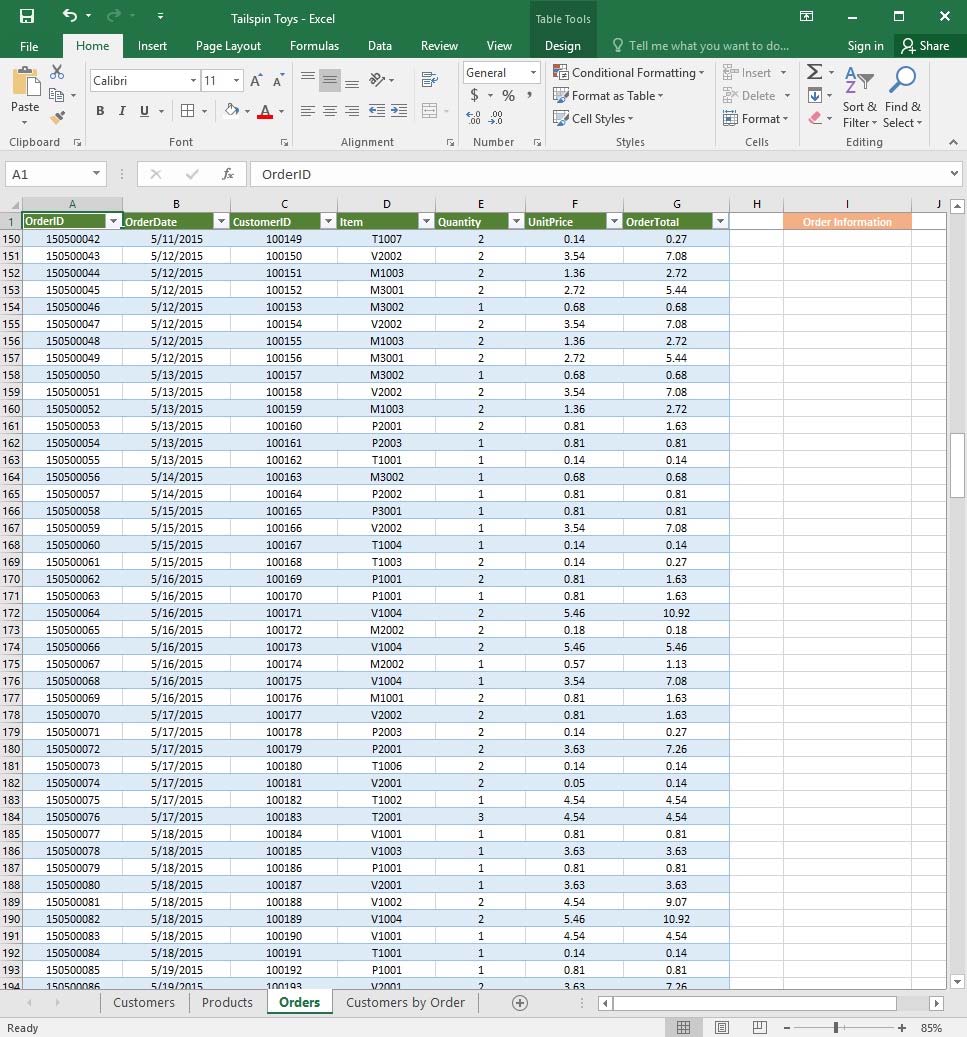
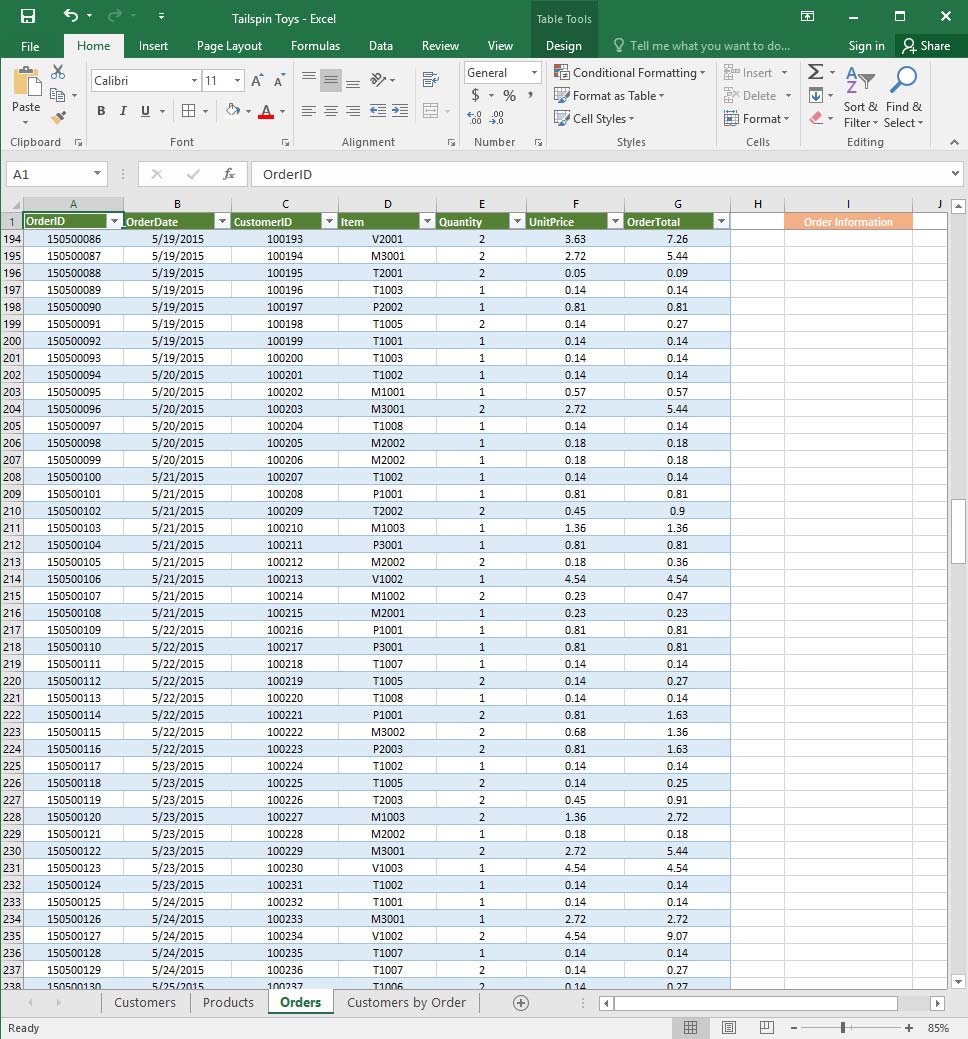
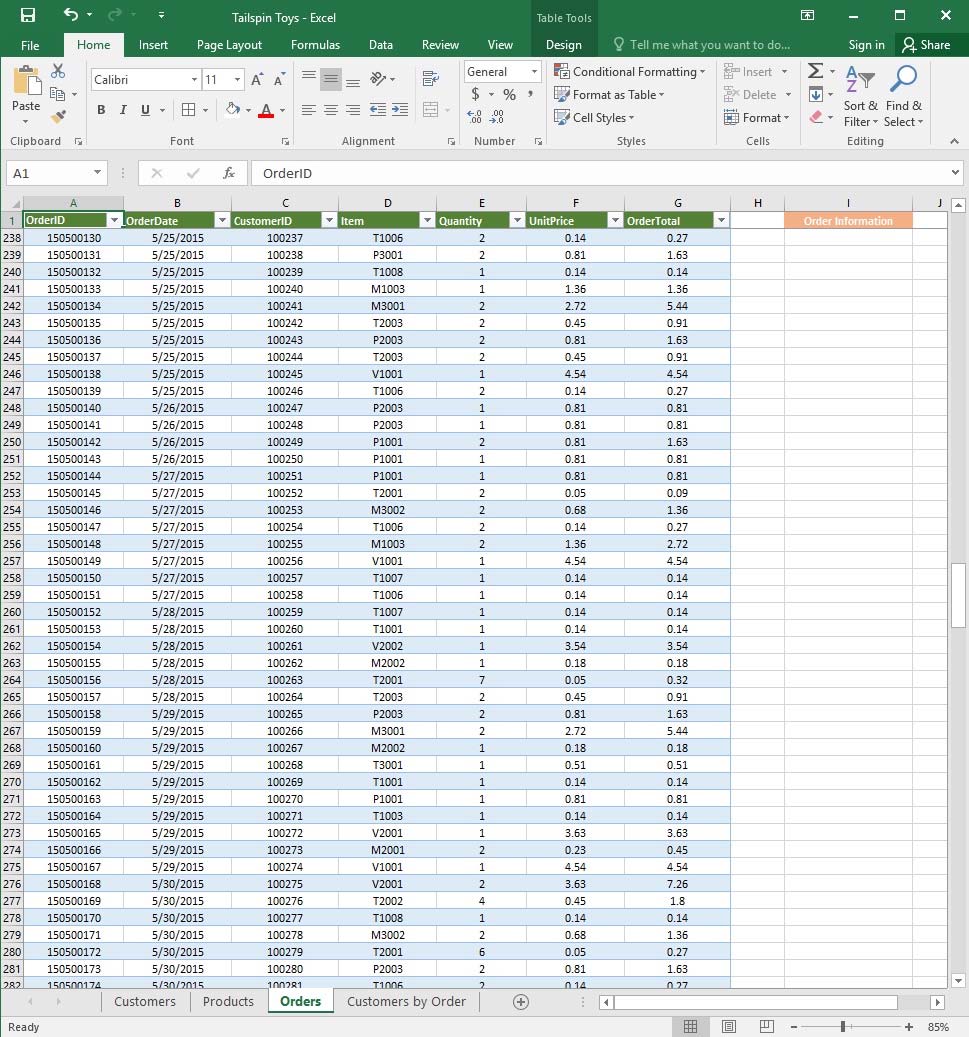
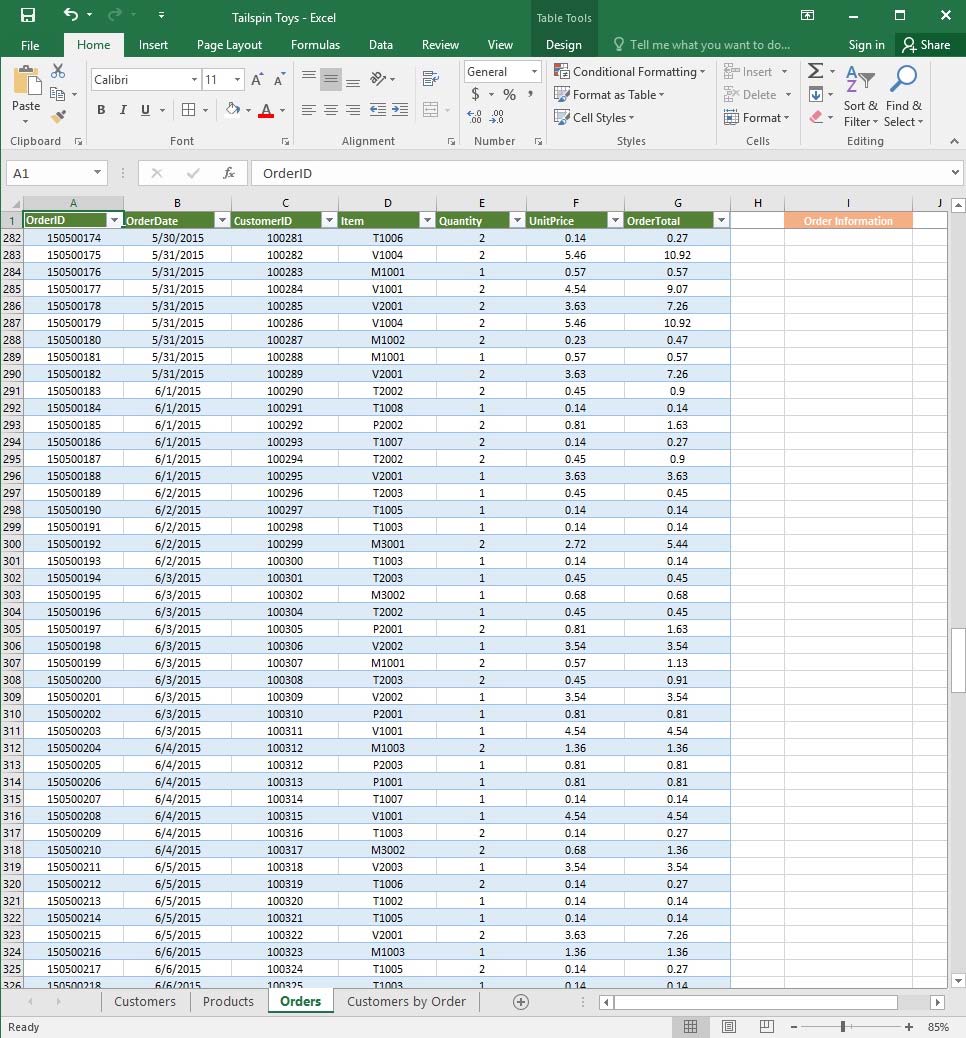
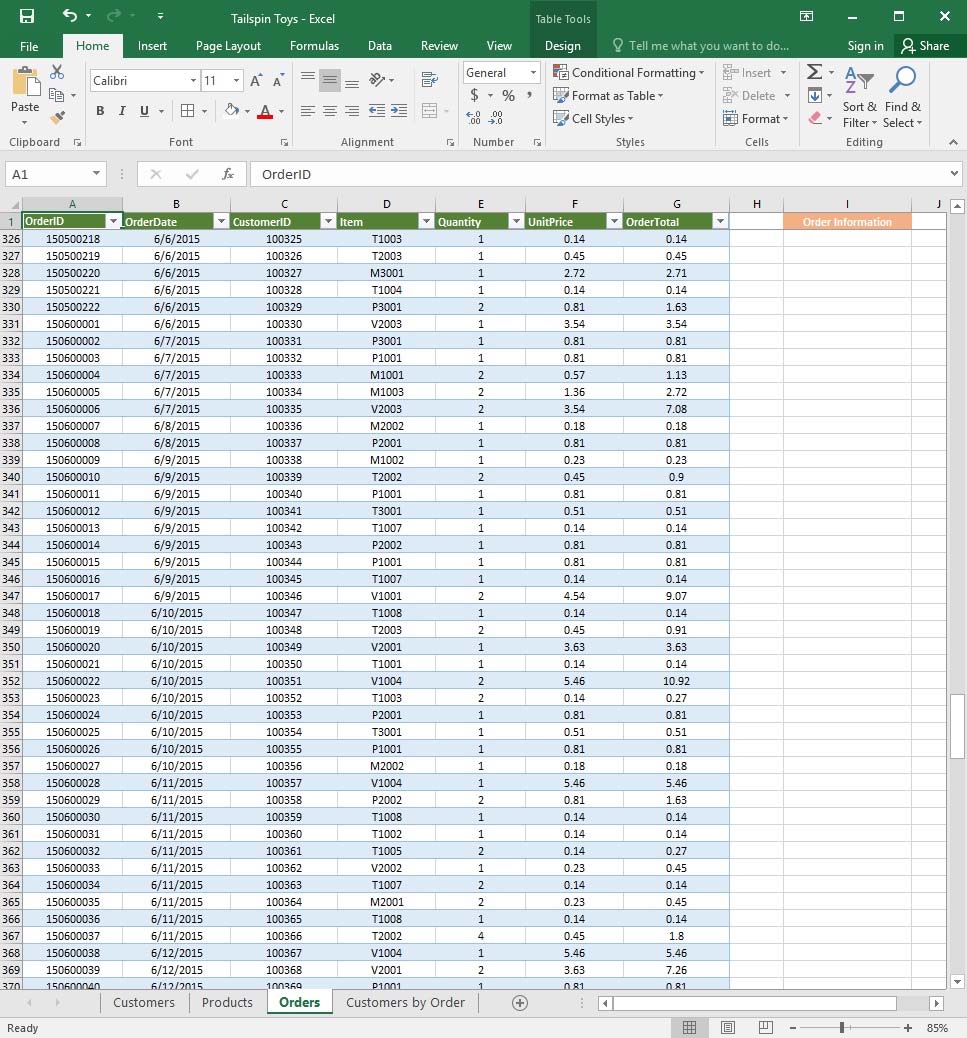
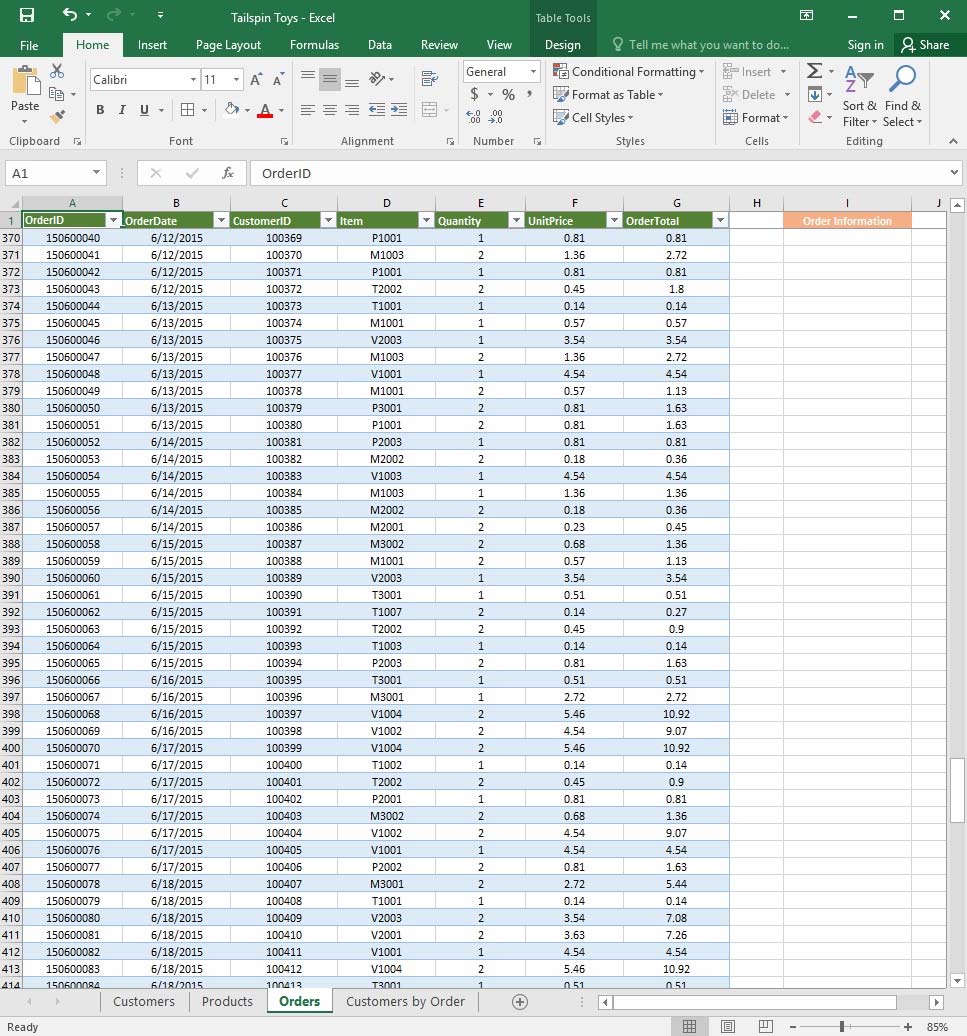
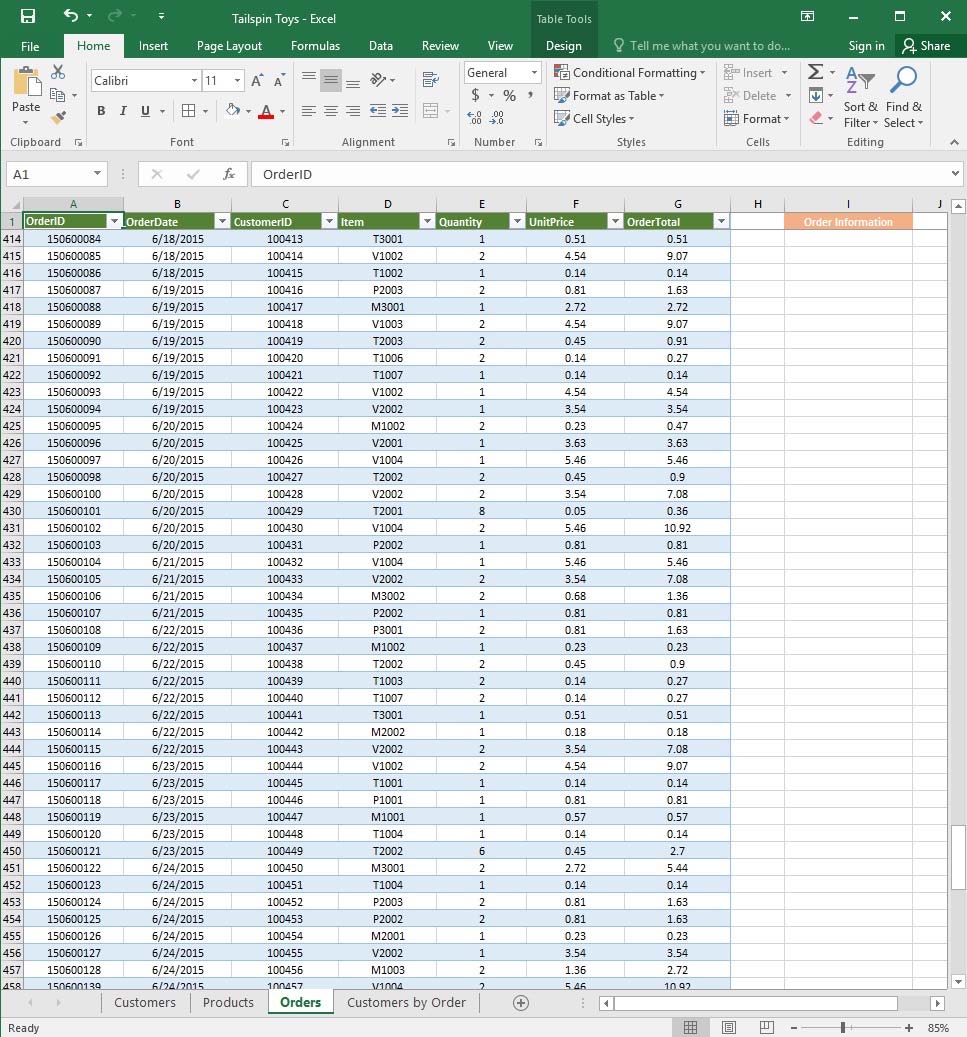

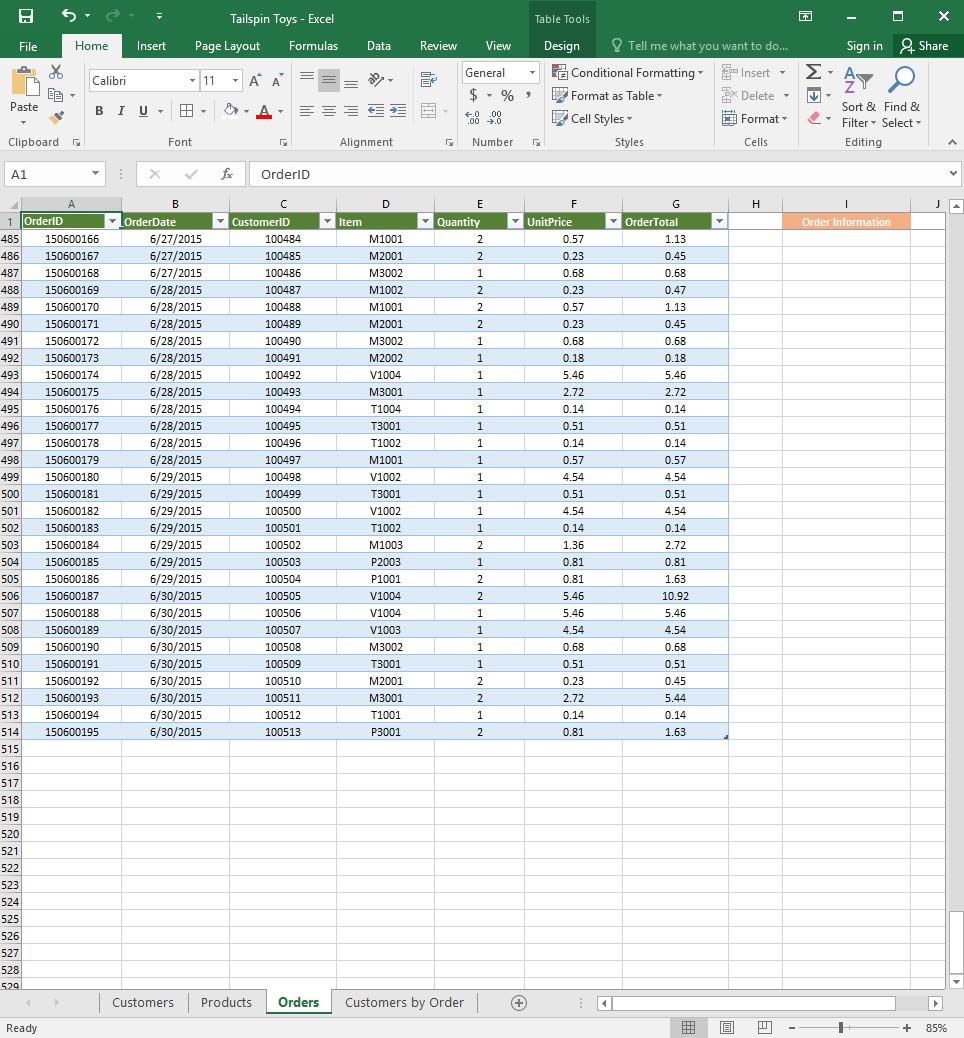
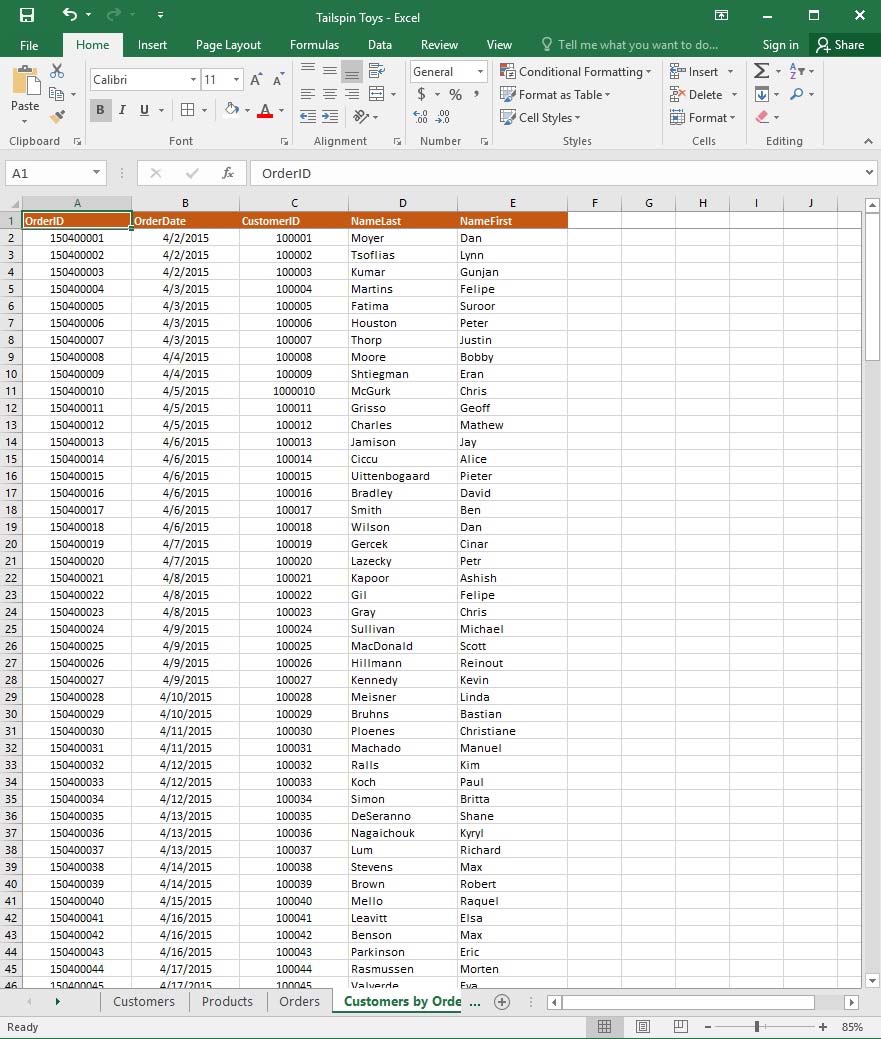
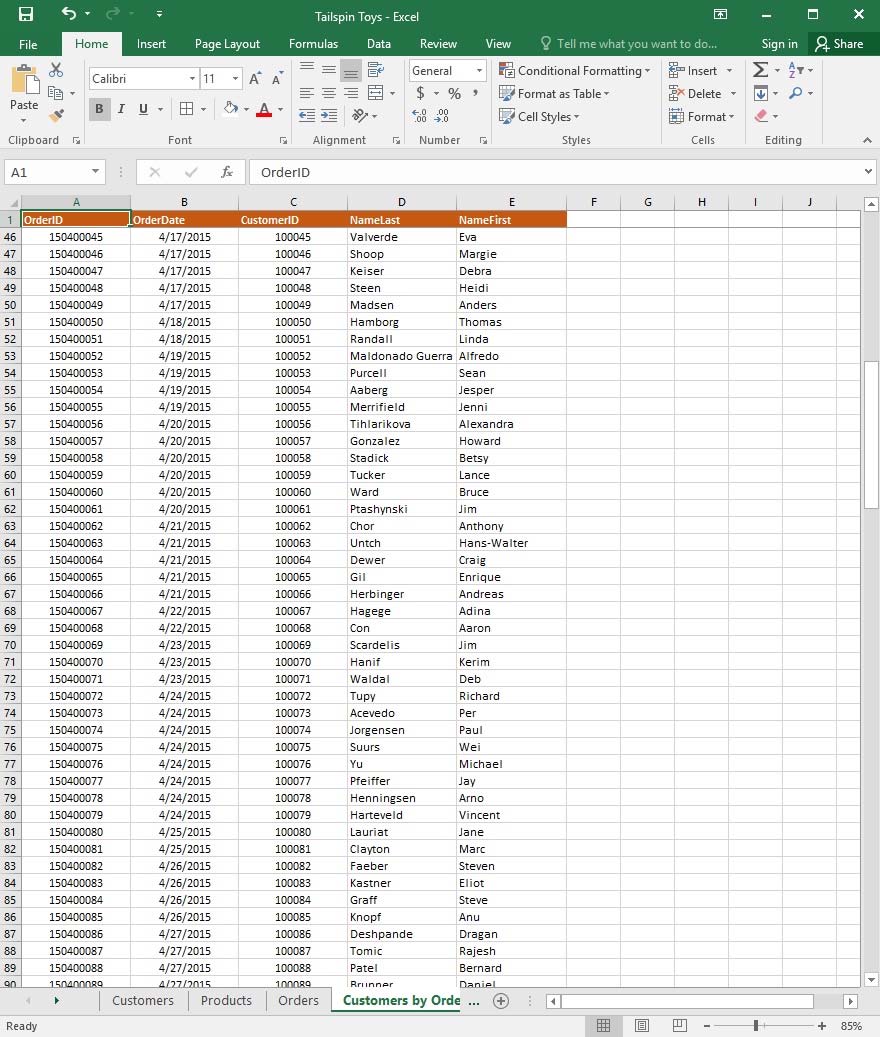
Answer :