Word 2016: Core Document Creation, Collaboration and Communication v1.0
Question 1
SIMULATION -
Project 3 of 7: Service -
Overview -
You are an administrative assistant for Fabrikam, Inc."™s Field Service division. You are preparing the monthly newsletter to be sent out to field service engineers.
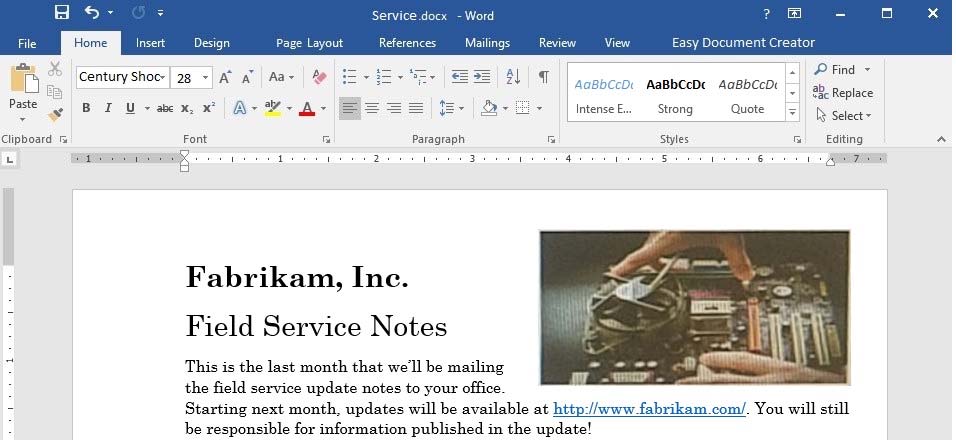
Bonuses are Changing -
New Depot Return Process -
All offices have received the new tracking form for repair depot returns. Complete the following tasks when returning parts for repair:
Complete all fields in the Field Service section of the form.
Remove the top copy and file it in your office.
Securely attach the form to the part.
Package the part for shipment.
Ship to the home office and clearly label the box "For depot return".
Vice President"™s Corner -
NOTE TO SELF: If the VP doesn"™t provide content by Wednesday, delete this section and put in something generic about customer satisfaction.
Quarterly Results -
NOTE TO SELF: This is a placeholder charter. Update the chart after the actual results are available on Monday.
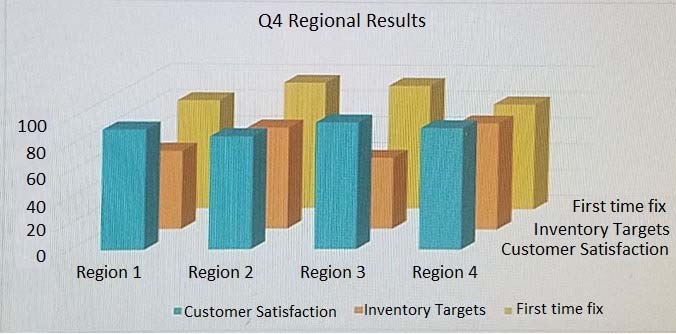
Add the contents of the file return.docx in the Documents folder below the heading "Bonuses are Changing".
Answer : See the explanation below.
Explanation:
1. Click below the heading "Bonuses are Changing" where you want the contents added.
2. On the Insert tab, in the Text group, select the arrow next to Object, then select Text from File. file, then double-click it to add the contents to the current document.
References:
https://support.office.com/en-us/article/Insert-a-document-in-Word-274128e5-4da7-4cb8-b65f-3d8b585e03f1
Question 2
SIMULATION -
Project 4 of 7: Member -
Overview -
You are preparing a letter to museum members announcing a new exhibit and urging them to renew their membership.
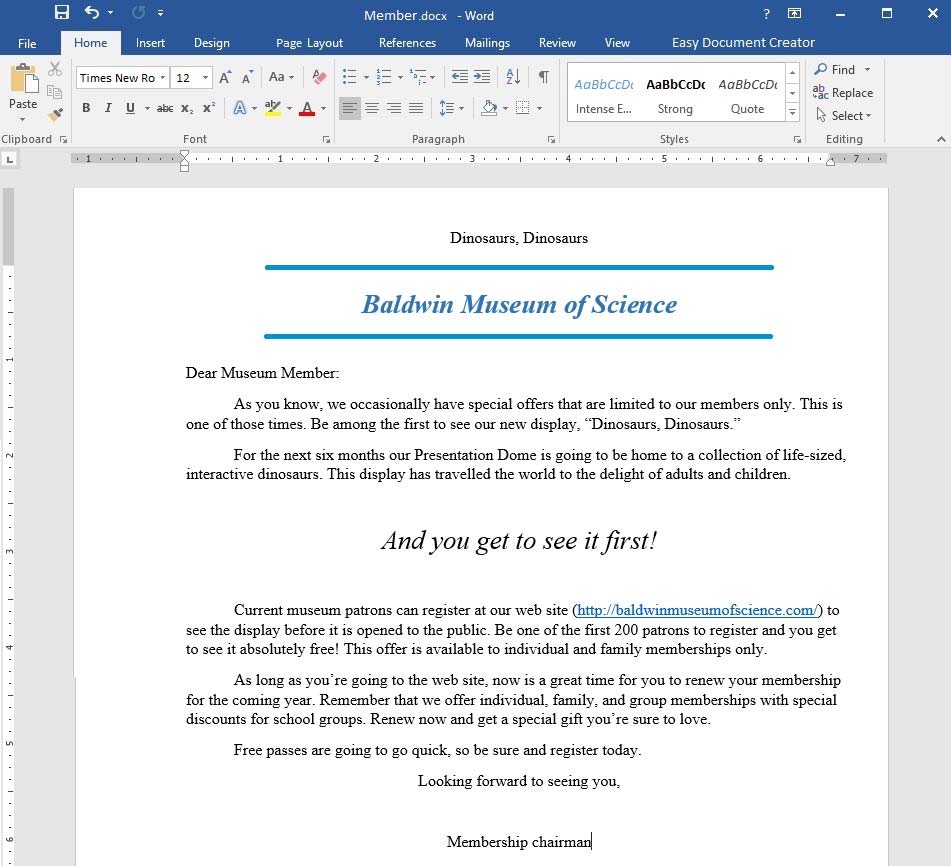
Apply a Bright Green text highlight to the text string "And you get to see it first!".
Answer : See the explanation below.
Explanation:
1. Select the text strung "And you get to see it first!".
2. Click the arrow next to Text Highlight Color from the Home tab.
3. Click on the Bright Green color.
References:
https://support.office.com/en-us/article/Apply-or-remove-highlighting-1747d808-6db7-4d49-86ac-1f0c3cc87e2e
Question 3
SIMULATION -
Project 4 of 7: Member -
Overview -
You are preparing a letter to museum members announcing a new exhibit and urging them to renew their membership.
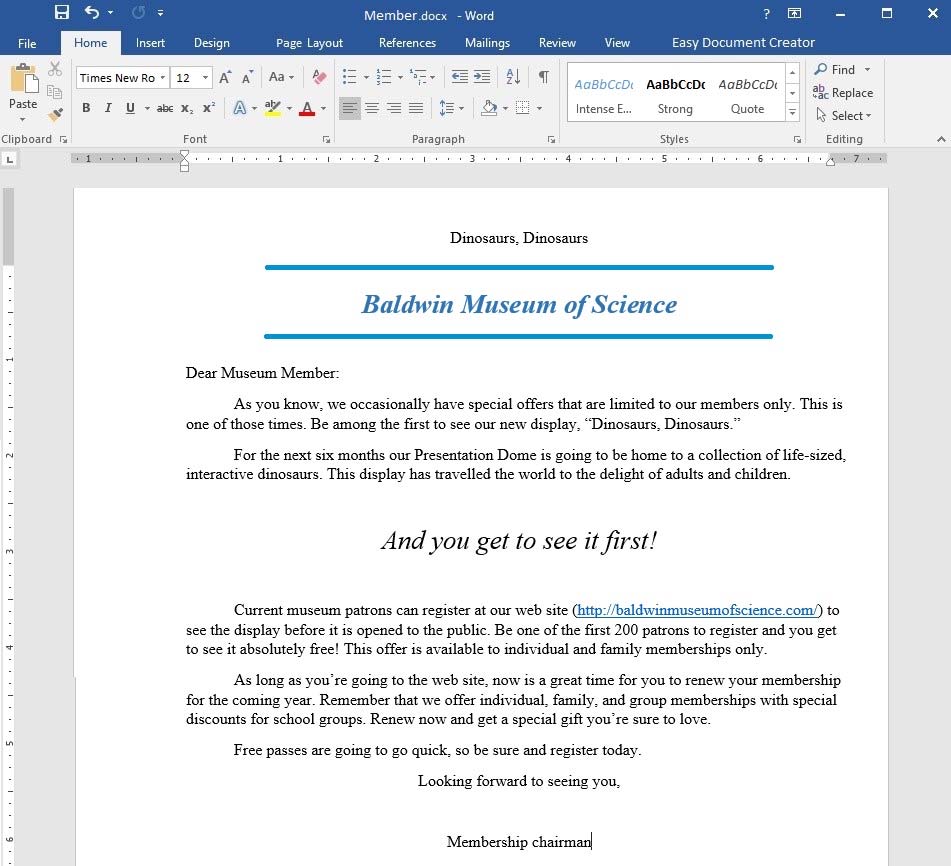
Apply the WordArt style Gradient Fill "" Gray to the text "Dinosaurs, Dinosaurs" located at the top of the document. Align the WordArt to the center of the document.
Answer : See the explanation below.
Explanation:
1. Select the text "Dinosaurs, Dinosaurs".
2. Click on Insert, then select WordArt.
3. Choose WordArt style Gradient Fill "" Gray as desired.
References:
https://support.office.com/en-us/article/Insert-WordArt-C5070583-1EBE-4DC4-A41F-5E3729ADCE54
Question 4
SIMULATION -
Project 4 of 7: Member -
Overview -
You are preparing a letter to museum members announcing a new exhibit and urging them to renew their membership.
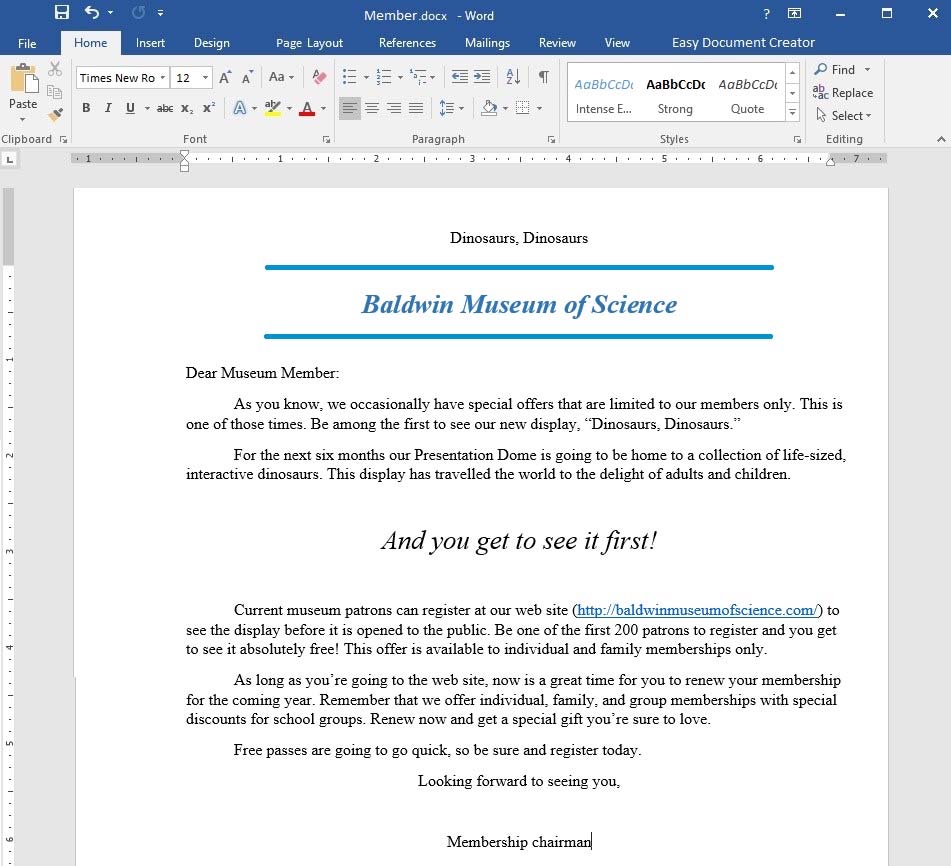
Use a Word feature to replace each occurrence of the text "patrons" with "members".
Answer : See the explanation below.
Explanation:
1. Choose Replace from the Home tab.
OR -
1. Press Ctrl+H
2. Type "patrons" in the Find what box.
3. Type "members" in the Replace with box.
4. Choose Replace All since each occurrence is required to be changed.
References:
https://support.office.com/en-us/article/Find-and-replace-text-c6728c16-469e-43cd-afe4-7708c6c779b7
Question 5
SIMULATION -
Project 4 of 7: Member -
Overview -
You are preparing a letter to museum members announcing a new exhibit and urging them to renew their membership.
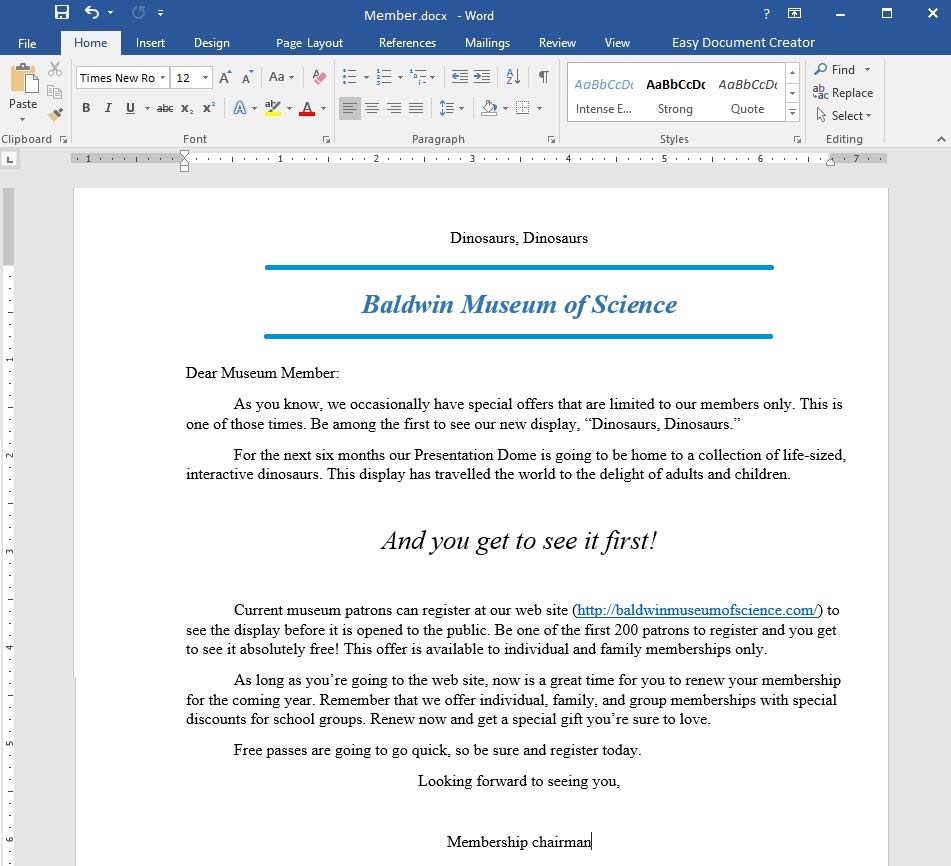
Add a 12-Point Star with the text "Limited Offer". Align the star to the bottom-left of the page.
Answer : See the explanation below.
Explanation:
1. Select Shapes from the Insert tab.
2. Click on the 12-Point Star which is the desired shape.
3. Right-click on the shape and select Add Text, then type in "Limited Offer".
OR -
1. Select Shapes from the Insert tab.
2. Click on the 12-Point Star which is the desired shape.
3. Start typing "Limited Offer".
4. To align the text choose the options from the Font, Paragraph, or Alignment groups from the Home tab.
5. To align the shape, manually drag it to the bottom-left of the page.
References:
https://support.office.com/en-us/article/Add-shapes-0E492BB4-3F91-43B5-803F-DD0998E0EB89
Question 6
SIMULATION -
Project 5 of 7: Housekeeping -
Overview -
You are helping to write training program modules for Contoso Suites. You are editing the second module for housekeeping associates.
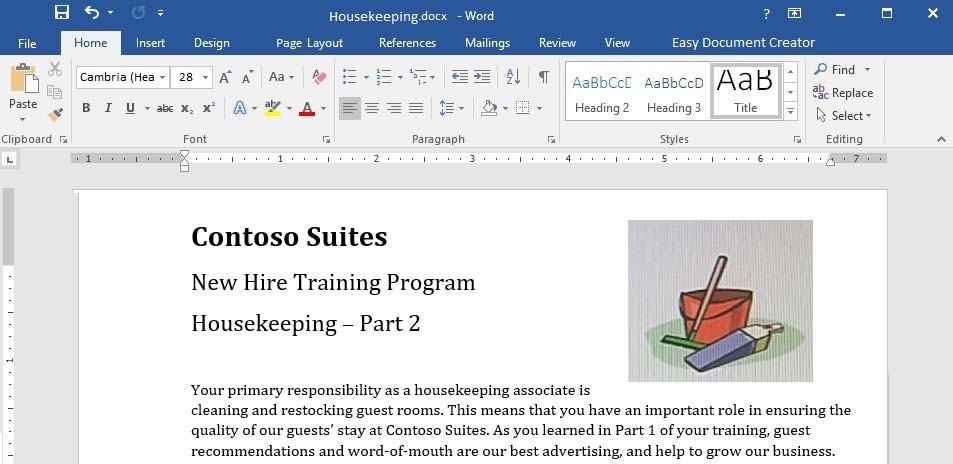
Start of Shift -
The first thing you should do when you start your shift is check your schedule. The shift supervisor will provide you with a printed schedule listing the rooms for which you are responsible, and a recommended order for cleaning the rooms. Unless an early cleaning is requested by the guest, check-out rooms are given priority so that we can prepare them for the next guests.
Use the inventory checklist attached to your cleaning cart to make sure that your cart is fully stocked before you begin your rounds.
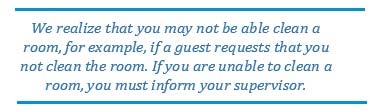
Room Cleaning -
When you are ready to clean a room, knock and announce yourself as "Housekeeping." Give the guest sufficient time to respond (10 to 15 seconds). If the guest does not respond, let yourself into the room and begin cleaning.
Start by cleaning the common room and sleeping areas. It is best to follow consistent steps when cleaning rooms. This will help to prevent you from missing anything. In the common room and sleeping area:
1. Pick up and dispose of any trash.
2. Empty trash cans.
3. If the guest has checked out, replace the sheets on each bed with fresh sheets.
4. Make the bed.
5. Leave a "Contoso Special Treat" on each pillow.
6. Dust all wooden furniture.
7. Clean the coffee station (if necessary) and restock coffee, cups, and condiment packs.
8. Vacuum the common room and sleeping areas.
. Checking and restocking the courtesy bar is the shift supervisor"™s responsibility.
It is important that you give special attention to the restrooms. The most common guest complaint is about restroom cleanliness. We recommend a "top-down" cleaning method for restrooms:
1. Clean all mirrors.
2. Clean countertops and sinks.
3. If damp, wipe down the shower and shower curtain.
4. If necessary, replace toilet paper.
5. Replace used towels and wash cloths.
6. Pick up any trash and empty trash cans.
7. Sweep the restroom floor and mop if necessary.
Final Check -
-> Make a final check of the room before leaving.
-> Are the lights turned off?
-> Are the TV and coffee station turned off?
-> Is all trash picked up and disposed of?
-> Is the restroom door closed?
Close the door firmly and make sure that it locks behind you. Text your supervisor with the room number.
End-of-Shift -
When you are finished, dispose of all trash in the large receptacles. Drop all sheets, towels, and other lines into the laundry carts. Restock your cart so that it is ready for the next shift.
If you have more than 30 minutes left after you have completed your assigned rooms, contact your supervisor for additional assignments.
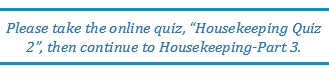
Add a Page Break immediately before the heading "Room Cleaning".
Answer : See the explanation below.
Explanation:
1. Select the line before the heading "Room Cleaning".
2. Go to the Insert tab, and select Page Break.
OR -
1. Select the line before the heading "Room Cleaning".
2. Press Ctrl+Enter.
References:
https://support.office.com/en-us/article/Insert-a-page-break-7613FF46-96E5-4E46-9491-40D7D410A043
Question 7
SIMULATION -
Project 5 of 7: Housekeeping -
Overview -
You are helping to write training program modules for Contoso Suites. You are editing the second module for housekeeping associates.
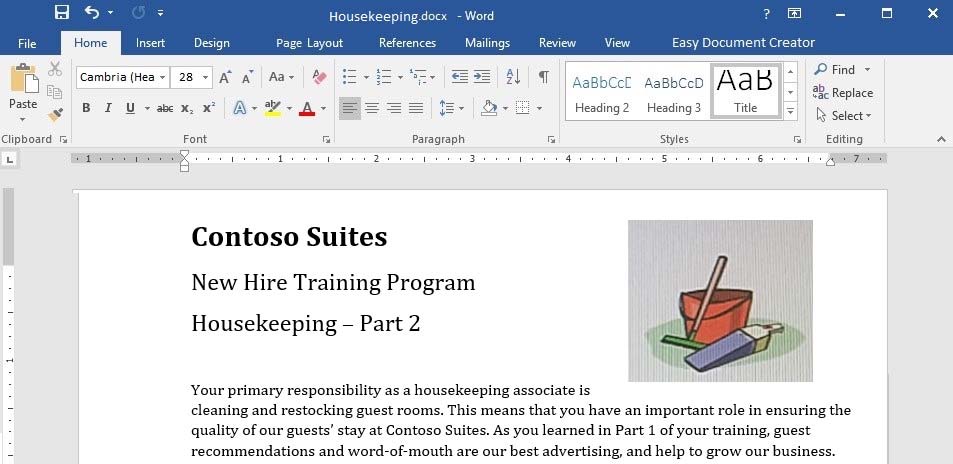
Start of Shift -
The first thing you should do when you start your shift is check your schedule. The shift supervisor will provide you with a printed schedule listing the rooms for which you are responsible, and a recommended order for cleaning the rooms. Unless an early cleaning is requested by the guest, check-out rooms are given priority so that we can prepare them for the next guests.
Use the inventory checklist attached to your cleaning cart to make sure that your cart is fully stocked before you begin your rounds.
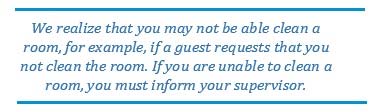
Room Cleaning -
When you are ready to clean a room, knock and announce yourself as "Housekeeping." Give the guest sufficient time to respond (10 to 15 seconds). If the guest does not respond, let yourself into the room and begin cleaning.
Start by cleaning the common room and sleeping areas. It is best to follow consistent steps when cleaning rooms. This will help to prevent you from missing anything. In the common room and sleeping area:
1. Pick up and dispose of any trash.
2. Empty trash cans.
3. If the guest has checked out, replace the sheets on each bed with fresh sheets.
4. Make the bed.
5. Leave a "Contoso Special Treat" on each pillow.
6. Dust all wooden furniture.
7. Clean the coffee station (if necessary) and restock coffee, cups, and condiment packs.
8. Vacuum the common room and sleeping areas.
. Checking and restocking the courtesy bar is the shift supervisor"™s responsibility.
It is important that you give special attention to the restrooms. The most common guest complaint is about restroom cleanliness. We recommend a "top-down" cleaning method for restrooms:
1. Clean all mirrors.
2. Clean countertops and sinks.
3. If damp, wipe down the shower and shower curtain.
4. If necessary, replace toilet paper.
5. Replace used towels and wash cloths.
6. Pick up any trash and empty trash cans.
7. Sweep the restroom floor and mop if necessary.
Final Check -
-> Make a final check of the room before leaving.
-> Are the lights turned off?
-> Are the TV and coffee station turned off?
-> Is all trash picked up and disposed of?
-> Is the restroom door closed?
Close the door firmly and make sure that it locks behind you. Text your supervisor with the room number.
End-of-Shift -
When you are finished, dispose of all trash in the large receptacles. Drop all sheets, towels, and other lines into the laundry carts. Restock your cart so that it is ready for the next shift.
If you have more than 30 minutes left after you have completed your assigned rooms, contact your supervisor for additional assignments.
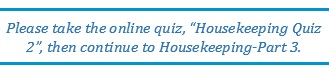
Add a page number to the bottom of each page in the Brackets 2 format.
Answer : See the explanation below.
Explanation:
1. Select Page Number from the Header & Footer group on the Insert tab.
2. Select the desired location and style which in this case is at the bottom of each page in the Brackets 2 format.
3. Select Close Header and Footer.
References:
https://support.office.com/en-us/article/insert-page-numbers-9f366518-0500-4b45-903d-987d3827c007
Question 8
SIMULATION -
Project 5 of 7: Housekeeping -
Overview -
You are helping to write training program modules for Contoso Suites. You are editing the second module for housekeeping associates.
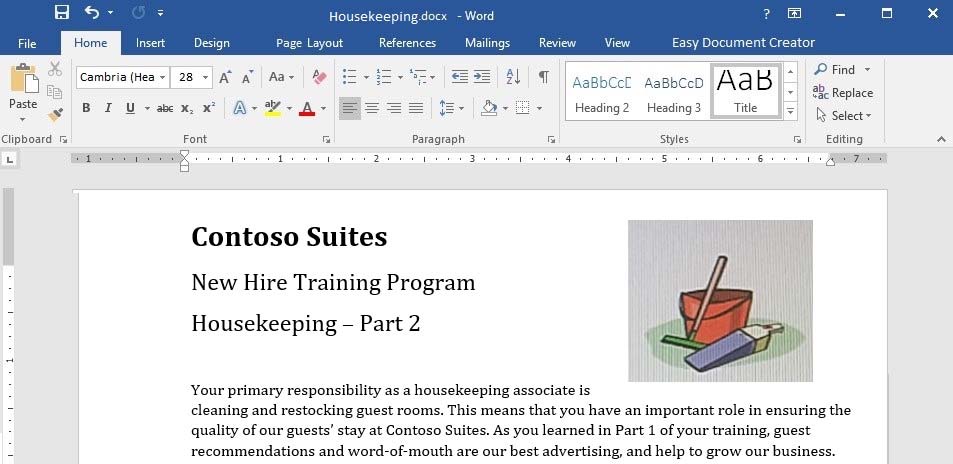
Start of Shift -
The first thing you should do when you start your shift is check your schedule. The shift supervisor will provide you with a printed schedule listing the rooms for which you are responsible, and a recommended order for cleaning the rooms. Unless an early cleaning is requested by the guest, check-out rooms are given priority so that we can prepare them for the next guests.
Use the inventory checklist attached to your cleaning cart to make sure that your cart is fully stocked before you begin your rounds.
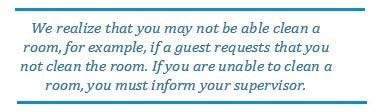
Room Cleaning -
When you are ready to clean a room, knock and announce yourself as "Housekeeping." Give the guest sufficient time to respond (10 to 15 seconds). If the guest does not respond, let yourself into the room and begin cleaning.
Start by cleaning the common room and sleeping areas. It is best to follow consistent steps when cleaning rooms. This will help to prevent you from missing anything. In the common room and sleeping area:
1. Pick up and dispose of any trash.
2. Empty trash cans.
3. If the guest has checked out, replace the sheets on each bed with fresh sheets.
4. Make the bed.
5. Leave a "Contoso Special Treat" on each pillow.
6. Dust all wooden furniture.
7. Clean the coffee station (if necessary) and restock coffee, cups, and condiment packs.
8. Vacuum the common room and sleeping areas.
. Checking and restocking the courtesy bar is the shift supervisor"™s responsibility.
It is important that you give special attention to the restrooms. The most common guest complaint is about restroom cleanliness. We recommend a "top-down" cleaning method for restrooms:
1. Clean all mirrors.
2. Clean countertops and sinks.
3. If damp, wipe down the shower and shower curtain.
4. If necessary, replace toilet paper.
5. Replace used towels and wash cloths.
6. Pick up any trash and empty trash cans.
7. Sweep the restroom floor and mop if necessary.
Final Check -
Make a final check of the room before leaving.
-> Are the lights turned off?
-> Are the TV and coffee station turned off?
-> Is all trash picked up and disposed of?
-> Is the restroom door closed?
Close the door firmly and make sure that it locks behind you. Text your supervisor with the room number.
End-of-Shift -
When you are finished, dispose of all trash in the large receptacles. Drop all sheets, towels, and other lines into the laundry carts. Restock your cart so that it is ready for the next shift.
If you have more than 30 minutes left after you have completed your assigned rooms, contact your supervisor for additional assignments.
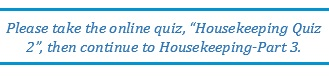
[1]
Answer : See the explanation below.
Explanation:
1. Select the bulleted list which requires the change.
2. Click the arrow next to Bullets from the Paragraph group on the Home tab.
3. Select Define New Bullet.
[1]
5. Select Insert or OK in order to preview the new bullet in the Define New Bullet dialog box, and then click OK if it is as desired.
References:
https://support.office.com/en-us/article/Create-custom-bullets-with-pictures-or-symbols-a6bf04a8-be3d-4bec-969a-6196e89da741
Question 9
SIMULATION -
Project 5 of 7: Housekeeping -
Overview -
You are helping to write training program modules for Contoso Suites. You are editing the second module for housekeeping associates.
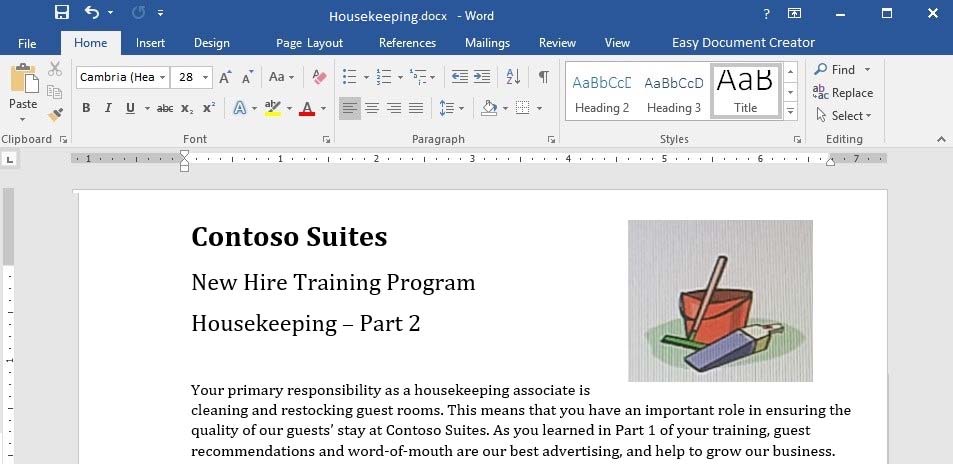
Start of Shift -
The first thing you should do when you start your shift is check your schedule. The shift supervisor will provide you with a printed schedule listing the rooms for which you are responsible, and a recommended order for cleaning the rooms. Unless an early cleaning is requested by the guest, check-out rooms are given priority so that we can prepare them for the next guests.
Use the inventory checklist attached to your cleaning cart to make sure that your cart is fully stocked before you begin your rounds.
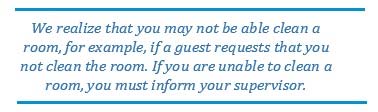
Room Cleaning -
When you are ready to clean a room, knock and announce yourself as "Housekeeping." Give the guest sufficient time to respond (10 to 15 seconds). If the guest does not respond, let yourself into the room and begin cleaning.
Start by cleaning the common room and sleeping areas. It is best to follow consistent steps when cleaning rooms. This will help to prevent you from missing anything. In the common room and sleeping area:
1. Pick up and dispose of any trash.
2. Empty trash cans.
3. If the guest has checked out, replace the sheets on each bed with fresh sheets.
4. Make the bed.
5. Leave a "Contoso Special Treat" on each pillow.
6. Dust all wooden furniture.
7. Clean the coffee station (if necessary) and restock coffee, cups, and condiment packs.
8. Vacuum the common room and sleeping areas.
. Checking and restocking the courtesy bar is the shift supervisor"™s responsibility.
It is important that you give special attention to the restrooms. The most common guest complaint is about restroom cleanliness. We recommend a "top-down" cleaning method for restrooms:
1. Clean all mirrors.
2. Clean countertops and sinks.
3. If damp, wipe down the shower and shower curtain.
4. If necessary, replace toilet paper.
5. Replace used towels and wash cloths.
6. Pick up any trash and empty trash cans.
7. Sweep the restroom floor and mop if necessary.
Final Check -
Make a final check of the room before leaving.
-> Are the lights turned off?
-> Are the TV and coffee station turned off?
-> Is all trash picked up and disposed of?
-> Is the restroom door closed?
Close the door firmly and make sure that it locks behind you. Text your supervisor with the room number.
End-of-Shift -
When you are finished, dispose of all trash in the large receptacles. Drop all sheets, towels, and other lines into the laundry carts. Restock your cart so that it is ready for the next shift.
If you have more than 30 minutes left after you have completed your assigned rooms, contact your supervisor for additional assignments.
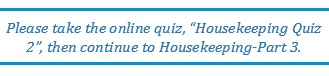
Add the watermark DO NOT COPY 1 to all pages.
Answer : See the explanation below.
Explanation:
1. Select Watermark from the Design tab.
2. Choose DO NOT COPY 1 watermark from the pre-configured watermarks.
References:
https://support.office.com/en-us/article/Insert-a-watermark-f90f26a5-2101-4a75-bbfe-f27ef05002de#ID0EABBAAA=Windows_-_newer
Question 10
SIMULATION -
Project 5 of 7: Housekeeping -
Overview -
You are helping to write training program modules for Contoso Suites. You are editing the second module for housekeeping associates.
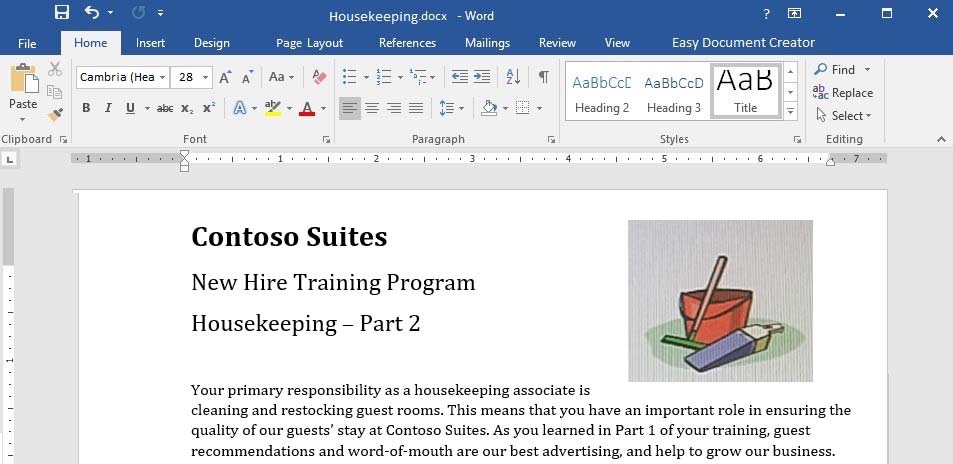
Start of Shift -
The first thing you should do when you start your shift is check your schedule. The shift supervisor will provide you with a printed schedule listing the rooms for which you are responsible, and a recommended order for cleaning the rooms. Unless an early cleaning is requested by the guest, check-out rooms are given priority so that we can prepare them for the next guests.
Use the inventory checklist attached to your cleaning cart to make sure that your cart is fully stocked before you begin your rounds.
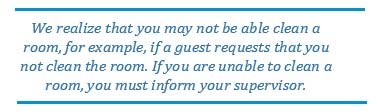
Room Cleaning -
When you are ready to clean a room, knock and announce yourself as "Housekeeping." Give the guest sufficient time to respond (10 to 15 seconds). If the guest does not respond, let yourself into the room and begin cleaning.
Start by cleaning the common room and sleeping areas. It is best to follow consistent steps when cleaning rooms. This will help to prevent you from missing anything. In the common room and sleeping area:
1. Pick up and dispose of any trash.
2. Empty trash cans.
3. If the guest has checked out, replace the sheets on each bed with fresh sheets.
4. Make the bed.
5. Leave a "Contoso Special Treat" on each pillow.
6. Dust all wooden furniture.
7. Clean the coffee station (if necessary) and restock coffee, cups, and condiment packs.
8. Vacuum the common room and sleeping areas.
. Checking and restocking the courtesy bar is the shift supervisor"™s responsibility.
It is important that you give special attention to the restrooms. The most common guest complaint is about restroom cleanliness. We recommend a "top-down" cleaning method for restrooms:
1. Clean all mirrors.
2. Clean countertops and sinks.
3. If damp, wipe down the shower and shower curtain.
4. If necessary, replace toilet paper.
5. Replace used towels and wash cloths.
6. Pick up any trash and empty trash cans.
7. Sweep the restroom floor and mop if necessary.
Final Check -
Make a final check of the room before leaving.
-> Are the lights turned off?
-> Are the TV and coffee station turned off?
-> Is all trash picked up and disposed of?
-> Is the restroom door closed?
Close the door firmly and make sure that it locks behind you. Text your supervisor with the room number.
End-of-Shift -
When you are finished, dispose of all trash in the large receptacles. Drop all sheets, towels, and other lines into the laundry carts. Restock your cart so that it is ready for the next shift.
If you have more than 30 minutes left after you have completed your assigned rooms, contact your supervisor for additional assignments.
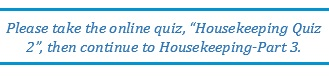
One the second numbered list that begins with "1. Clean all mirrors", modify the list to start numbering at "9".
Answer : See the explanation below.
Explanation:
1. Double-click the numbers in the list which begins with "1. Clean all mirrors".
2. Right-click on the number 1.
3. Select Set Numbering Value.
4. Then choose the number 9 in the Set value to box.
References:
https://support.office.com/en-us/article/Change-the-numbering-in-a-numbered-list-A9731137-8A85-47CE-A7E4-8B1C6C8C77A3
Question 11
SIMULATION -
Project 6 of 7: Recall -
Overview -
You work in Customer Communications at Northwind Traders. You are preparing a product recall announcement.
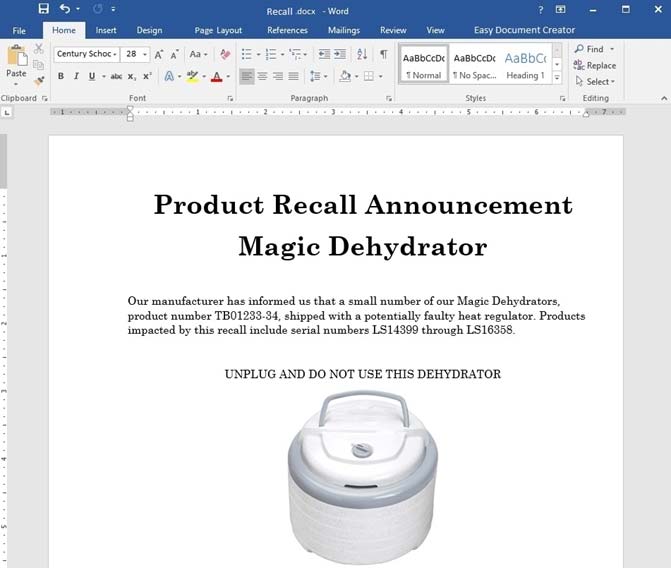
We regret any inconvenience that this might cause you. Northwind Traders is dedicated to providing you with reliable, high-quality, and safe products.
The product sticker on the bottom of the dehydrator can determine whether or not your dehydrator is included in the recall. For affected models, there is a slight risk that the product might overheat when used, resulting in a potential burn hazard.
DO NOT RETURN TO YOUR RETAILER. Go to the Northwind traders web site at http://www.northwindtraders.com/ and click on the "Product Recall" banner at the top of the page for return instructions. You will receive a full refund for the dehydrator and we will also ship you a replacement dehydrator.
REMINDER:
Change the line spacing to 1.15 lines for the entire document.
Answer : See the explanation below.
Explanation:
1. Select Paragraph Spacing from the Design tab.
2. Select line spacing 1.15.
References:
https://support.office.com/en-us/article/Change-the-line-spacing-in-Word-1970e24a-441c-473d-918f-c6805237fbf4
Question 12
SIMULATION -
Project 6 of 7: Recall -
Overview -
You work in Customer Communications at Northwind Traders. You are preparing a product recall announcement.
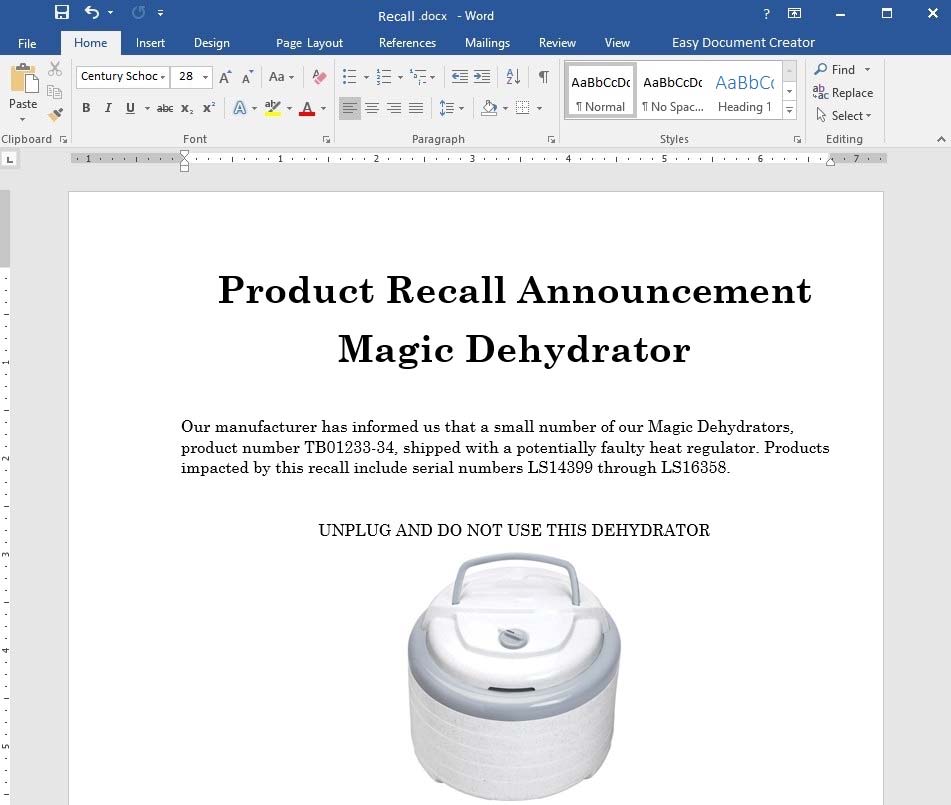
We regret any inconvenience that this might cause you. Northwind Traders is dedicated to providing you with reliable, high-quality, and safe products.
The product sticker on the bottom of the dehydrator can determine whether or not your dehydrator is included in the recall. For affected models, there is a slight risk that the product might overheat when used, resulting in a potential burn hazard.
DO NOT RETURN TO YOUR RETAILER. Go to the Northwind traders web site at http://www.northwindtraders.com/ and click on the "Product Recall" banner at the top of the page for return instructions. You will receive a full refund for the dehydrator and we will also ship you a replacement dehydrator.
REMINDER:
Copy the text "UNPLUG AND DO NOT USE THIS DEHYDRATOR" and paste it after the text "REMINDER:". The pasted text should be left-justified and bold.
Answer : See the explanation below.
Explanation:
1. Select the text "UNPLUG AND DO NOT USE THIS DEHYDRATOR" then right-click and select Copy.
2. Click after the text "REMINDER" then right-click and select Paste.
OR -
1. Select the text "UNPLUG AND DO NOT USE THIS DEHYDRATOR" then press Ctrl+C.
2. Click after the text "REMINDER" then press Ctrl+V.
3. Select the pasted text and format the alignment to left-justified and the text to bold.
Question 13
SIMULATION -
Project 6 of 7: Recall -
Overview -
You work in Customer Communications at Northwind Traders. You are preparing a product recall announcement.
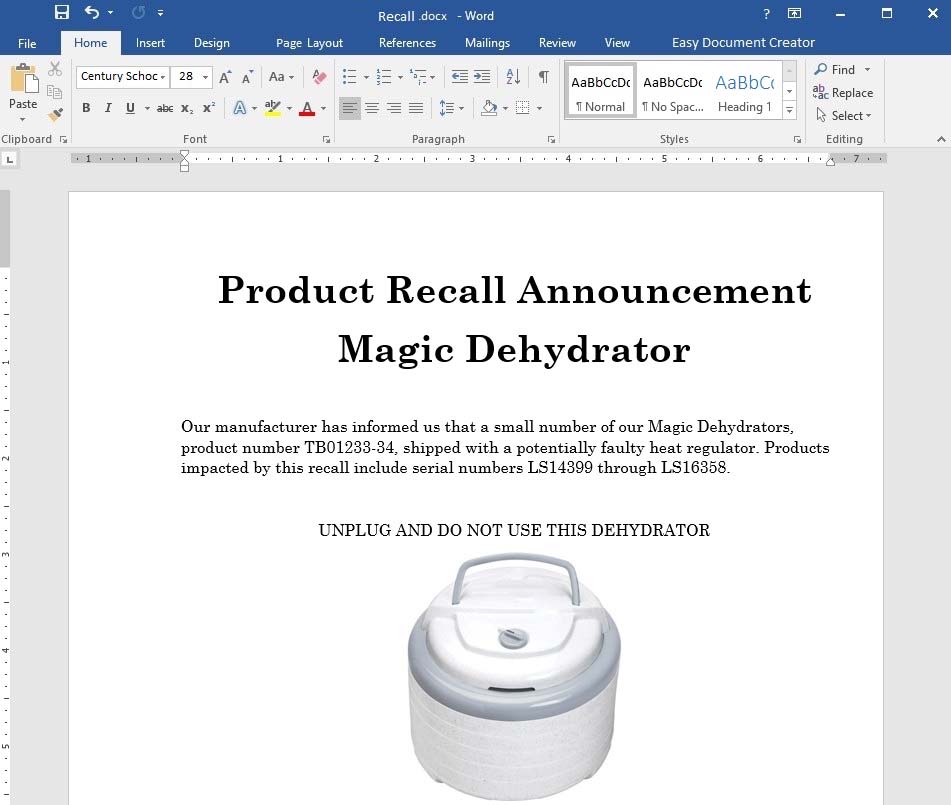
We regret any inconvenience that this might cause you. Northwind Traders is dedicated to providing you with reliable, high-quality, and safe products.
The product sticker on the bottom of the dehydrator can determine whether or not your dehydrator is included in the recall. For affected models, there is a slight risk that the product might overheat when used, resulting in a potential burn hazard.
DO NOT RETURN TO YOUR RETAILER. Go to the Northwind traders web site at http://www.northwindtraders.com/ and click on the "Product Recall" banner at the top of the page for return instructions. You will receive a full refund for the dehydrator and we will also ship you a replacement dehydrator.
REMINDER:
Apply the Intense Emphasis style to the text "UNPLUG AND DO NOT USE THIS DEHYDRATOR" that is located above the image.
Answer : See the explanation below.
Explanation:
1. Select the text "UNPLUG AND DO NOT USE THIS DEHYDRATOR" located above the image.
2. Choose the Intense Emphasis style from the Home tab.
References:
https://support.office.com/en-us/article/Apply-styles-f8b96097-4d25-4fac-8200-6139c8093109
Question 14
SIMULATION -
Project 6 of 7: Recall -
Overview -
You work in Customer Communications at Northwind Traders. You are preparing a product recall announcement.
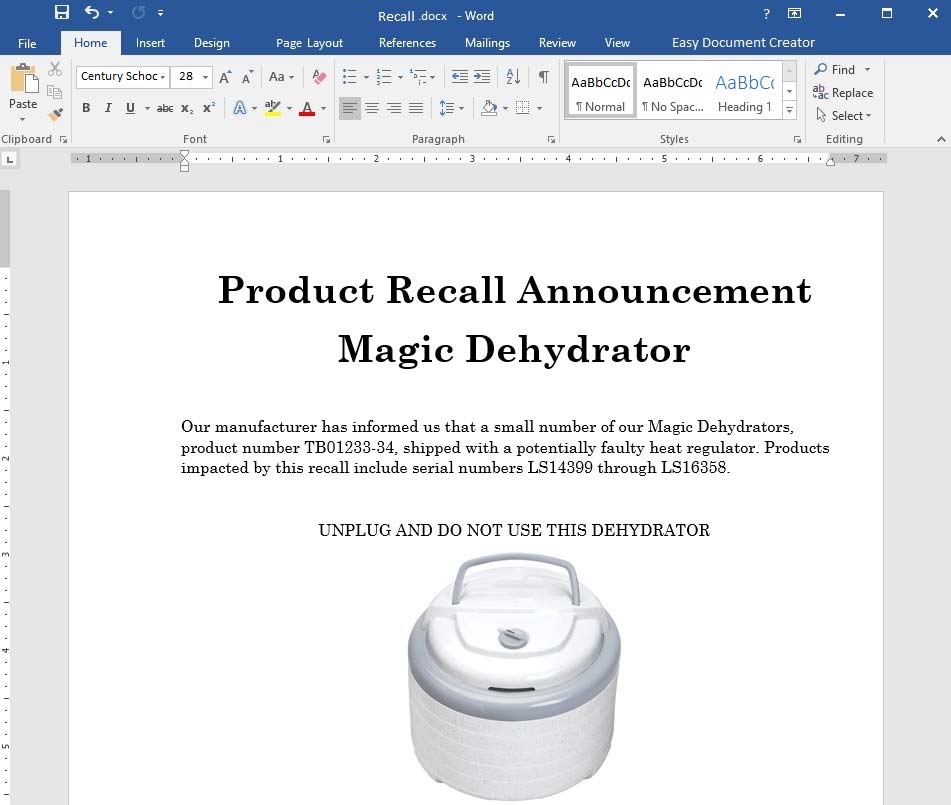
We regret any inconvenience that this might cause you. Northwind Traders is dedicated to providing you with reliable, high-quality, and safe products.
The product sticker on the bottom of the dehydrator can determine whether or not your dehydrator is included in the recall. For affected models, there is a slight risk that the product might overheat when used, resulting in a potential burn hazard.
DO NOT RETURN TO YOUR RETAILER. Go to the Northwind traders web site at http://www.northwindtraders.com/ and click on the "Product Recall" banner at the top of the page for return instructions. You will receive a full refund for the dehydrator and we will also ship you a replacement dehydrator.
REMINDER:
Add the Integral header with the title "PRODUCT ANNOUNCEMENT".
Answer : See the explanation below.
Explanation:
1. Click Header from the Insert tab.
2. Select Edit Header to create a header.
3. Type the title "PRODUCT ANNOUNCEMENT" in the [Text] box.
4. Click Close Header and Footer to complete task.
Question 15
SIMULATION -
Project 6 of 7: Recall -
Overview -
You work in Customer Communications at Northwind Traders. You are preparing a product recall announcement.
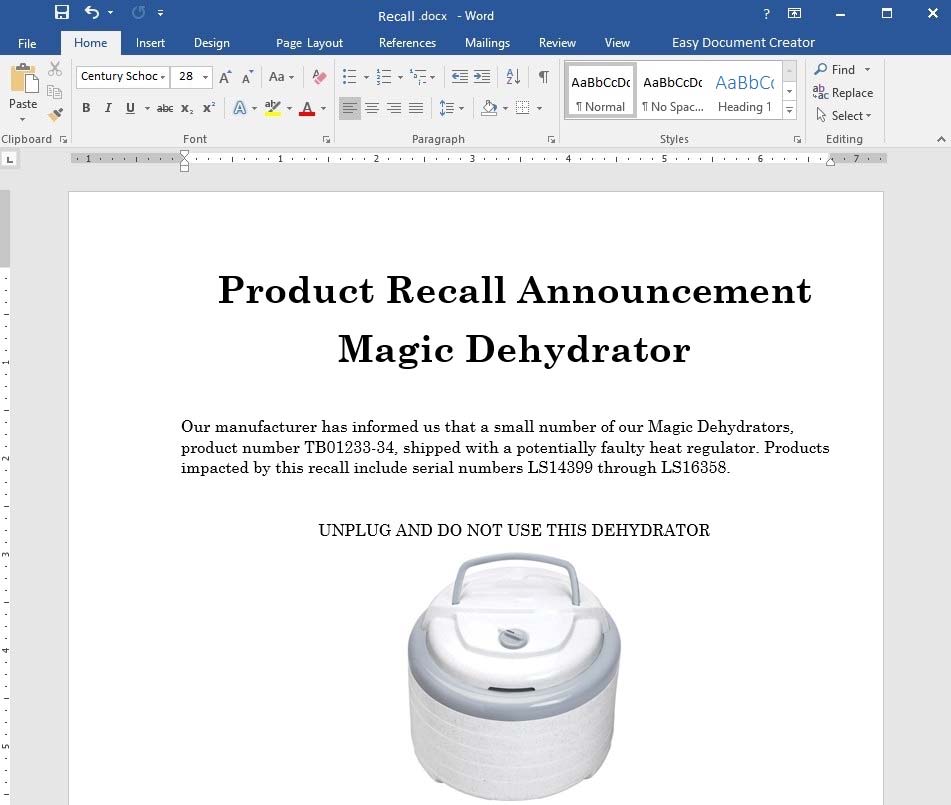
We regret any inconvenience that this might cause you. Northwind Traders is dedicated to providing you with reliable, high-quality, and safe products.
The product sticker on the bottom of the dehydrator can determine whether or not your dehydrator is included in the recall. For affected models, there is a slight risk that the product might overheat when used, resulting in a potential burn hazard.
DO NOT RETURN TO YOUR RETAILER. Go to the Northwind traders web site at http://www.northwindtraders.com/ and click on the "Product Recall" banner at the top of the page for return instructions. You will receive a full refund for the dehydrator and we will also ship you a replacement dehydrator.
REMINDER:
Add a bookmark named "Return" to the paragraph "DO NOT RETURN"¦ replacement dehydrator."
Answer : See the explanation below.
Explanation:
1. Select the paragraph "DO NOT RETURN...replacement dehydrator." which is where you want to insert the bookmark.
2. Select Bookmark from the Insert tab.
3. Type "Return" under Bookmark name as desired, then click Add.
References:
https://support.office.com/en-us/article/Add-or-delete-bookmarks-in-a-Word-document-or-Outlook-message-f68d781f-0150-4583-a90e-a4009d99c2a0