Software Testing with Visual Studio 2012 v11.0
Question 1
You are a test developer using Microsoft Test Manager (MTM).
You have copied a test case that has five parameters.
You need to change the parameter names in the new test case and keep the parameter values intact.
What should you do?
- A. For each parameter, click Rename parameter in the Parameter Values pane.
- B. Replace the existing parameters with new, renamed parameters.
- C. Edit each test step and rename the parameters.
- D. Copy and paste the data values from the old parameters into new parameters.
Answer : A
Explanation: To rename a parameter, choose the parameter in one of the rows in
Parameter Values and then choose Rename parameter.
The Rename parameter dialog box is displayed. You can then change the name of your parameter throughout your shared steps.
Reference: How to: Add Parameters to Shared Steps
Question 2
Your company uses Lab Center during manual- and automated-testing processes for different types of testing environments.
Development operations is standardizing their processes. They want to document their best practices for environment setup.
You need to verify your setup of a standard environment, which consists of physical servers that match your production environment. However, you are unable to connect to your new lab environment.
Which action in Lab Center should you perform in order to troubleshoot the problem?
- A. Repair
- B. Manage
- C. Connect
- D. open
Answer : A
Explanation: Q: The status of my lab environment is Not Ready. What should I do?
A: On the context menu of the environment, choose Repair. The repair will take a few minutes.
This status means that the test agent is not installed and correctly configured on one of the machines in the environment. The repair operation logs into the machines and installs and configures the agent.
Incorrect:
Not C: It is stated that the problem is that we are unable to connect. Choosing to connect again would not help.
Reference: Standard lab environments
Question 3
You are using Microsoft Test Manager (MTM).
Your testing team is creating test cases for an application.
You need to assign the state of the test suite that contains test cases that are unavailable to run.
Which state should you assign?
- A. In Planning
- B. Completed
- C. In Design
- D. In Progress
Answer : A
Explanation: Use In Planning if you are not yet ready to run the tests linked to this requirement.
Reference: How to: Add Requirements or User Stories to Your Test Plan
Question 4
You are using Microsoft Test Manager (MTM) to manually test for an ASP.NET website.
You have previously created a test plan named QA Release 1.0 that contains 115 test cases, and you are now planning the testing for Release 2.0.
The QA Release 2.0 test plan must meet the following requirements:
-> All the test cases in QA Release 1.0 should be available in QA Release 2.0.
-> Testers should be able to change, add, or remove test cases from either the QA
Release 1.0 test plan or the QA Release 2.0 test plan as required, without affecting the other test plan.
-> Shared steps and test configuration from the QA Release 1.0 test plan need to be reflected in QA Release 2.0 test plan.
You need to facilitate simultaneous testing of the website by creating the QA Release 2.0 test plan according to the stated requirements.
What should you do?
- A. Copy the root test suite from the QA Release 1.0 test plan into the QA Release 2.0 test plan.
- B. Clone the root test suite from the QA Release 1.0 test plan into the QA Release 2.0 test plan.
- C. Copy all the test cases from the QA Release 1.0 test plan into the QA Release 2.0 test plan by using the Create copy option in Test Case Manager.
- D. Export all the test cases from the QA Release 1.0 test plan into Excel, then import them into the QA Release 2.0 test plan.
Answer : B
Explanation: Cloning test suites by using tcm.exe (copy by value or deep copy) creates new test cases in the destination test plan. These new test cases are copies of the test cases in your source test plan. After the copy, you can edit the test cases in either plan without affecting the other. Cloning test suites is useful when you want to work on two differing releases simultaneously. The source and target suites must be in the same team project collection.
Reference: Copying and Cloning Test Suites and Test Cases
Question 5
You are the product manager for Contoso, Ltd. You are using Microsoft Visual Studio to develop a new product.
Management wants to extend the audience for the new product to include Windows 8 devices. The development team creates an alpha copy of the application for initial testing.
A main requirement is to test the application on a device that has never been used for testing.
You need to configure the device for testing after installing the remote debugger.
Which application should you use?
- A. Microsoft Test Manager
- B. Windows App Studio
- C. Your Windows Store App
- D. Microsoft Test Tools Adapter
Answer : A
Explanation: http://msdn.microsoft.com/en-us/library/jj635157.aspx
Question 6
Your team uses Microsoft Test Manager (MTM) to manage test cases.
You are creating manual test cases so that your team can run the tests as part of the test process.
You need to ensure that testers have to specify whether a test step passes or fails before they finish running the test case.
Which three actions should you perform in sequence? To answer, move the appropriate actions from the list of actions to the answer area and arrange them in the correct order.
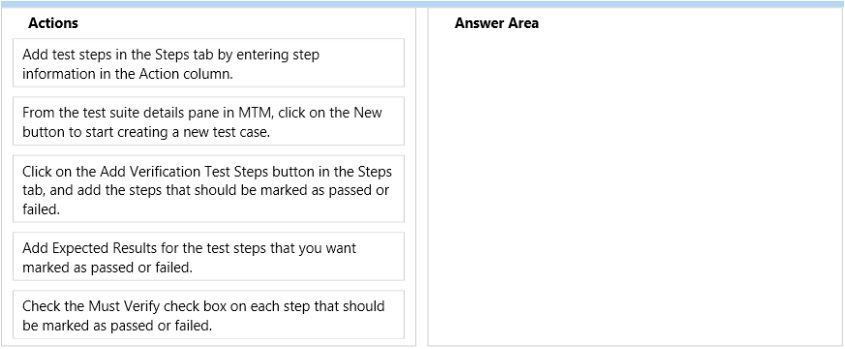
Answer : 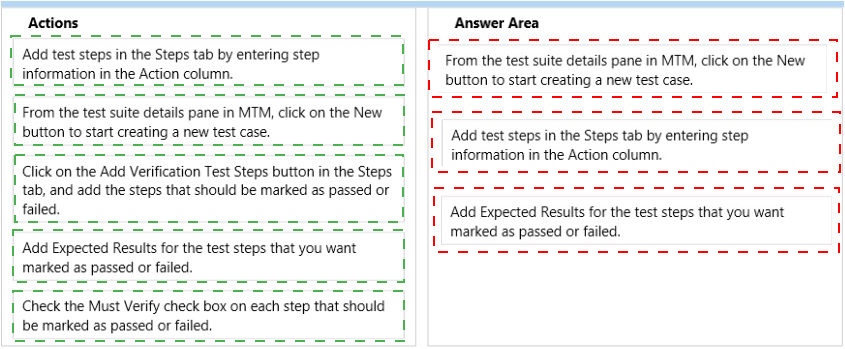
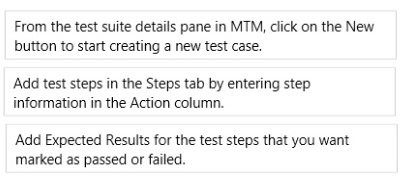
Explanation:
Note:
Step 1: Add a manual test case to your test plan.
Step 2-3: Add the steps to perform during the test. Dont forget to include the expected
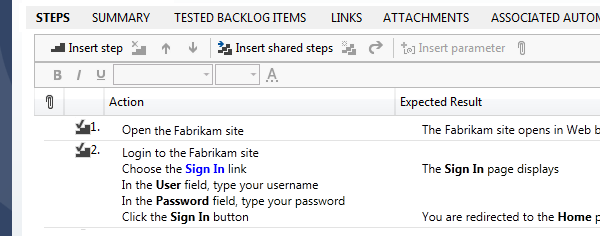
Question 7
You are using Microsoft Test Manager (MTM).
You plan to redesign a group of test cases that have similar steps but test for different conditions.
You need to make the test cases easy to maintain.
What should you do?
- A. Create a shared steps work item from the Shared Steps Manager view for every test case in the group and replace the test steps in the appropriate test case.
- B. Convert the manual test cases to automated tests.
- C. Open a test case, create a shared steps work item from the recurring test steps, and reuse this shared steps work item for the other test cases in the group.
- D. Find recurring test steps in the test cases and use them to create new test cases. Replace the recurring test steps with a reference to the new test cases.
Answer : C
Explanation: * When you plan manual tests there are some sequences of steps, such as logging in, that occur in many test cases. To avoid having to enter these sequences again and again, create shared steps.
* Create shared steps
While youre editing a test case, select a sequence of steps that you want to share.
The steps you selected are replaced with a link to the new shared steps work item.
* Use shared steps
Now you can use the shared steps in another test case.
Reference: Share steps between test cases
Question 8
You are using Microsoft Test Manager (MTM). You are using the Microsoft Visual Studio
Scrum 1.0 process template.
You are developing a test from an engineering document that has detailed verification information.
You need to ensure that the document is directly accessible whenever a tester runs a specific step.
What are two possible ways to accomplish this goal? (Each correct answer presents a complete solution. Choose two.)
- A. Add a test step attachment.
- B. Add a test case attachment.
- C. Add a tested backlog items link.
- D. Add a test case link.
Answer : AB
Explanation:
B: Adding Details, Attachments, or Hyperlinks to a Test Case
You can add information to a test case that provides more information to implement the test case. You add details to test cases in the following ways:
* In the Description or History field, type information.
* Attach a file.
For example, you can attach an e-mail thread, a document, an image, a log file, or another type of file.
* Add a hyperlink to Web site or to a file that is stored on a server or Web site.
Question 9
You are using Microsoft Test Manager (MTM) to manage customer service bug reports.
A customer has reported a problem and provided documentation of the steps to reproduce the problem.
You need to use exploratory testing to create a bug and associate the bug to a new test case.
What should you do? (To answer, move the five appropriate actions from the list of actions to the answer area and arrange them in the correct order.)
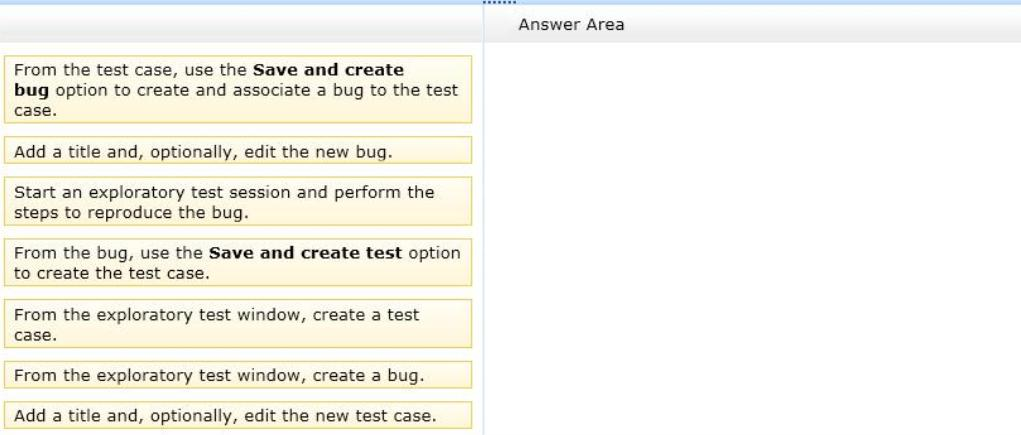
Answer : 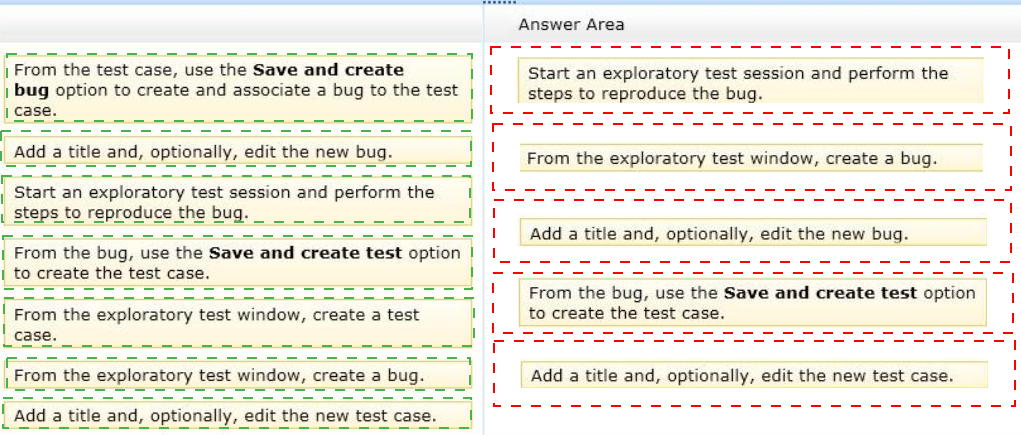
Explanation:
Box 1: Start an exploratory test session and perform the steps to reproduce the bug.
In the Exploratory Testing window, choose Start.
Run the application and explore its features. For example, open a web browser and log in to your website.
Box 2: From the exploratory test window, create a bug.
When you find flaws in the application, choose Create bug.
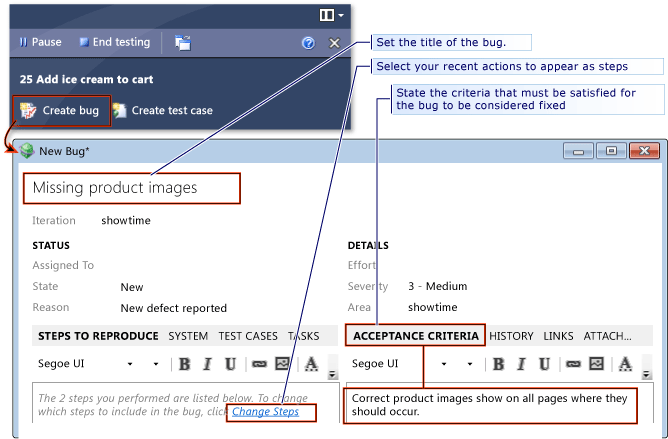
Box 3: Add a title, optionally, edit the new bug.
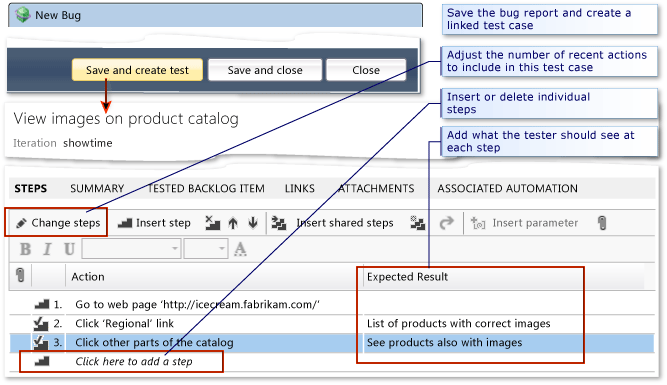
Box 4: From the bug, use the Save and create test option to create the test case.
Box 5: Add a title and, optionally, edit the new test case.
Question 10
You are using Microsoft Test Manager (MTM) to track bugs that have been found during testing.
You need to verify a bug by re-running the test case associated with the bug.
Which actions should you perform? (To answer, move the five appropriate actions from the list of actions to the answer area and arrange them in the correct order.)
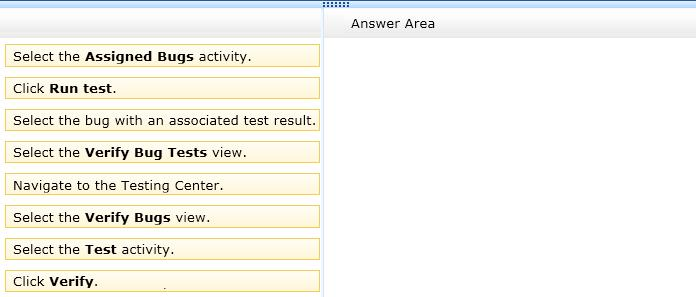
Answer : 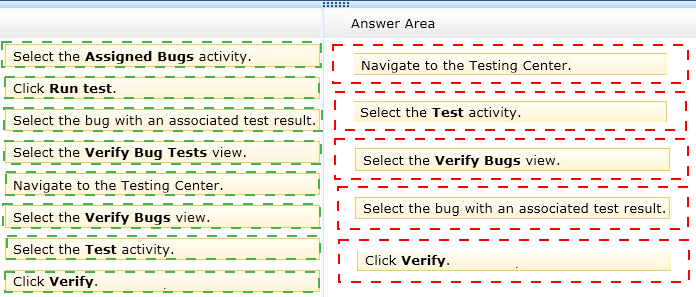
Explanation:
Box 1: Navigate to the Testing Center.
Box 2: Select the Test Activity.
Box 3: Select the Verify Bugs view.
Box 4: Select the bug with an associated test result.
Box 5:Click Verify.
Note:
To verify that a bug is fixed -
-> Open Microsoft Test Manager.
-> To run the test, choose the down-arrow on the center group switcher and then choose Testing Center.
-> On the center group menu bar, choose Test.
-> To view the bugs assigned to you, choose Verify Bugs.
The Verify Bugs view is displayed. It lists all the bugs that are currently assigned to you.
-> (Optional) To view the bugs that you created, choose Created by me.
-> Select the bug that you want to verify, and then choose Verify.
Finally choose Start test to rerun this test.
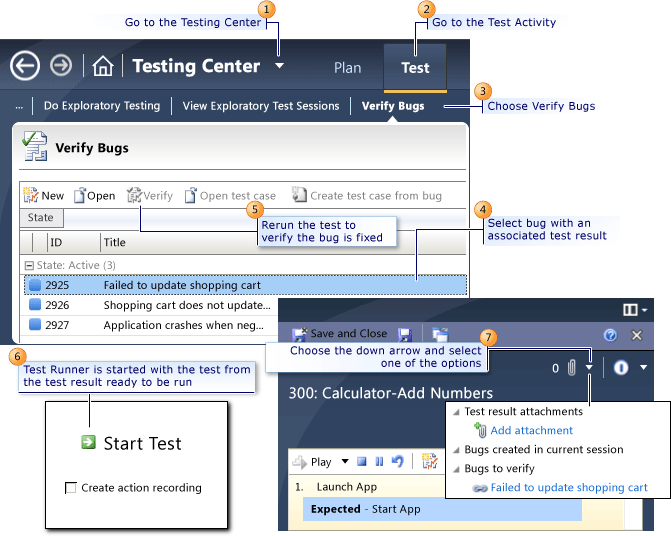
Question 11
You are using Microsoft Test Manager (MTM) to manage your testing efforts.
You want to see how manual testing is going for the current plan.
You need to see a list of manual test runs grouped first by Test Status and then by State.
What should you do? (To answer, move the three appropriate actions from the list of actions to the answer area and arrange them in the correct order.)
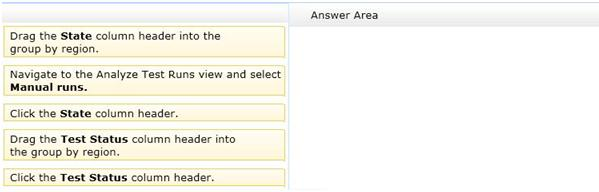
Answer : 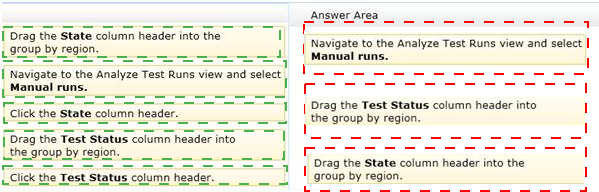
Explanation:
Box 1: Navigate to the Analyze Test Runs view and select Manual runs.
Box 2: Drag the Test Status column header into the group by region.
Box 3: Drag the Status column header into the group by region.
Note:
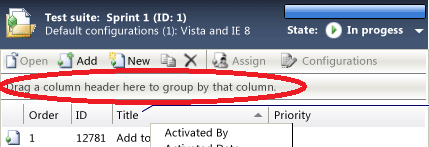
Question 12
You plan to conduct a test for a multi-tier ASP.NET website by using Microsoft Test
Manager (MTM). You have created a test plan named Release 1.0.
Under the Release 1.0 test plan, the test run should:
-> Collect information about all machines on which the test is run, and
-> Collect each UI action performed within the Client role.
You need to configure the Release 1.0 test plan to meet these requirements.
What should you do?
- A. Create new test settings for Manual Tests by using the client and server roles. Select the System information and Action log diagnostic data adapters.
- B. Create new test settings for Automated Tests on the local machine. Select the IntelliTrace and Action Log diagnostic data adapters.
- C. Create new test settings for Automated Tests by using the client and server roles. Select the ASP.NET profiler and Code coverage diagnostic data adapters.
- D. Create new test settings for Manual Tests on the local computer. Select the System information and Code coverage diagnostic data adapters.
Answer : A
Explanation:
* System information : A test setting can be set up to include the system information about the machine that the test is run on. The system information is specified in the test results by using a test setting.
* Action log diagnostic
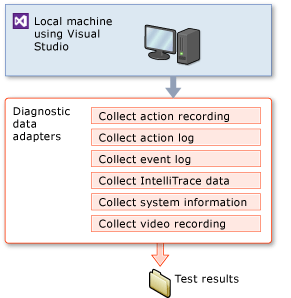
* (incorrect): Code coverage: To determine what proportion of your project's code is actually being tested by coded tests such as unit tests, you can use the code coverage feature of Visual Studio. To guard effectively against bugs, your tests should exercise or
'cover' a large proportion of your code.
Code coverage analysis can be applied to both managed (CLI) and unmanaged (native) code.
Reference: Specifying Test Settings for Visual Studio Tests
Question 13
You are using Microsoft Test Manager (MTM). You are using the Microsoft Visual Studio
Scrum 1.0 process template.
Your client has added new capabilities to a product in development, which necessitates a major change to existing test cases. The product owner has created a new product backlog item (PBI) and has provided you a link to a document that explains these new requirements.
You need to provide easy access to the requirements document from the test cases.
Which two actions should you perform? (Each correct answer presents part of the solution.
Choose two.)
- A. From the Test Suite window, add the requirement document by using Add Requirements.
- B. From the Links tab, link the requirements document to the PBI.
- C. From the Test Plan Manager, add a link to the PBI.
- D. For each test case, use the Tested Backlog Items tab to add a link to the PBI.
Answer : BD
Explanation:
Typically, you create a test plan for each iteration and area of your team project. Near the start of the iteration, you add the product backlog items, user stories or requirements of that iteration to the test plan.
-> In Microsoft Test Manager, choose Testing Center, Plan, Contents.
-> Choose Add Requirements.
-> In Add existing requirements, edit the query to find the requirements you want.
For example, you might add a clause to select the current Iteration Path. Or, you might choose requirements that are not already linked to test cases.
-> Choose Run to run the query and display requirements.
-> Select the requirements you want to add.
A:
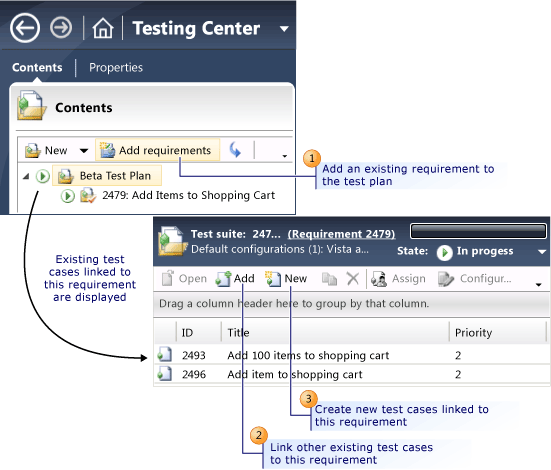
D: The Tested Backlog Items tab lists all the PBIs and bugs in a test case. By linking PBIs and bugs to test cases, the team can track the progress made in testing each item.
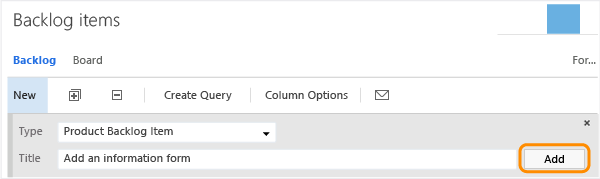
Reference: Scrum process template work item types and workflow
Creating Tests for Product Backlog Items, User Stories, or Requirements
Question 14
You are using Microsoft Test Manager (MTM). You are using the Microsoft Visual Studio
Scrum 1.0 process template.
You need to generate a list of product backlog items (PBI) in MTM that have zero test cases.
What should you do?
- A. Open each PBI and visually inspect the work item links.
- B. Create a requirements-based test suite.
- C. Click Requirements coverage in the Results view.
- D. Create a Direct Links query.
Answer : D
Explanation: Direct links query: Returns work items and any work items that are linked to these items
Question 15
You are a QA tester on a development team. You are responsible for a large number of test cases on your current project.
You need to bulk edit test steps in a large group of test cases.
Which tool should you use?
- A. Web Test case Management
- B. Microsoft Excel
- C. Microsoft Visual Studio
- D. Microsoft Test Manager
Answer : A
Reference: Modify multiple work items at a time